- 30 Jul 2024
- 1 Minute to read
- Print
- DarkLight
Campaigns Overview
- Updated on 30 Jul 2024
- 1 Minute to read
- Print
- DarkLight
With all paid Schola plans, you have the ability to create and send automated email and text message campaigns. This is a fantastic way to send curated messages to specific groups of leads within your Schola Relationship Manager tabs throughout the recruitment and enrollment process.
You can find the Campaign feature by clicking on Campaigns from the left-hand navigation menu in your Schola Admin profile.
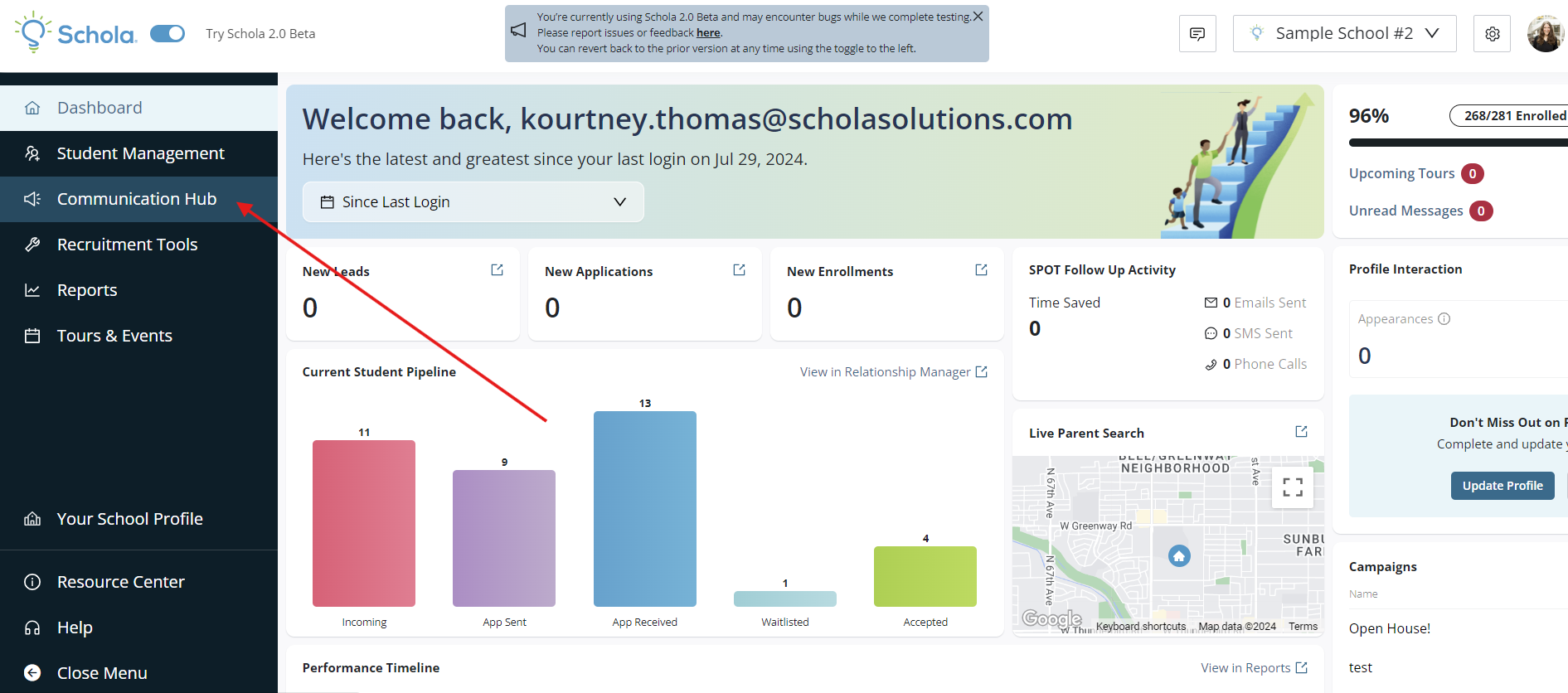
In the Communication Hub, you'll land in the Message Center. Click over to the Campaigns tab to start working with Campaigns:
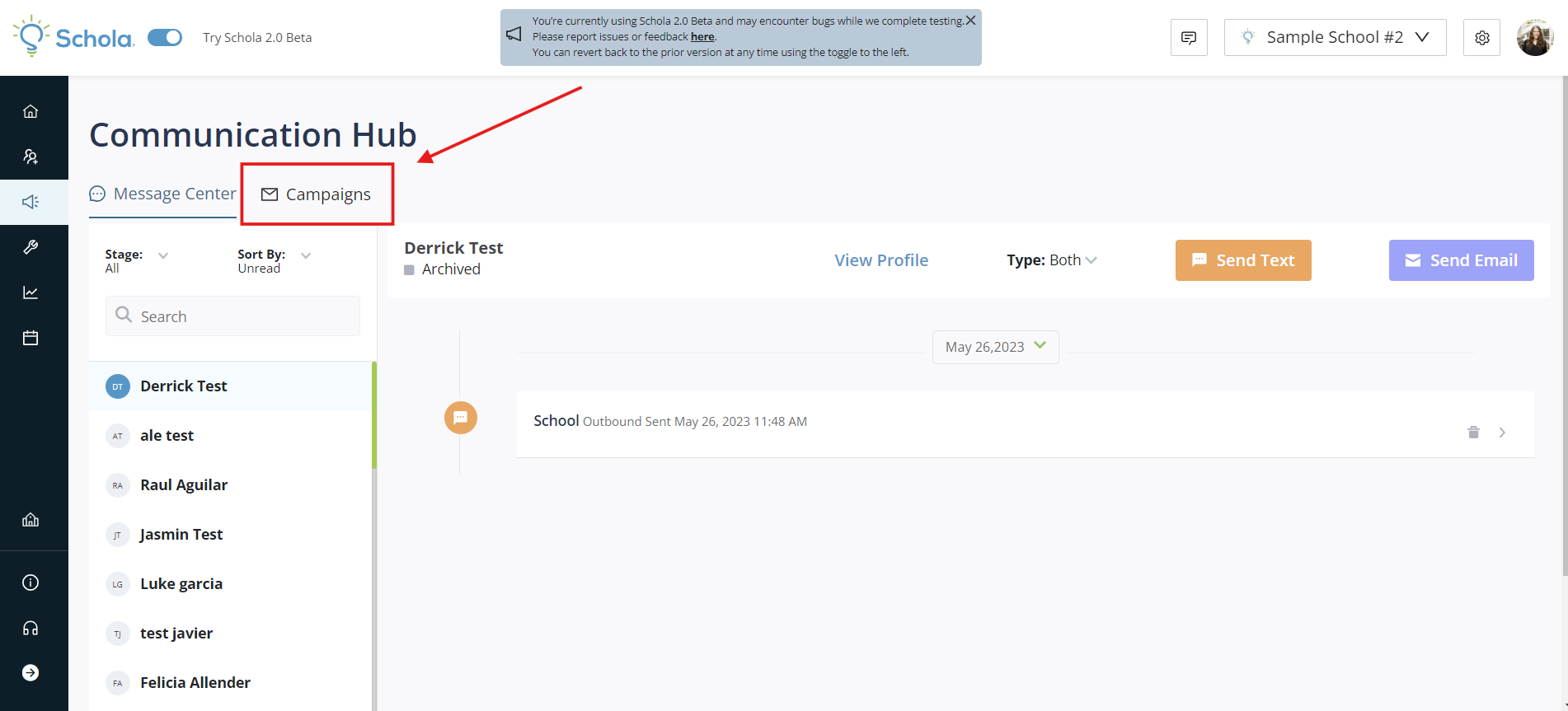
From there, you’ll see sections for:
- Email Marketing
- Schola Marketing
- Text Message Marketing
- Current/Past
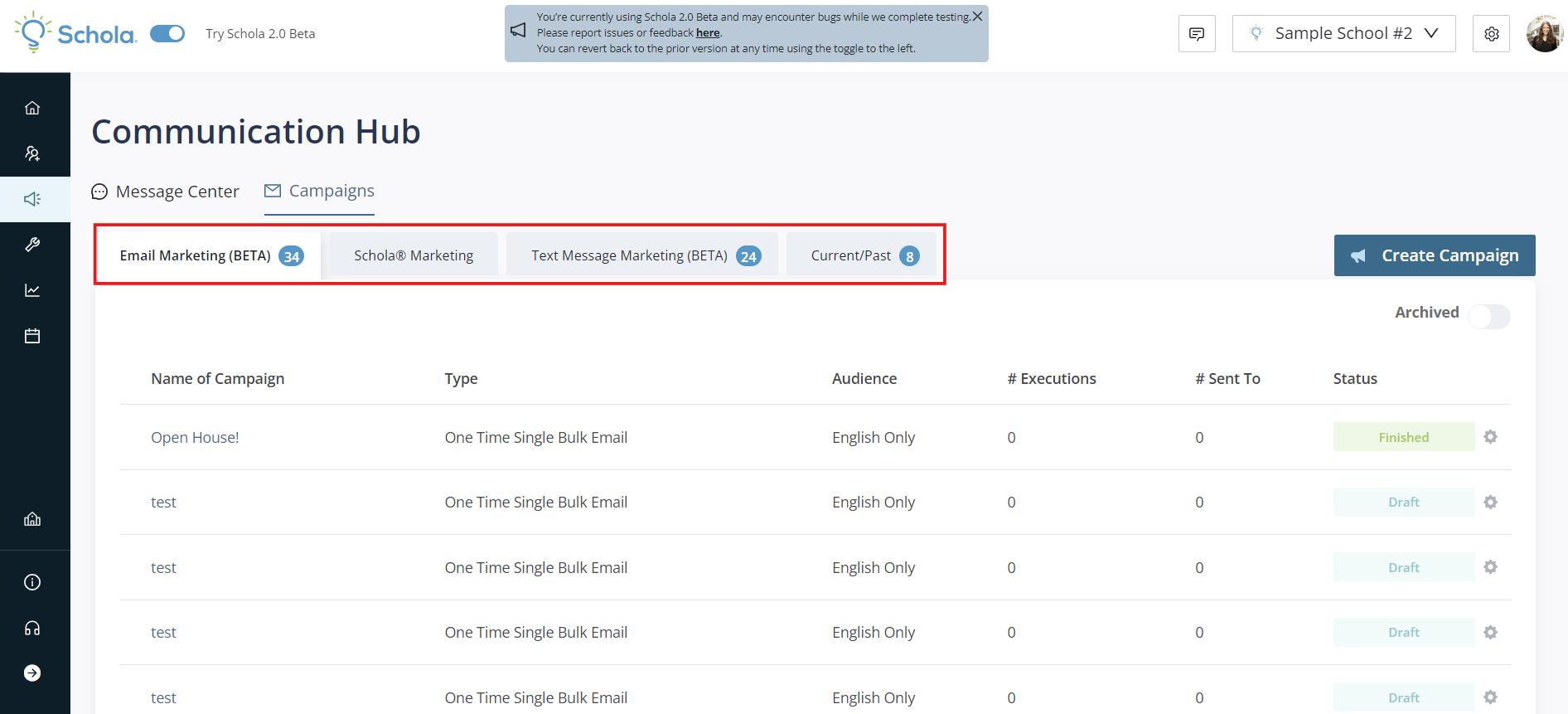
Each tab will keep a collection of all Campaigns created, showing which campaigns are Active, Finished, Paused, and Draft via the Status column on the right side.
You can also show or hide Archived Campaigns by toggling the button at the top right of the Campaigns list.
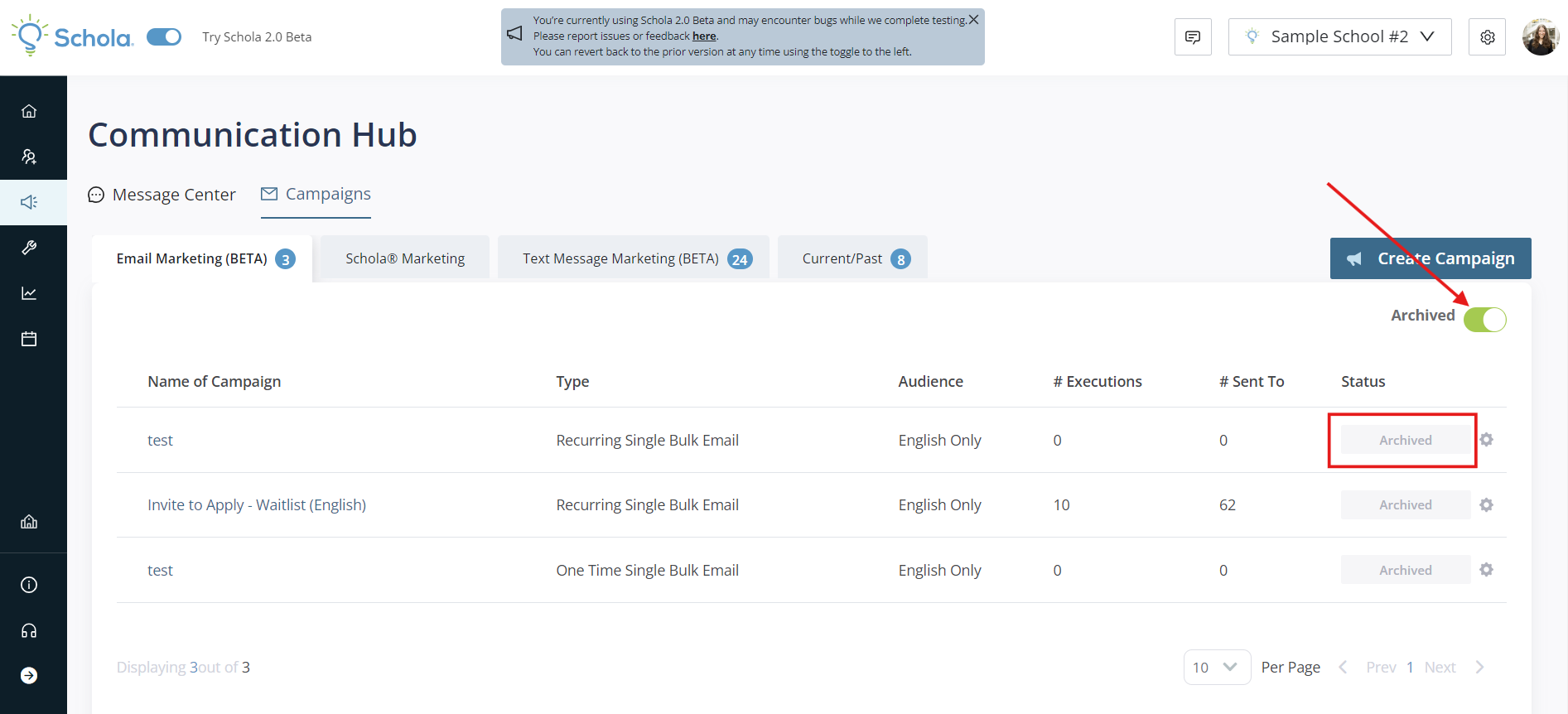
You can create a new campaign using the blue Create Campaign button on the upper right.
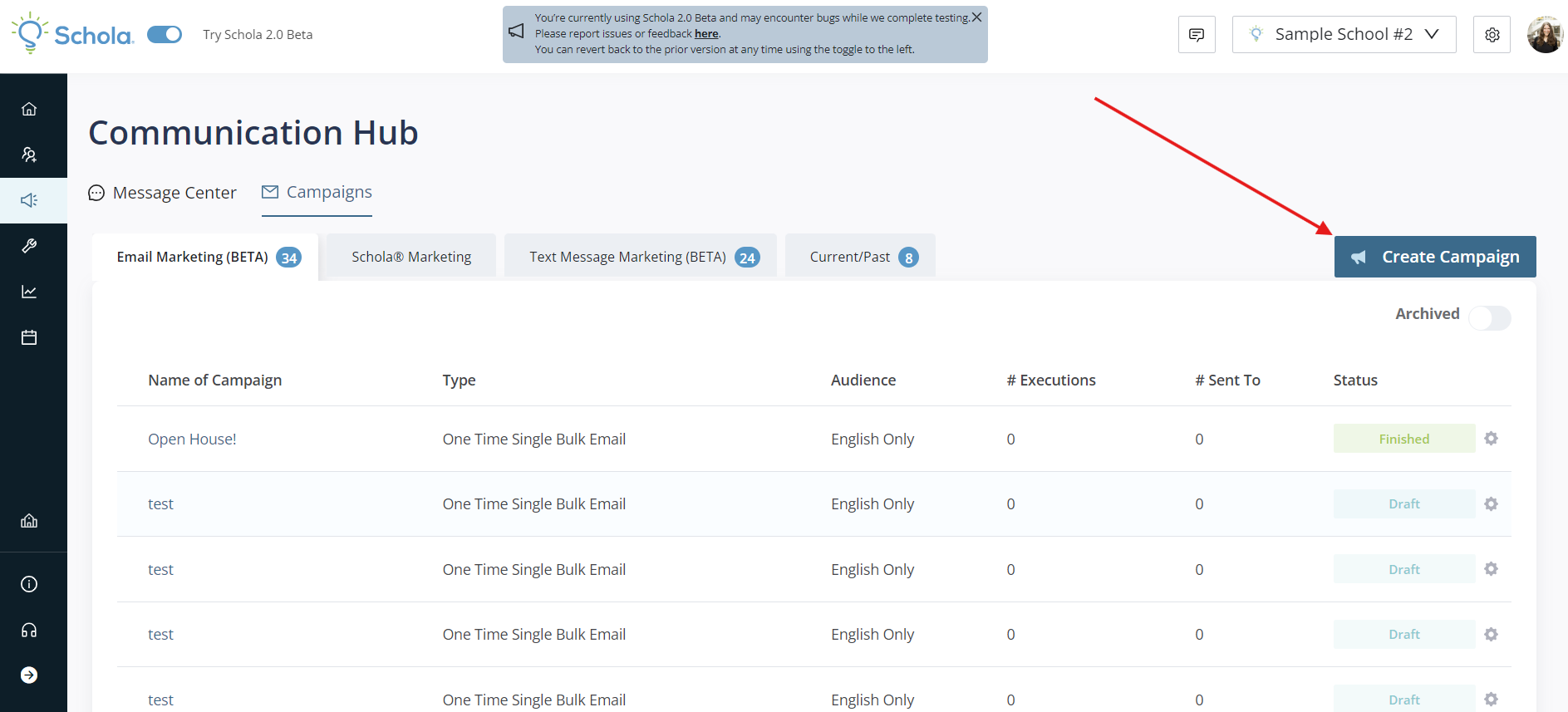
From here, you’ll see options to select the type of Campaign you’d like to create: Email Marketing, Current/Past Marketing Campaigns, and Text Message Marketing.
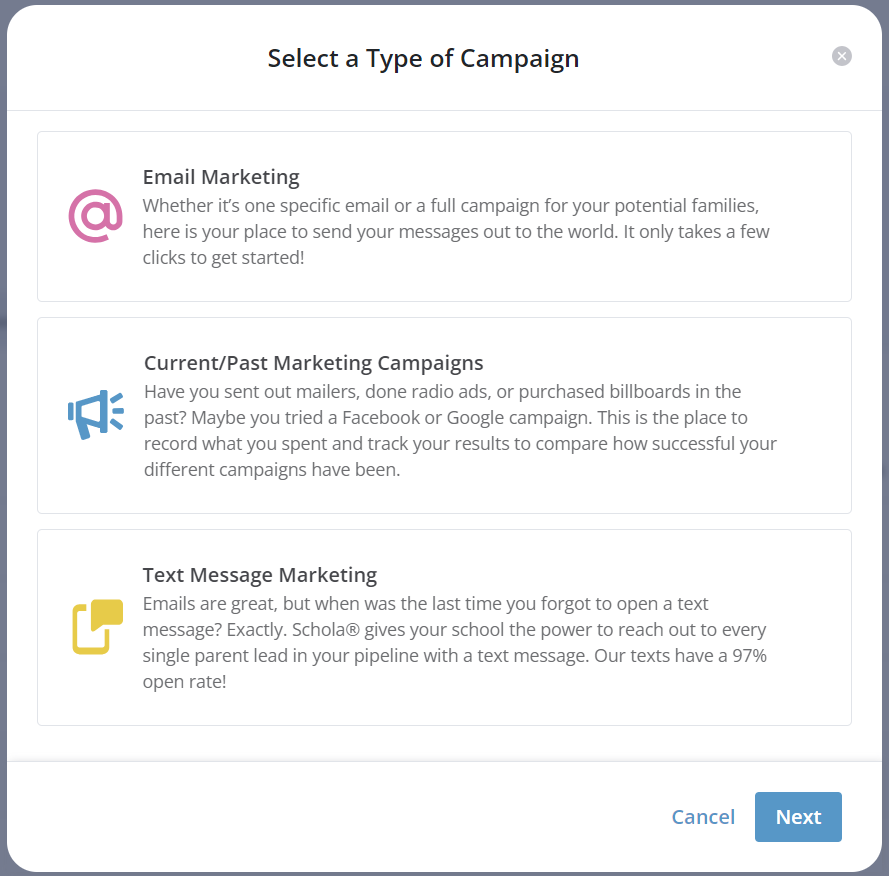
Choose the type of Campaign you’d like to build, and you’re on your way!
Check out our repository of Campaign templates here, available for use with all upgraded Schola plans!

