- 17 Sep 2024
- 1 Minute to read
- Print
- DarkLight
Contacting Leads
- Updated on 17 Sep 2024
- 1 Minute to read
- Print
- DarkLight
To contact Leads, navigate to your Relationship Manager and then click on the Stage Tab for the Leads you'd like to work with.
You will then see the list of Leads in that specific Stage.
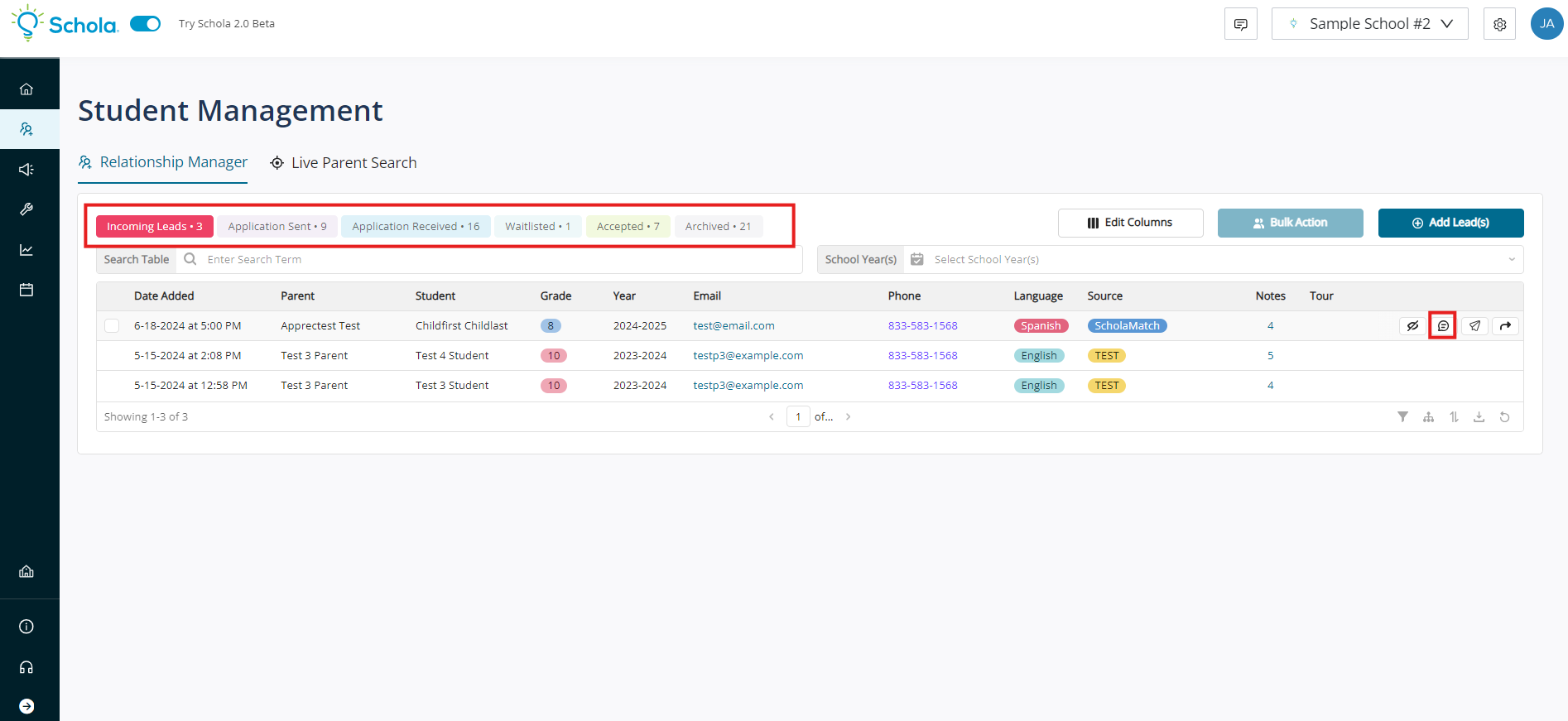
To contact a specific lead, hover over the Lead and click on the “Contact” button located on the right side of the same row as the lead. This will take you to the Messages tab where you can either send a text message or email to the lead:
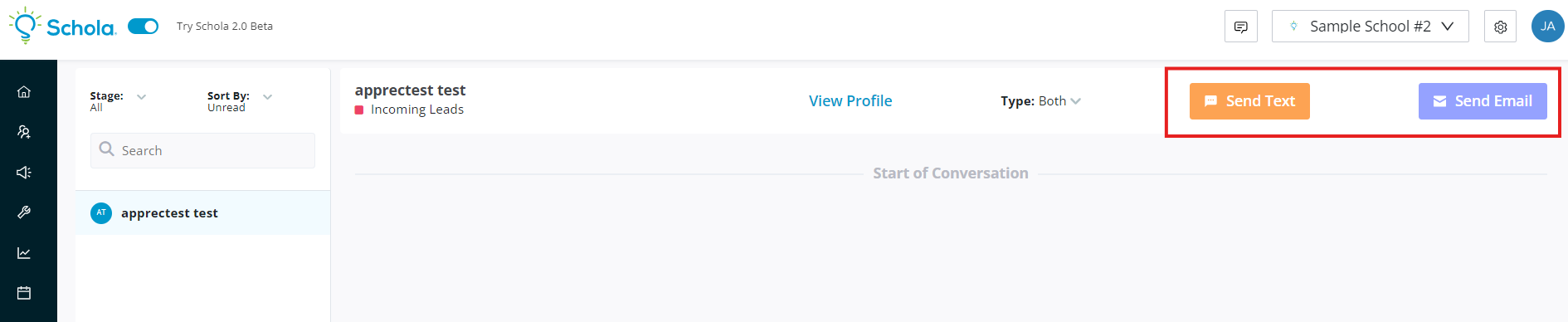
Sending a Text: Click on “Send Text”, type out your message, and then click “Send”
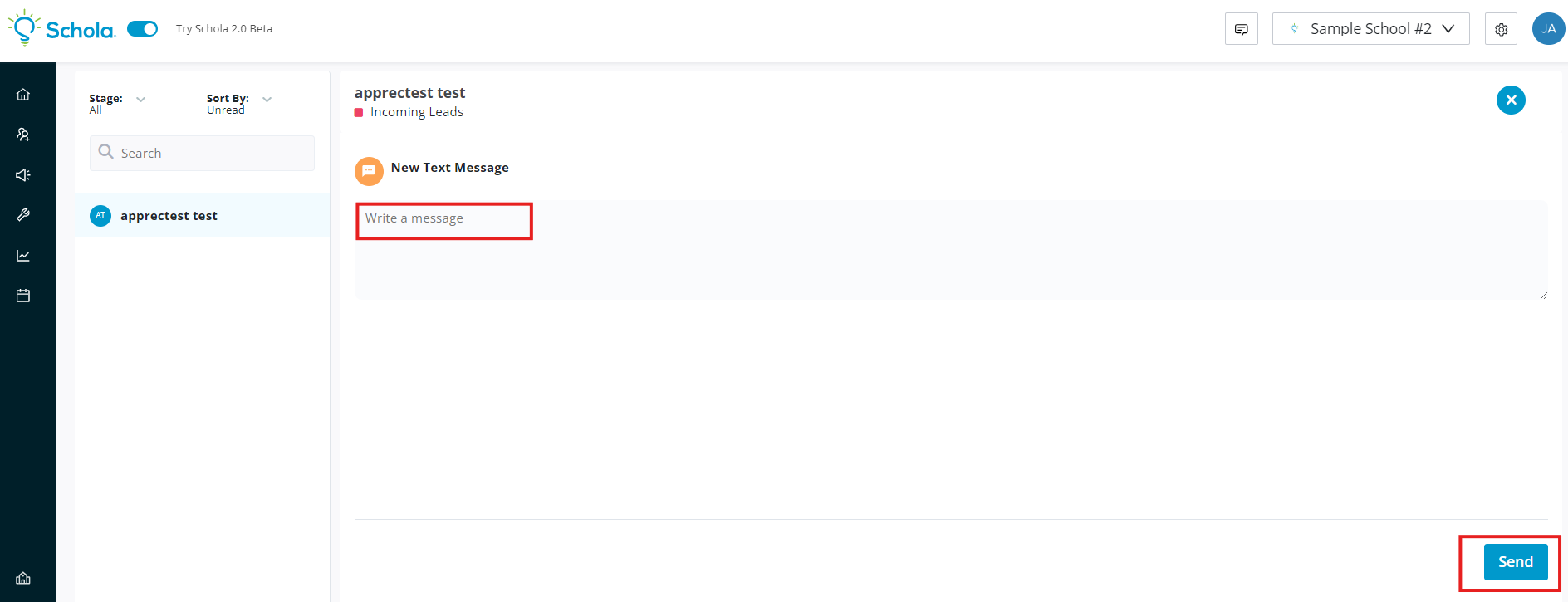
Sending An Email: Click on “Send email”, add a Subject to your email, fill out the email message in the message box, and click send once completed.
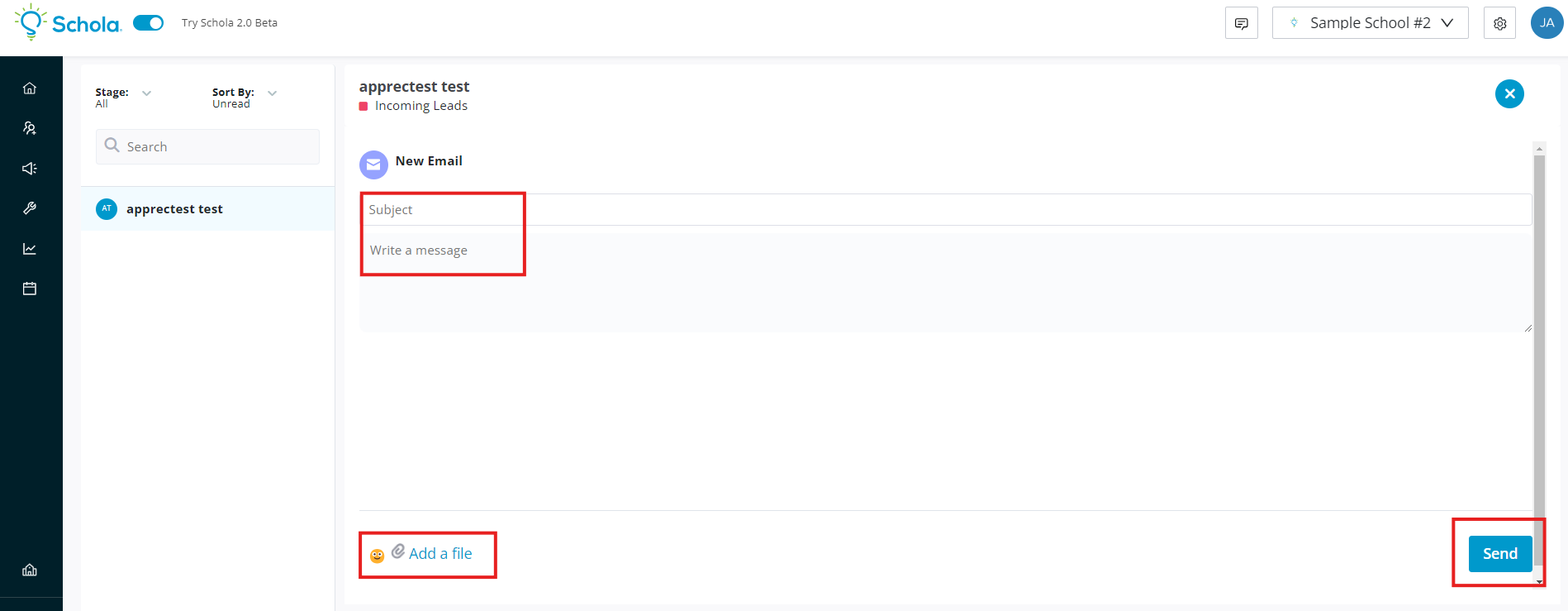
A note about Incoming Leads
No matter which Schola plan you are on, you can always contact Incoming leads. However, the amount of time the Lead contact information will be available to you depends on your subscription:
- Schola Basics: 24 hours to reach out
- Schola Plus: 7 days to reach out
- Schola Premium Products & Solutions: Unlimited
A note about Application Sent Leads
If you have a premium Schola solution, our Schola Parent Outreach Team will move leads to Application Sent on your behalf.
Alternatively, if you have Schola Plus or a similar plan, you will contact and move Leads yourself.
Let’s say that you have spoken with a Lead from the Incoming tab who is interested in filling out an application. After speaking with them, you can use the Send Application Button to send them their application. There are two ways to send them an application:
- While hovering over a lead, you can click on the paper airplane button shown below:
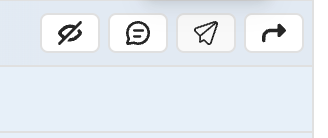
- When you click on a lead, a side panel with more details on the lead will appear. Click on "More Actions" and then click on “Send Application”.
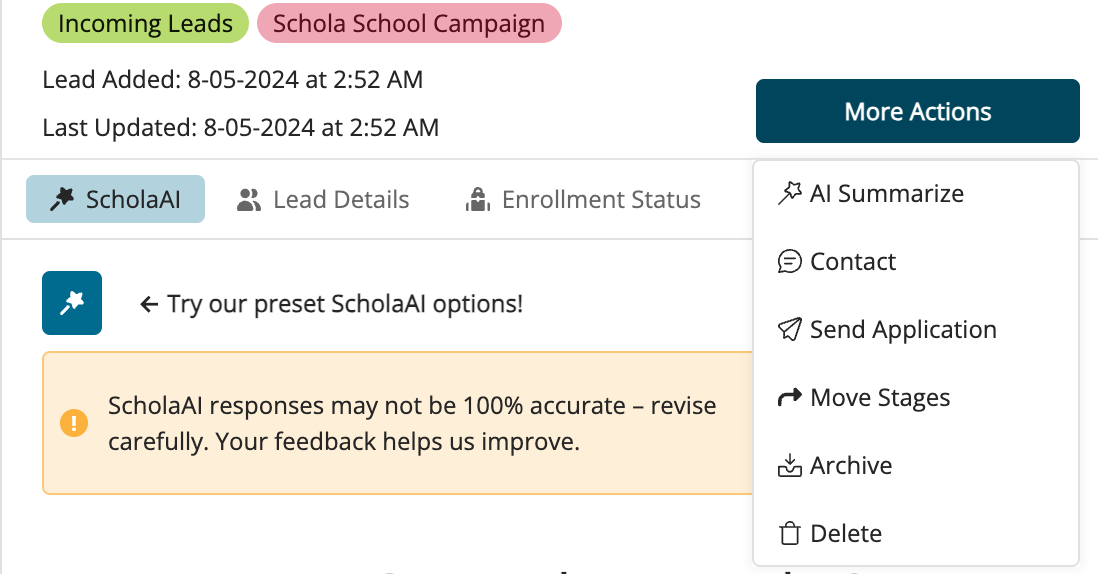
Sending an application to a Lead will automatically move the Lead to the Application Sent tab in the Relationship Manager.

