- 07 Aug 2024
- 1 Minute to read
- Print
- DarkLight
How to Upload a CSV File
- Updated on 07 Aug 2024
- 1 Minute to read
- Print
- DarkLight
You have just hosted an open house or have canvassed a neighborhood and now you have fifty new Leads. Let’s add those leads to the Relationship Manager! Schola gives you the ability to add these leads in bulk by uploading them via a CSV file.
Better yet, we even provide you with a CSV file template for you to use. To receive this template and then add the leads to your Relationship Manager using this template, follow these steps:
- Click on “Add Leads” and then click on Upload via CSV.
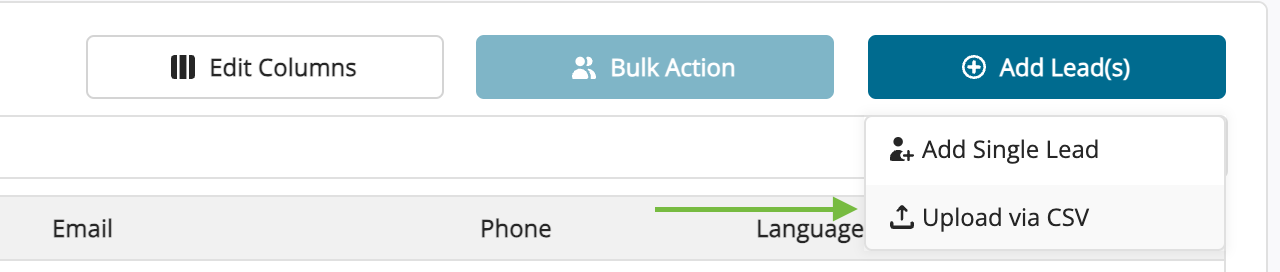
- A pop up window will appear that will then allow you to choose the CSV file that you wish to upload from your computer.
- After choosing a file, Schola will ask you to map the column data that Schola uses with your own.
- Click on Import and your leads will be added to the Incoming Leads tab.
Best Practices when uploading a CSV:
It is always best to include a Lead Source Column on the CSV you upload. This helps track the success of any leads you upload! Example Lead Sources can be:
- May Open House
- March Canvassing
- Bus Ad
- Etc
Including as much information as possible is always best when uploading leads into your Relationship Manager, after all, this is where you will be able to see all the information about an interested family.
Have any custom items you would like to track? Be sure to add those as a custom column in your Relationship Manager first, then match the column as you upload your leads.
If you would like to learn how to add a custom column to your Relationship Manager, click here.

