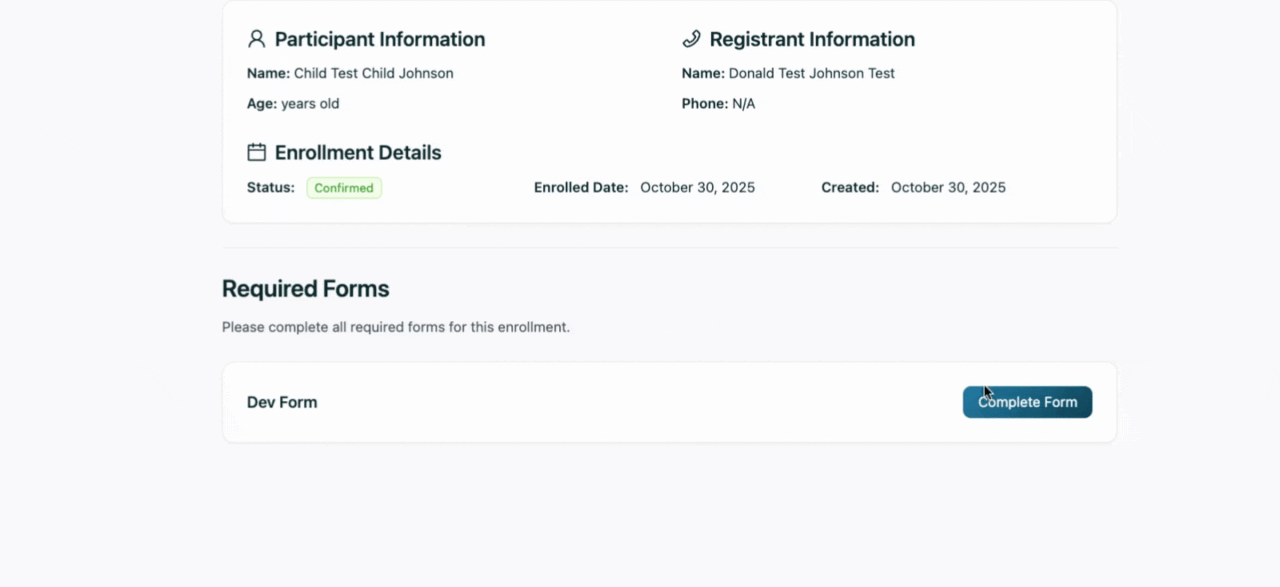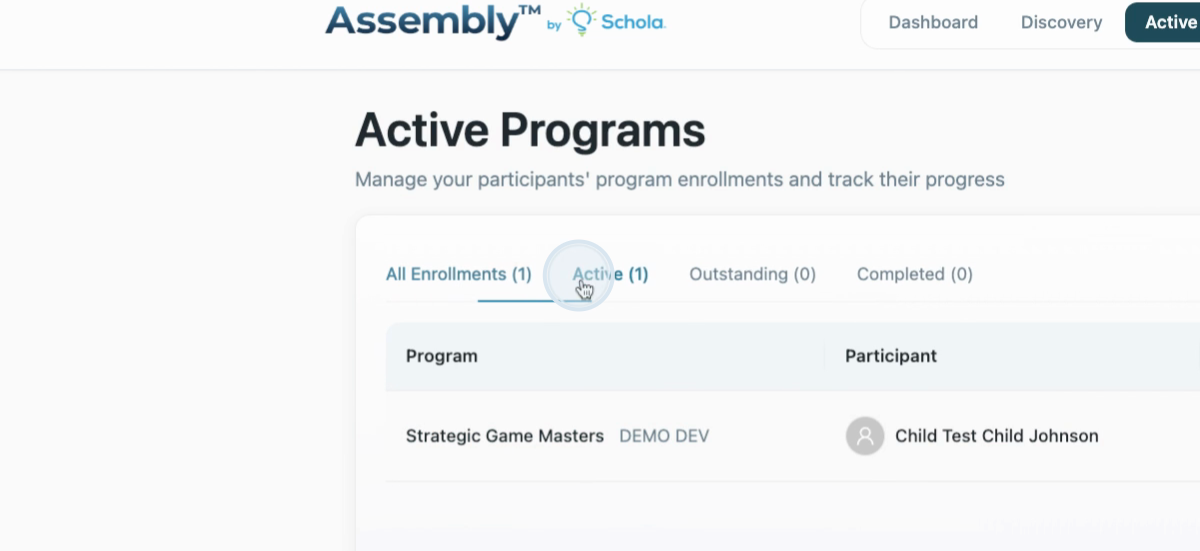- 30 Oct 2025
- 1 Minute to read
- Print
- DarkLight
Participant Program Registration and Enrollment Guide
- Updated on 30 Oct 2025
- 1 Minute to read
- Print
- DarkLight
This article walks you through finding and registering for programs on the Assembly by Schola platform. By the end, you'll know how to explore program details, create an account, and complete your registration.
Step 1: Start by opening the link to the catalog or program of the organization you're interested in. In this example, we're exploring our Demo Dev organization.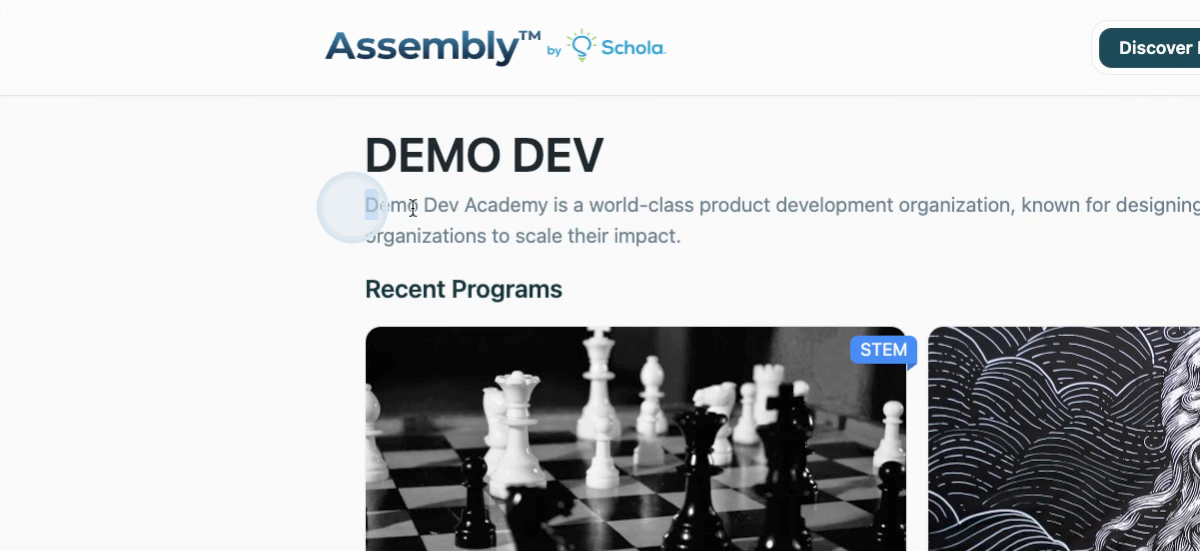
Step 2: Check out the organization's description and offerings. Below, you'll find the program catalog.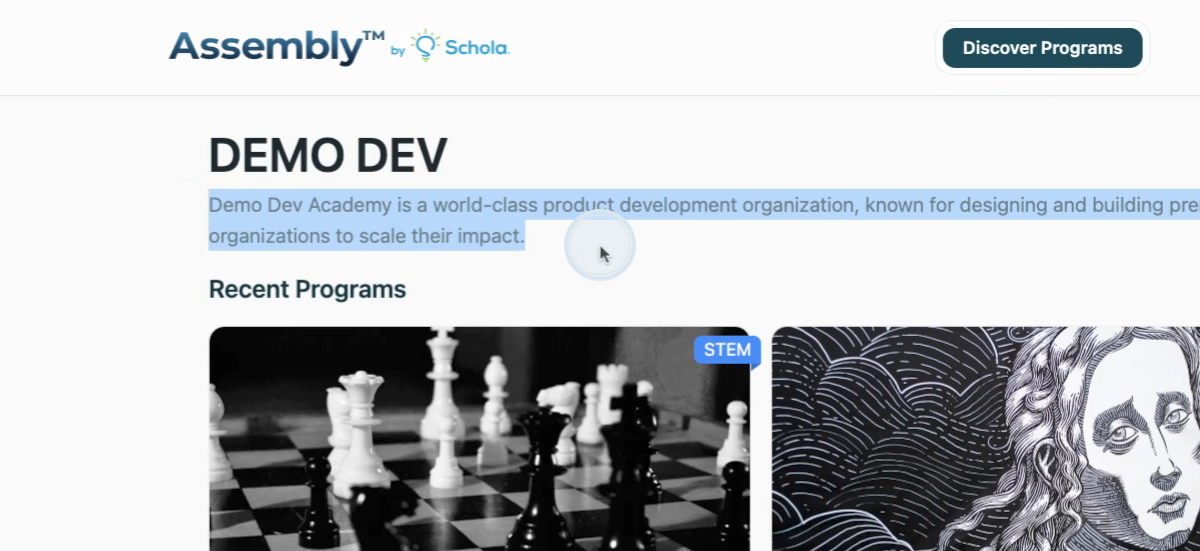
Step 3: Review the program details, including name, age range, description, and price. Save the program, learn more, or register immediately. Select Learn more for additional details.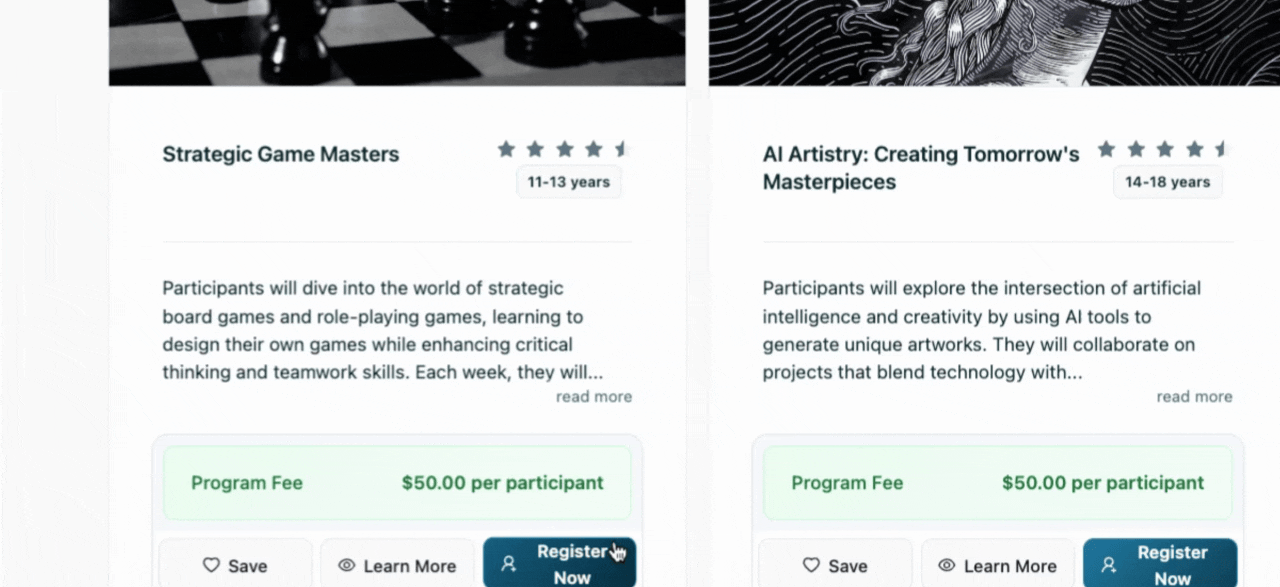
Step 4: The detailed view displays the current enrollment status, program highlights, schedule, pricing, and location. To return to the full catalog, select View all programs.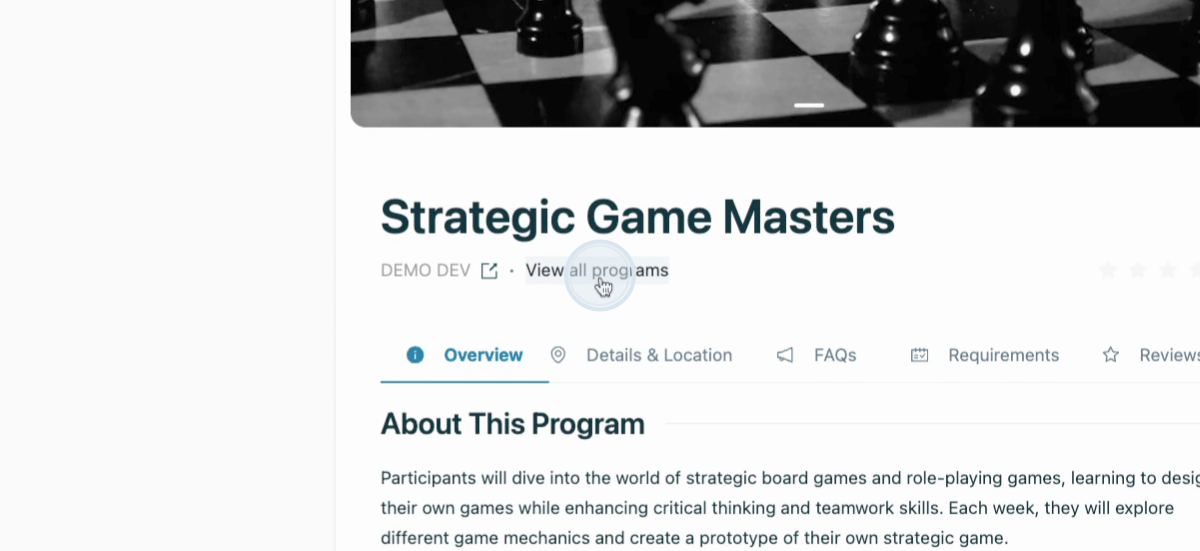
Step 5: Continue exploring program details, such as outcomes, key activities, and location.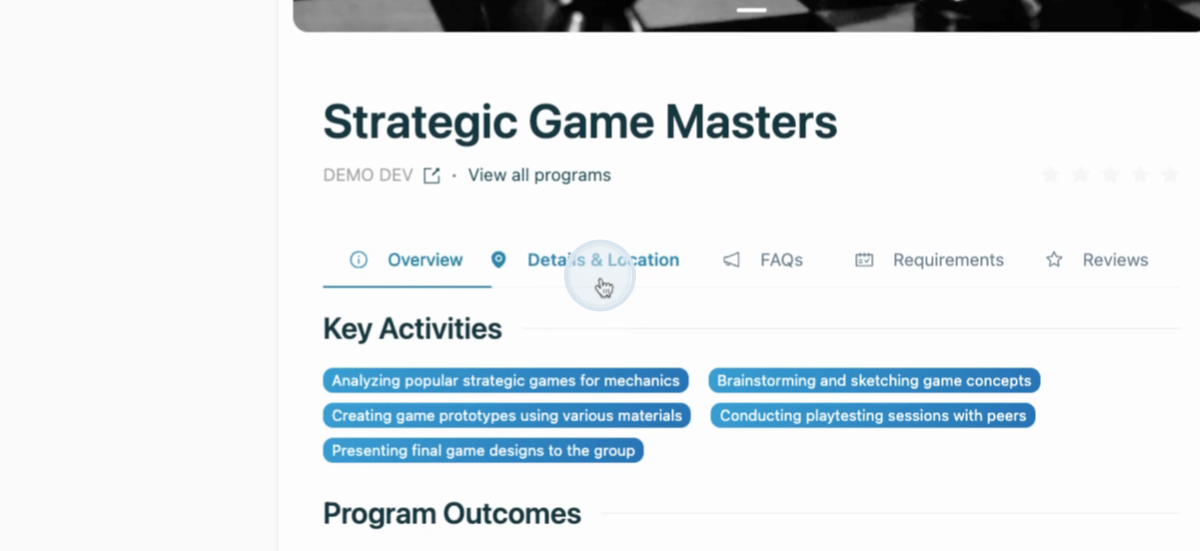
Step 6: Check out the FAQs for answers to any questions about the program.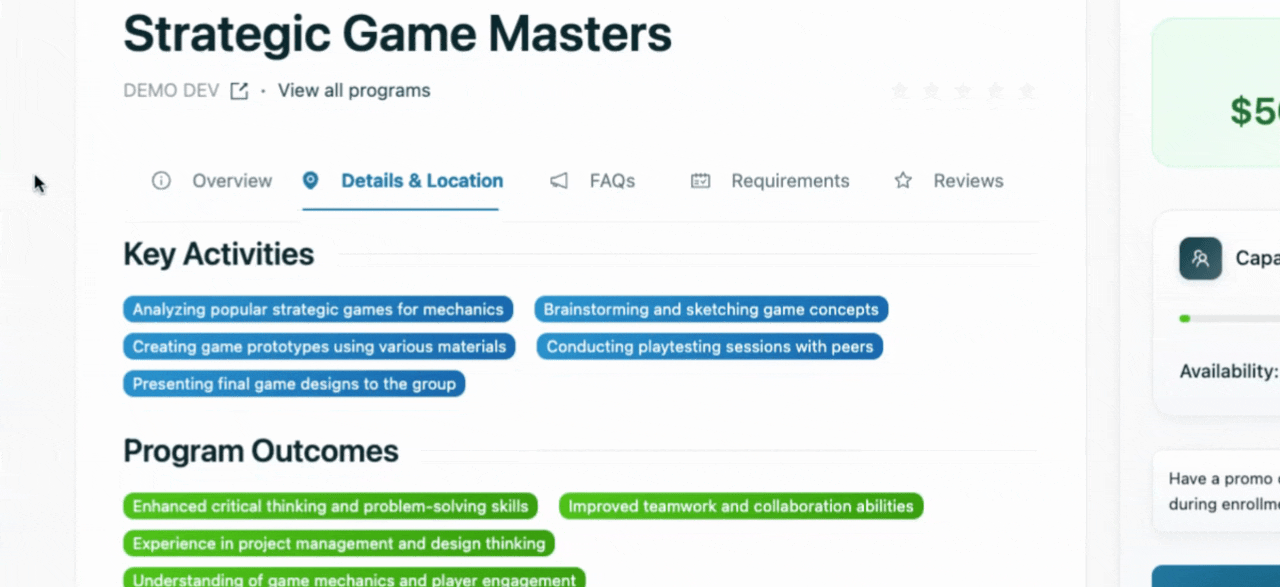
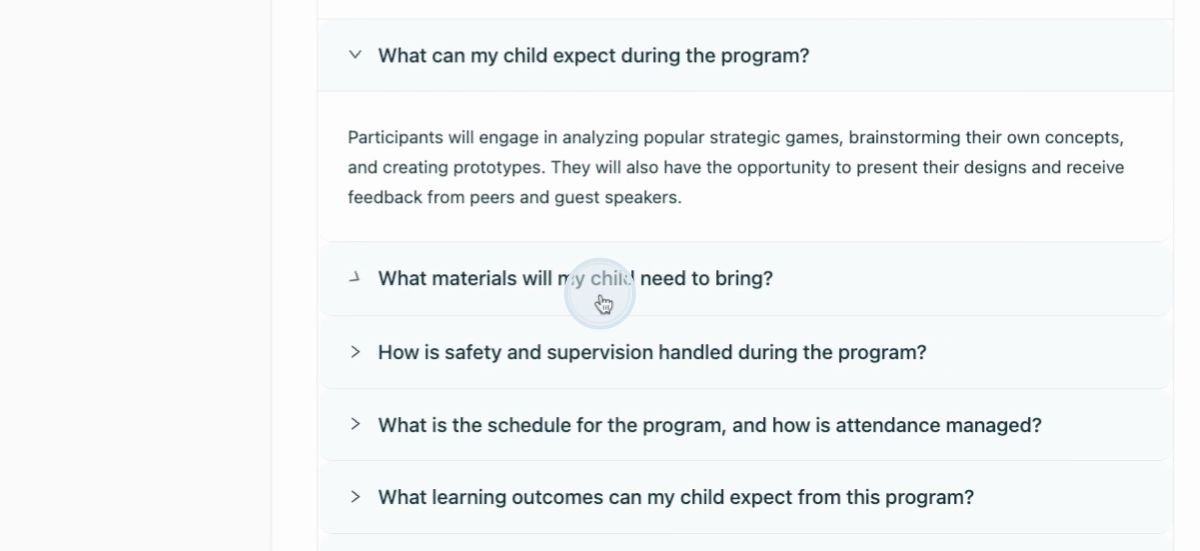
Step 7: Review the requirements page to understand what forms are needed for registration. Which you can complete after completing your registration and payment, if applicable.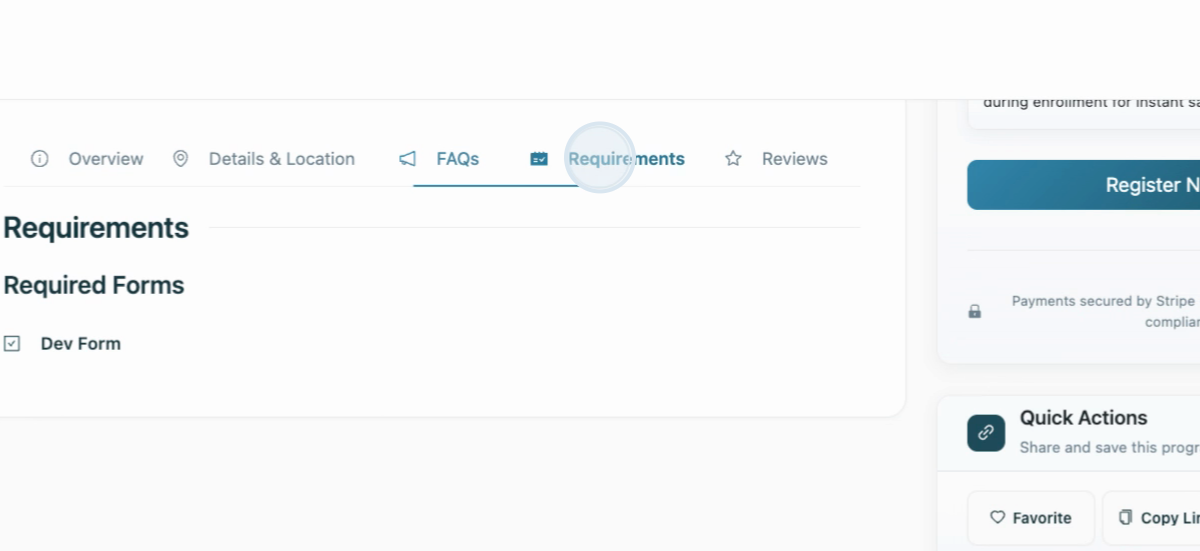
Step 8: Visit the Reviews tab to see feedback from previous participants.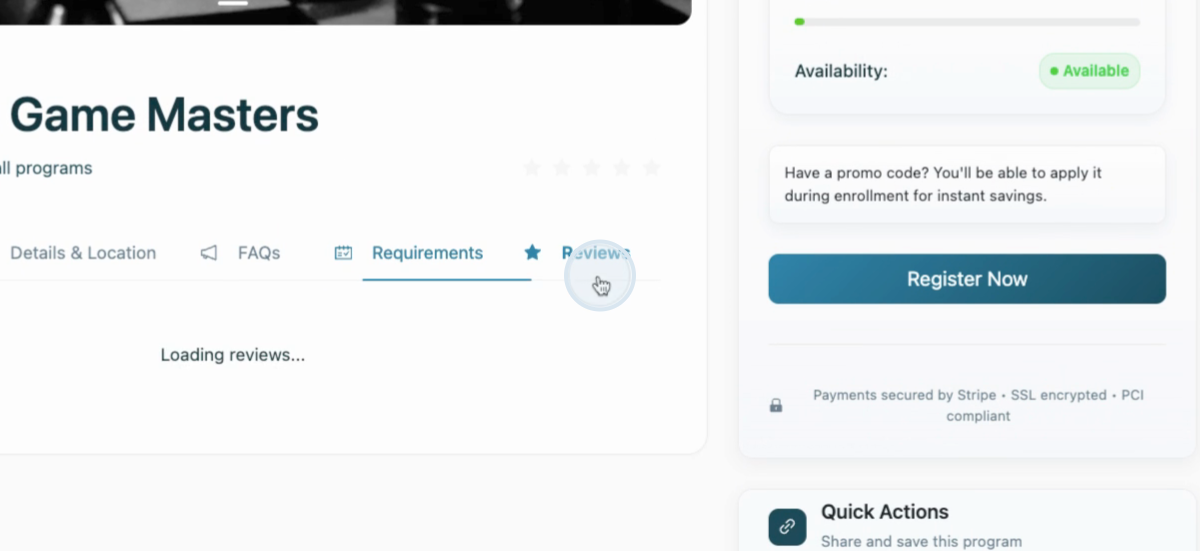
Step 9: Ready to register? Select Register now.
Step 10: If you have an account, sign in. If not, sign up with your email, password, and name.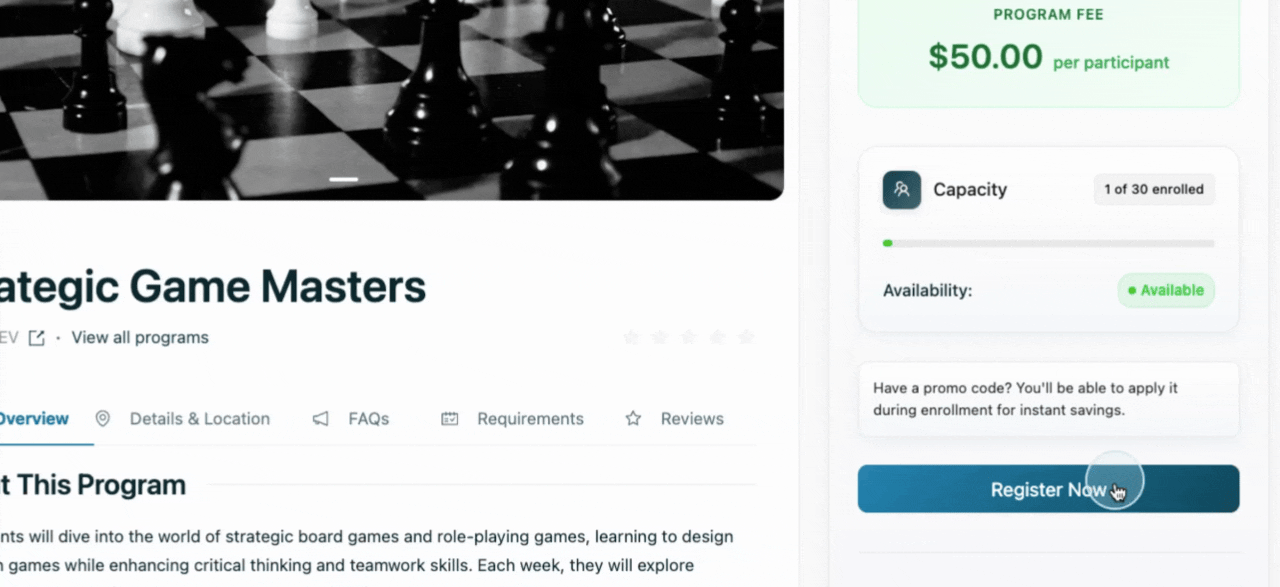
Step 11: Read the Terms of Service and Privacy Policy before signing up.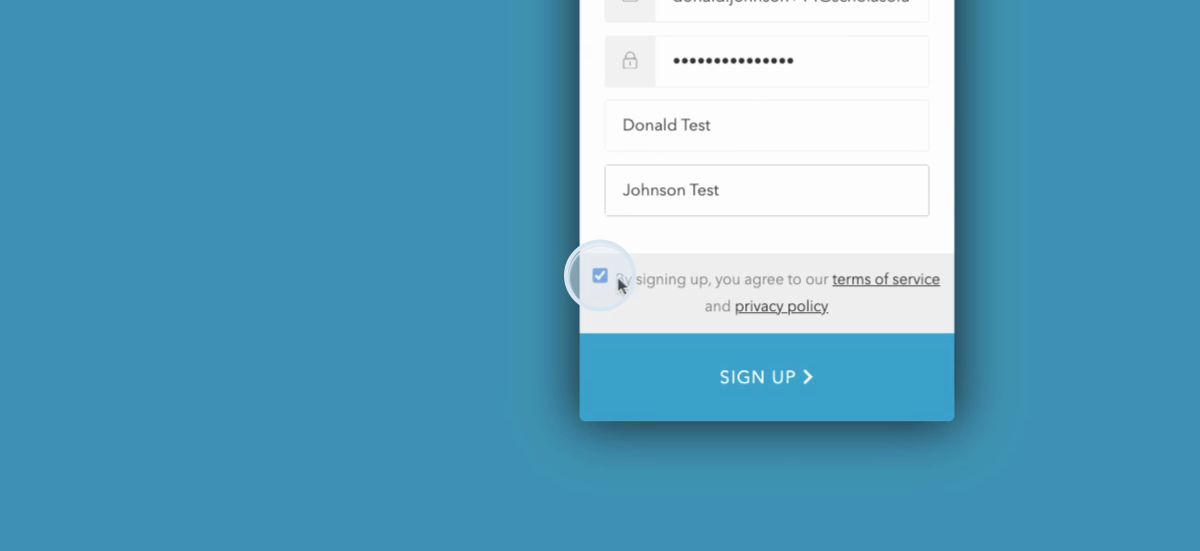
Step 12: After signing up, you're redirected back to the program page.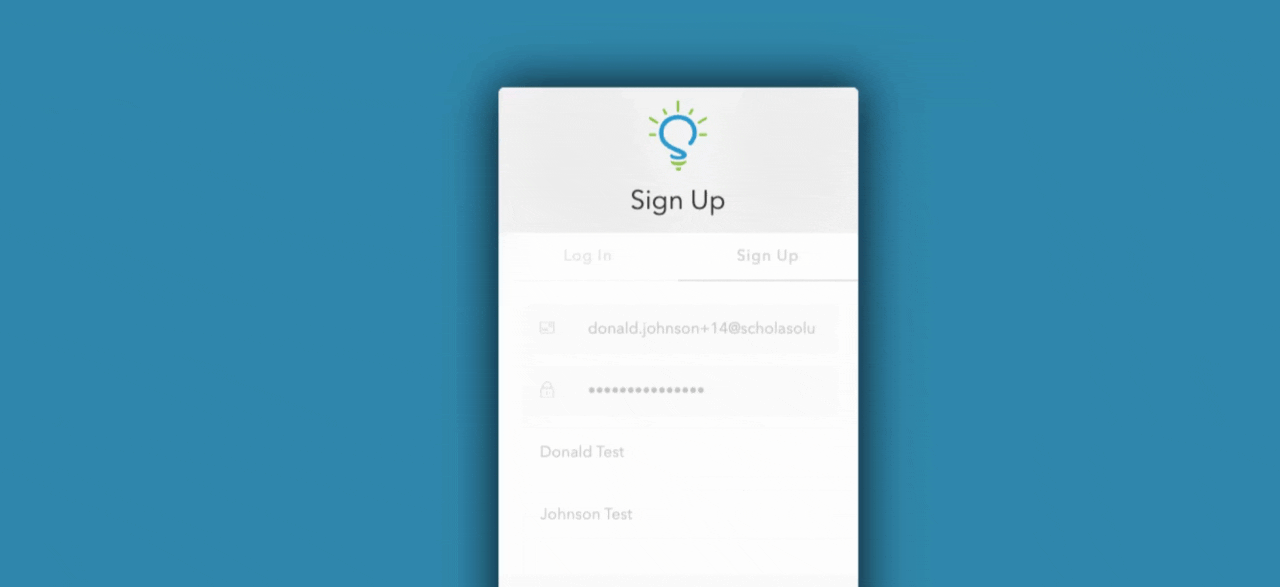
Step 13: Choose to register yourself or add a new participant, like a child or spouse.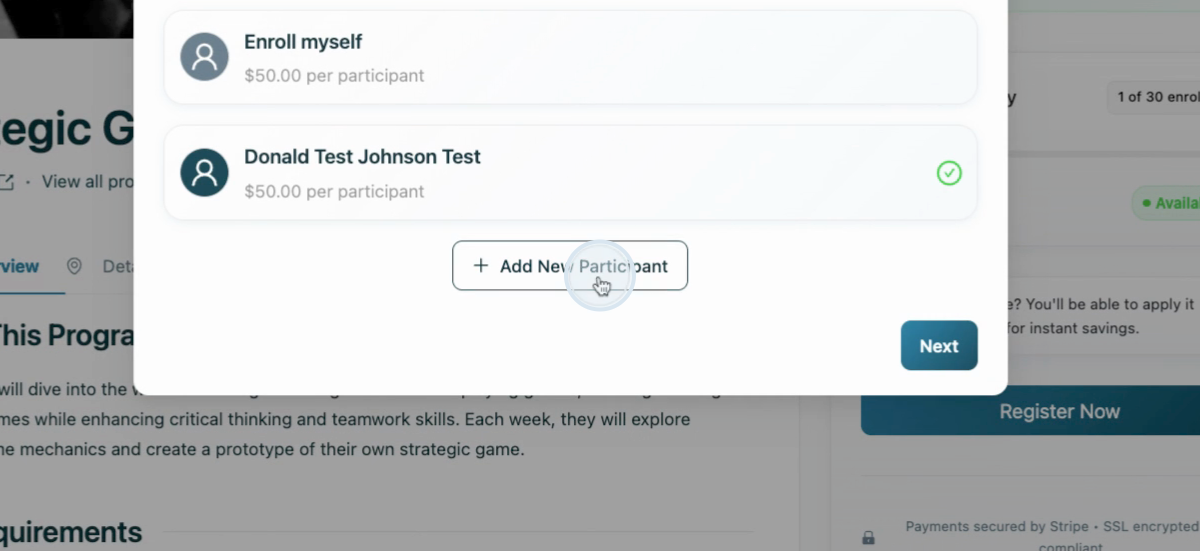
Step 14: Enter participant information.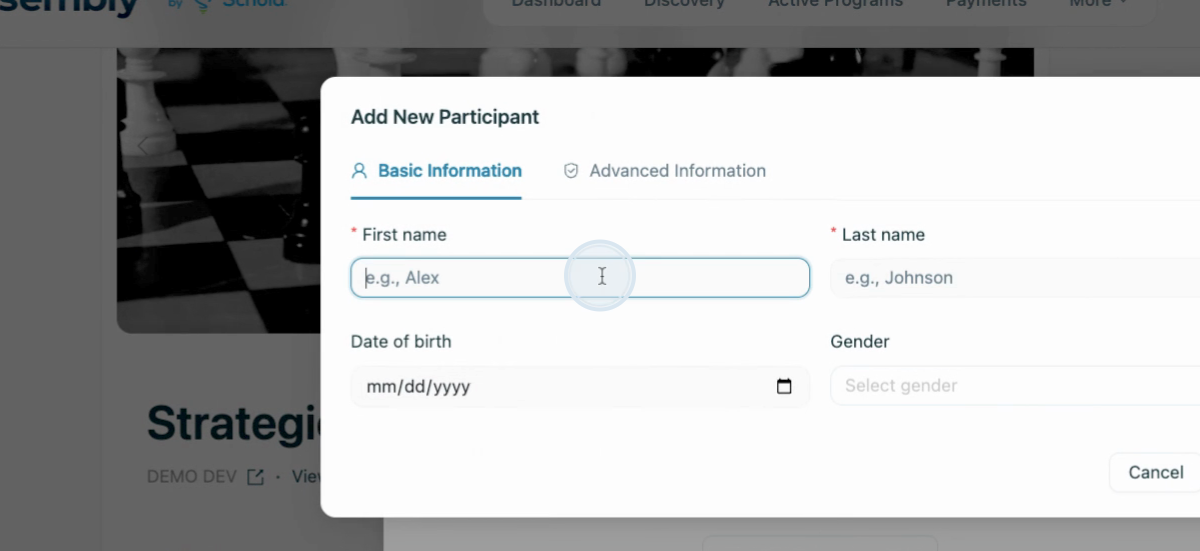
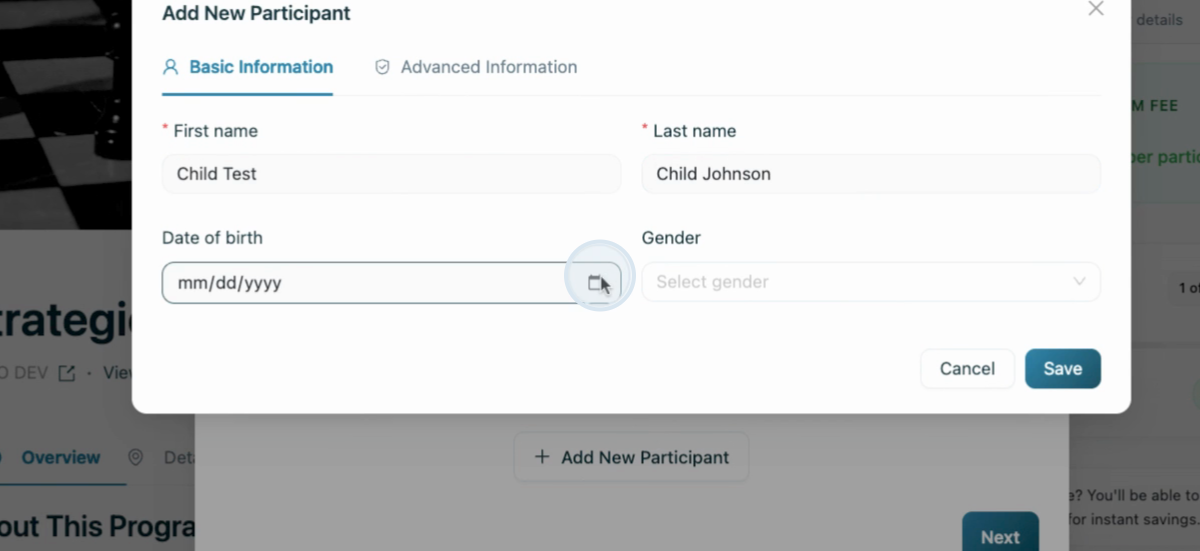
Step 15: Add additional information, such as allergies or special instructions, if necessary.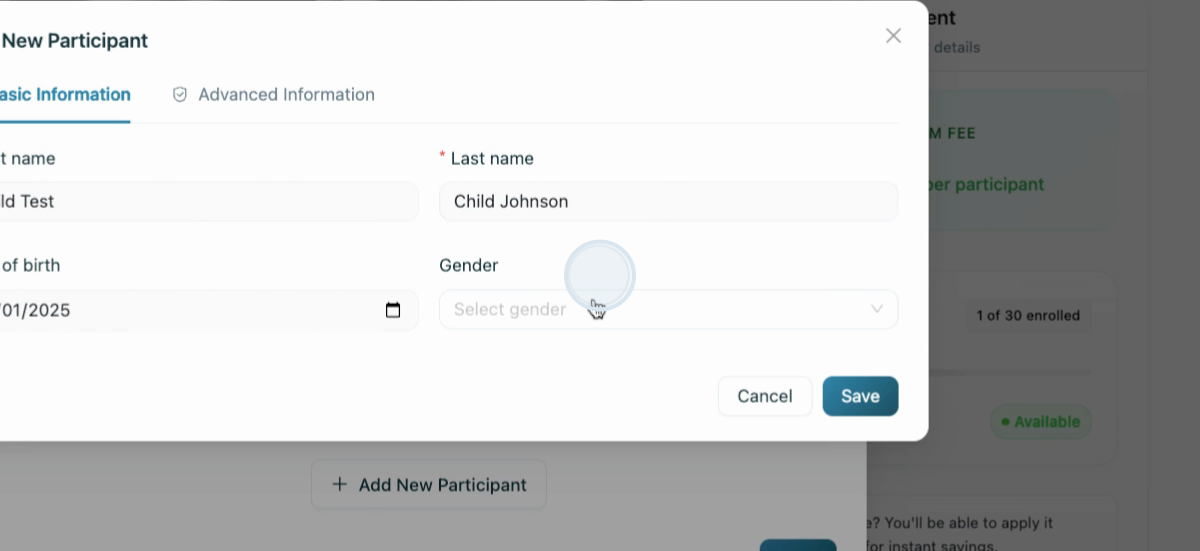
Step 16: After adding the participant, select them for the program.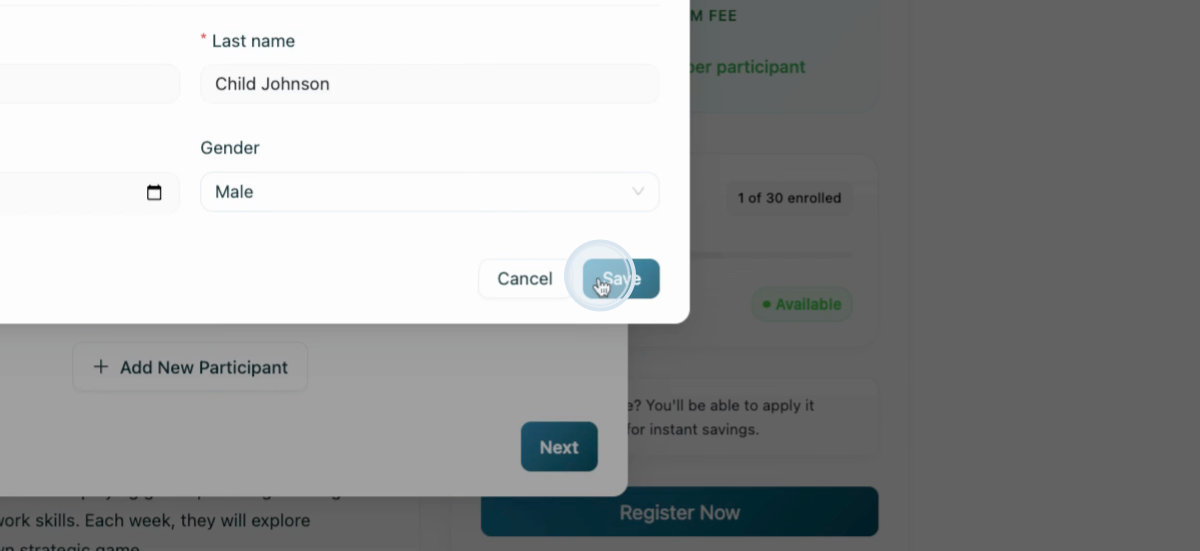
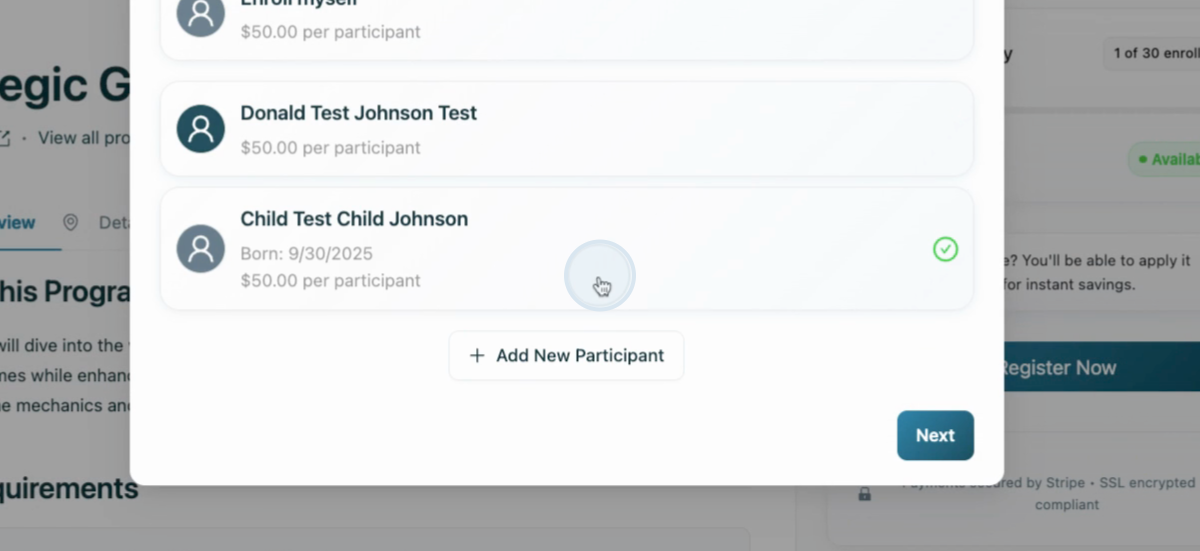
Step 17: Review registration details, including the program, participant, and any organizational requirements. Proceed to enroll.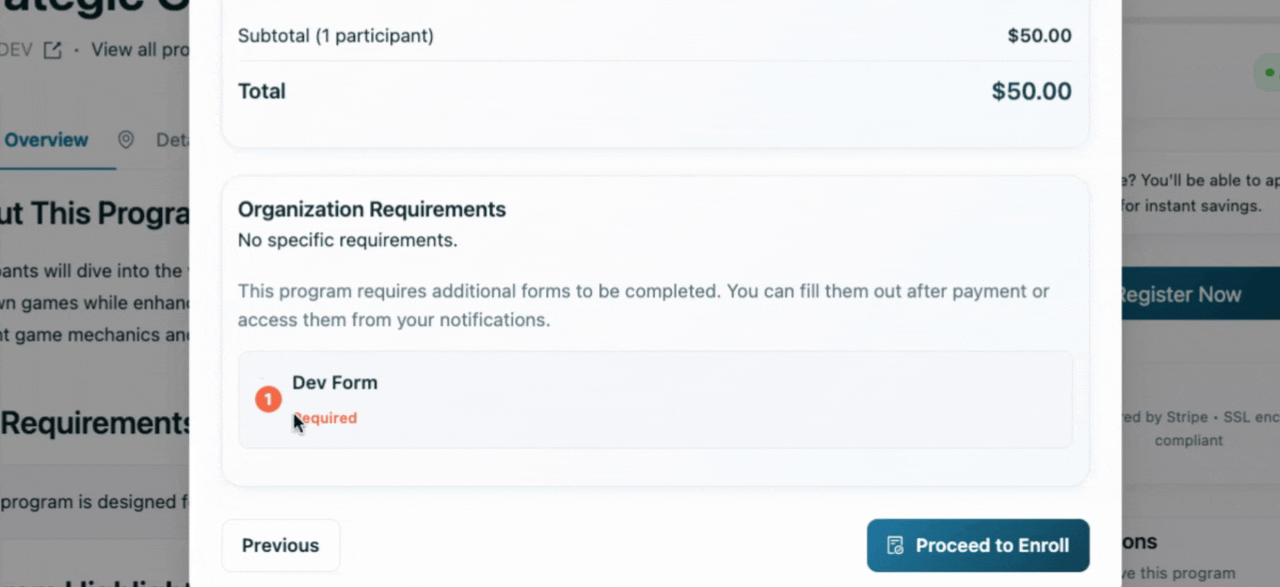
Step 18: After successful enrollment, proceed to payment.
Step 19: Enter your credit card details or a special code if you have one. Select Pay to complete the transaction.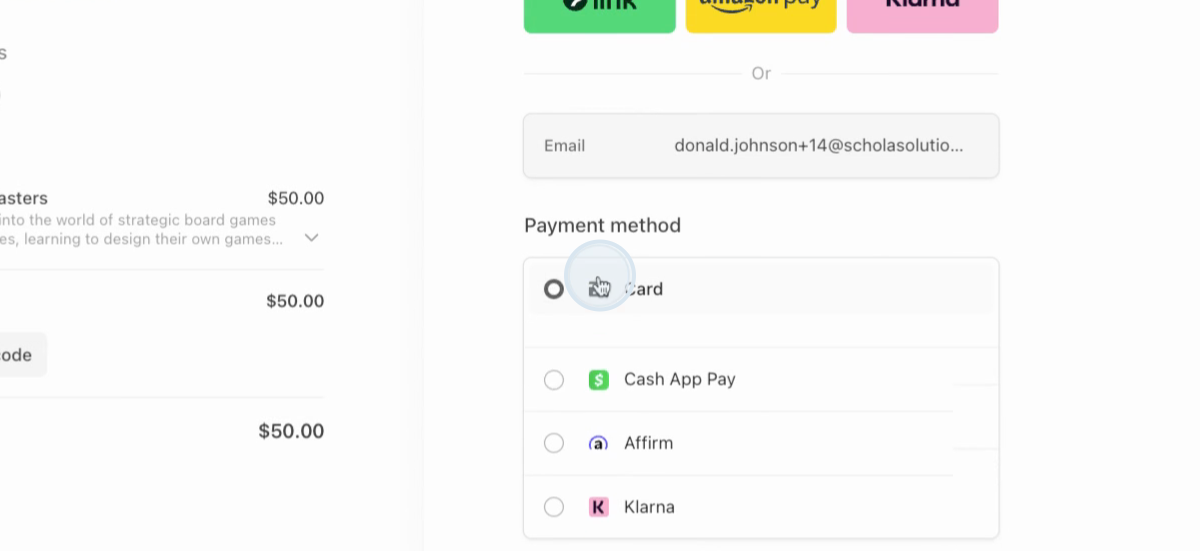
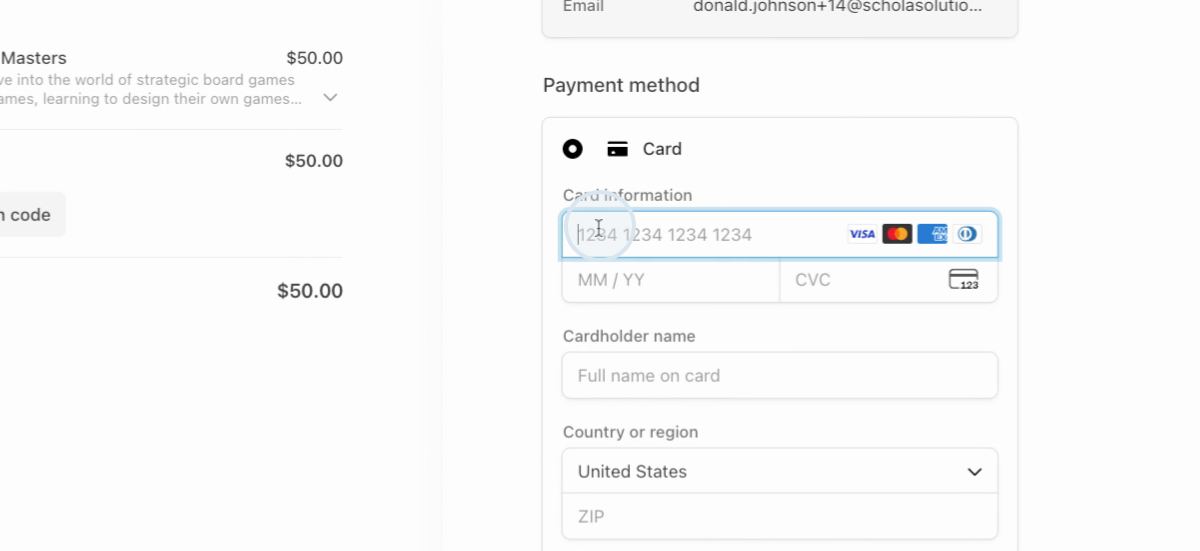
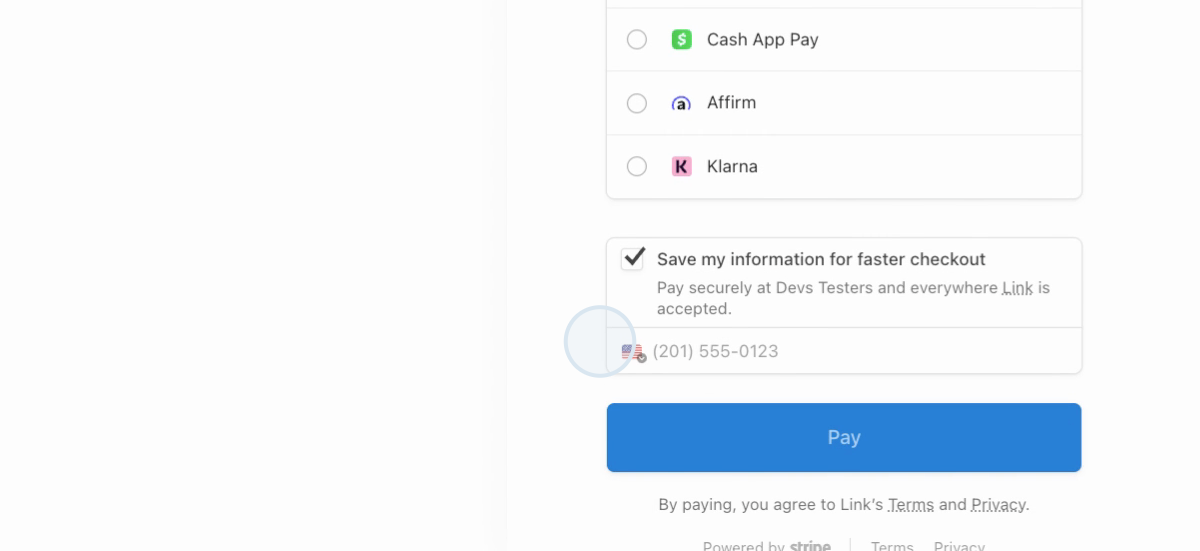
Step 20: After payment, you're redirected to your Active Programs page. Complete any required forms for the program by selecting View Details.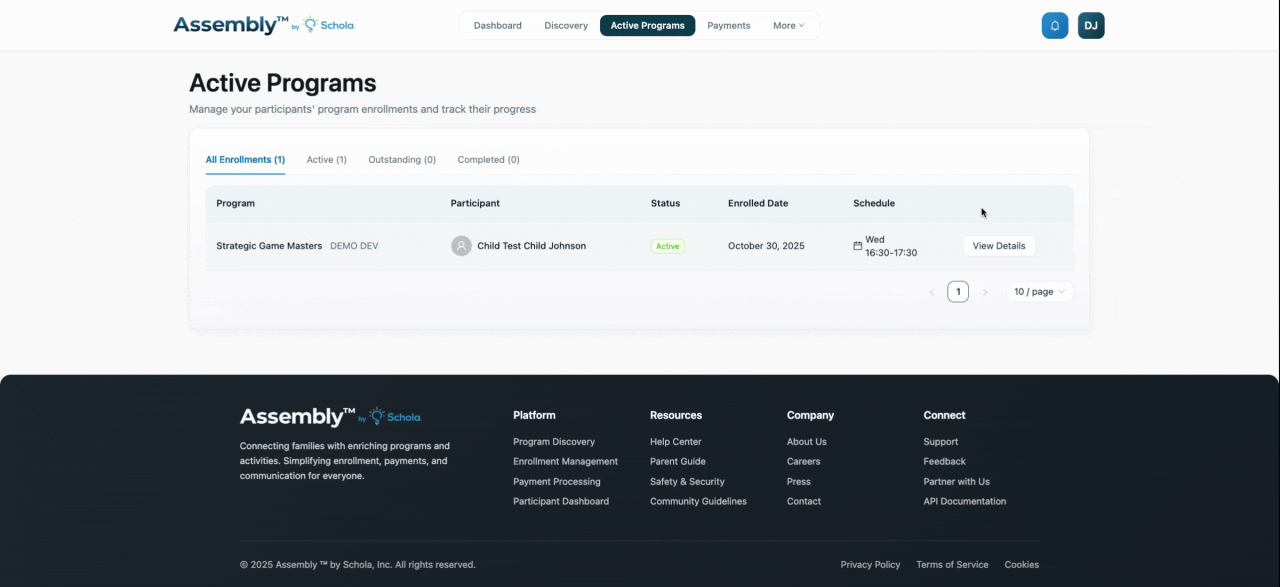
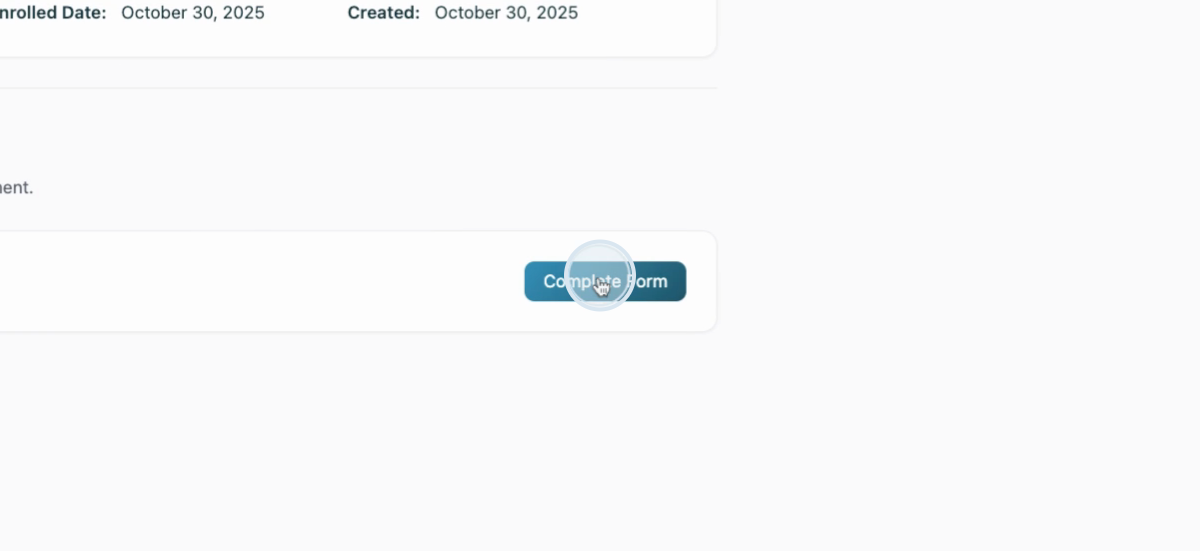
Step 21: Submit the completed form.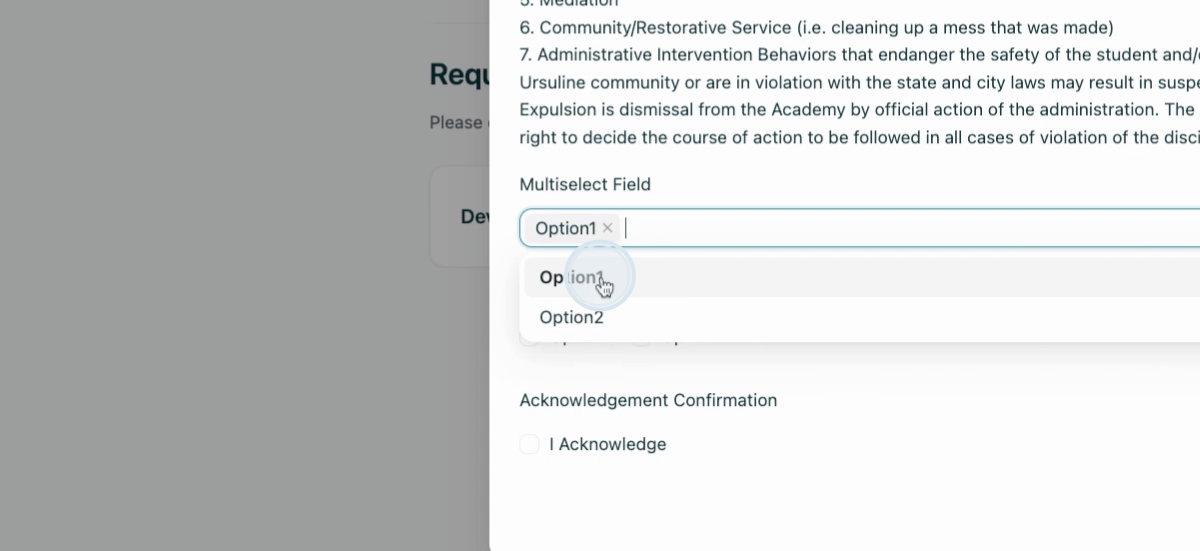
Step 22: Refresh the page to see the form status update to "Completed". You're now ready to participate in your program!