- 07 Aug 2024
- 1 Minute to read
- Print
- DarkLight
Message Center Overview
- Updated on 07 Aug 2024
- 1 Minute to read
- Print
- DarkLight
Unlock seamless communication and elevate your platform experience with our revolutionary messages feature – connecting you like never before! Send personalized text messages and emails to individual Lead.
The feature is right at your fingertips – simply navigate to the Communication Hub section located on the left-hand menu of Schola Admin.
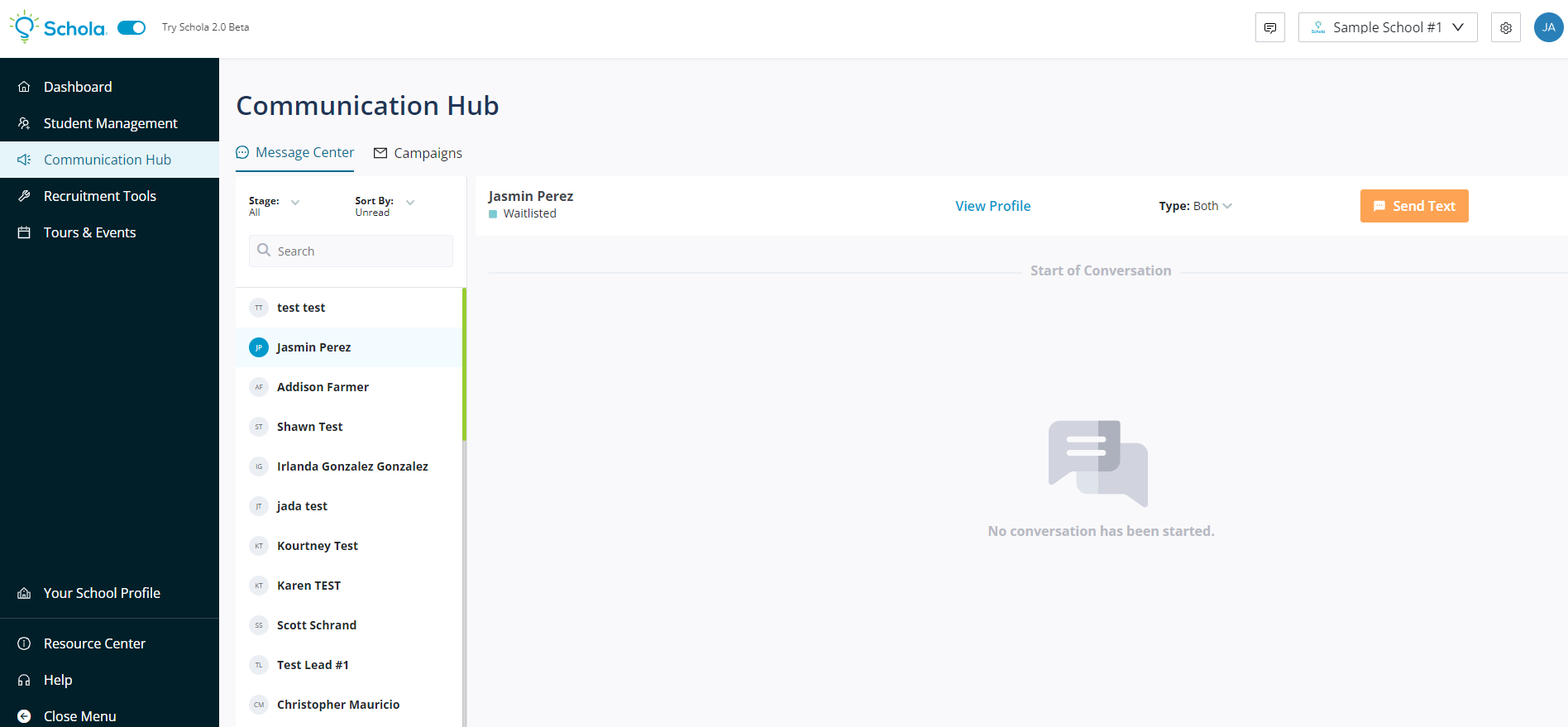
Organize your view by employing sorting options and stage-based filters to categorize your view.
Select the parent name of the lead you want to message. Then reach out to family by clicking the Send Text/Send Email buttons located at the top right of the Messages Section. When the lead responds a red dot will appear next to the parents name indicating a new message.
View the lead’s profile by clicking ‘View Profile’ to confirm you are sending your message/email to the correct family.
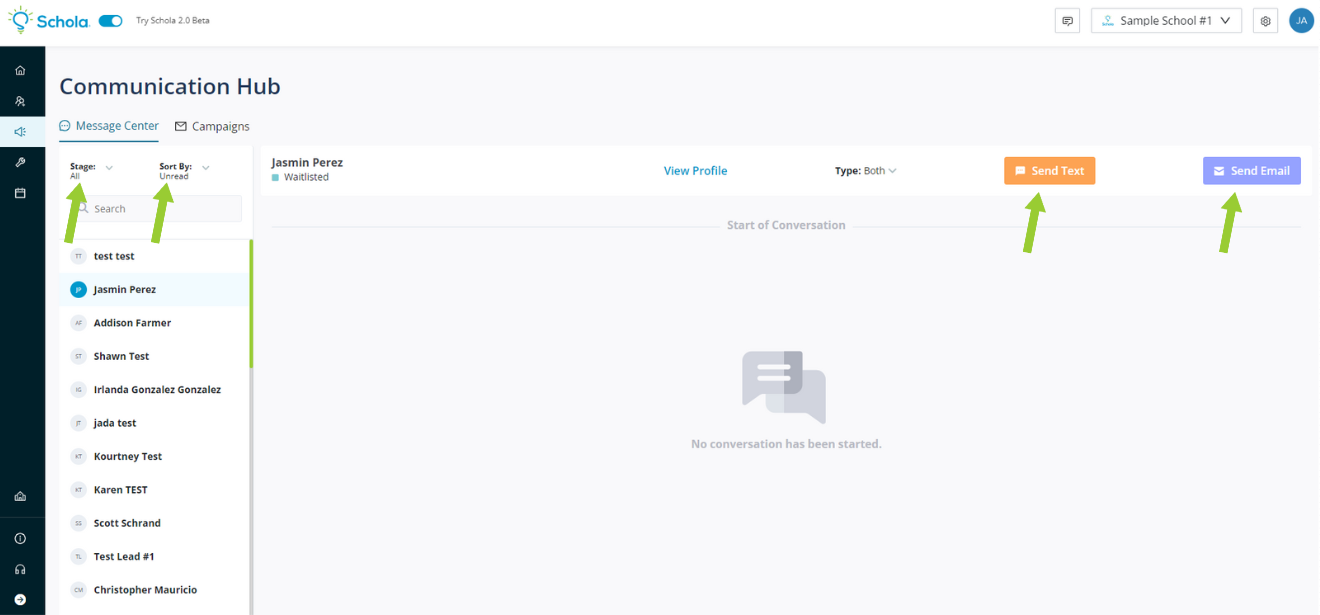
Check out how to send bulk text messages and emails by checking out our Campaign Articles!

