- 08 Aug 2024
- 7 Minutes to read
- Print
- DarkLight
Customizing Your School Profile
- Updated on 08 Aug 2024
- 7 Minutes to read
- Print
- DarkLight
In the School Profile editor, you have the ability to add and edit every detail of your school! This is a vital action item for you as a School Leader to review, as your School Profile is the first impression for Parents searching for schools on Schola.
Editing your School Profile is broken down into six sections with tabs at the top of the page.
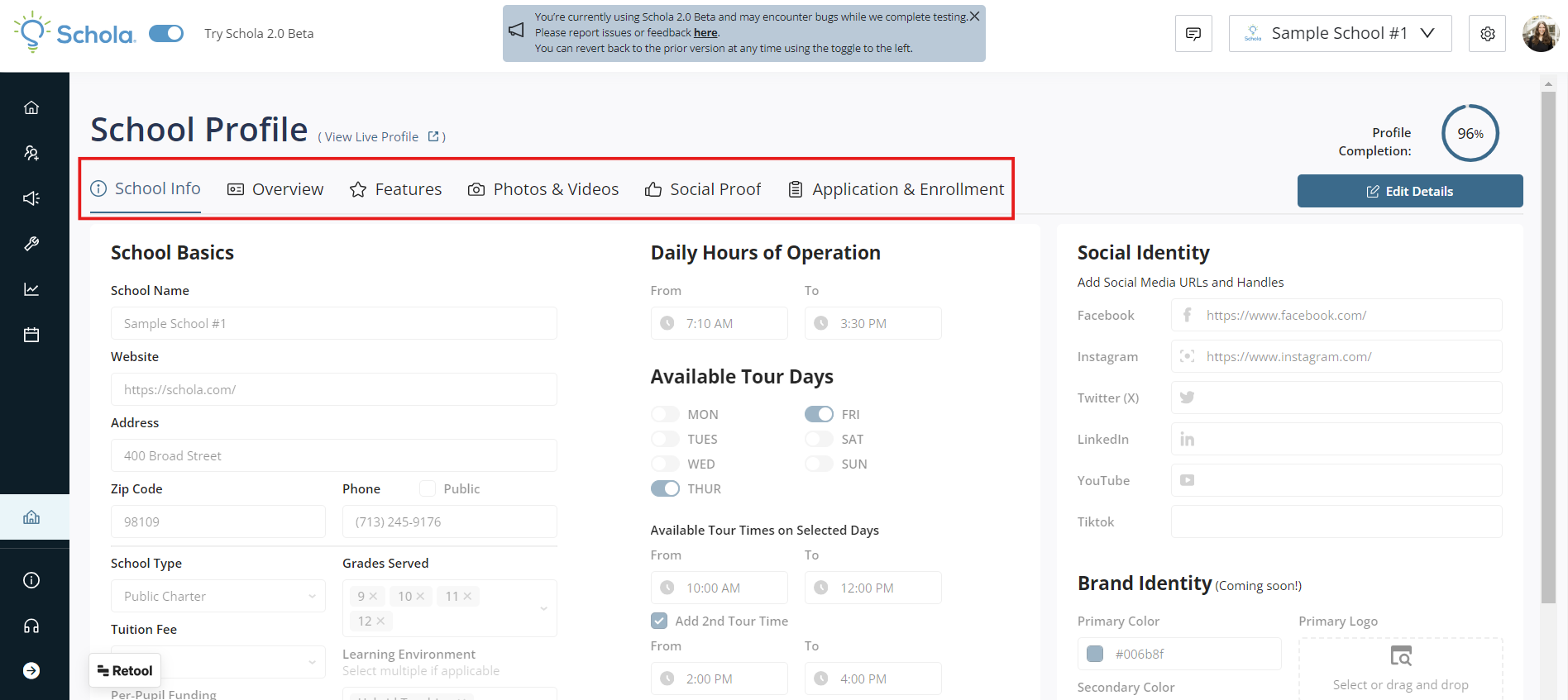
School Info
The initial existing information is gathered from public records, so beginning with the School Info section, you can ensure all the displayed information is correct and current. Click the Edit Details button at the top right to start your edits. This will set all fields as editable.
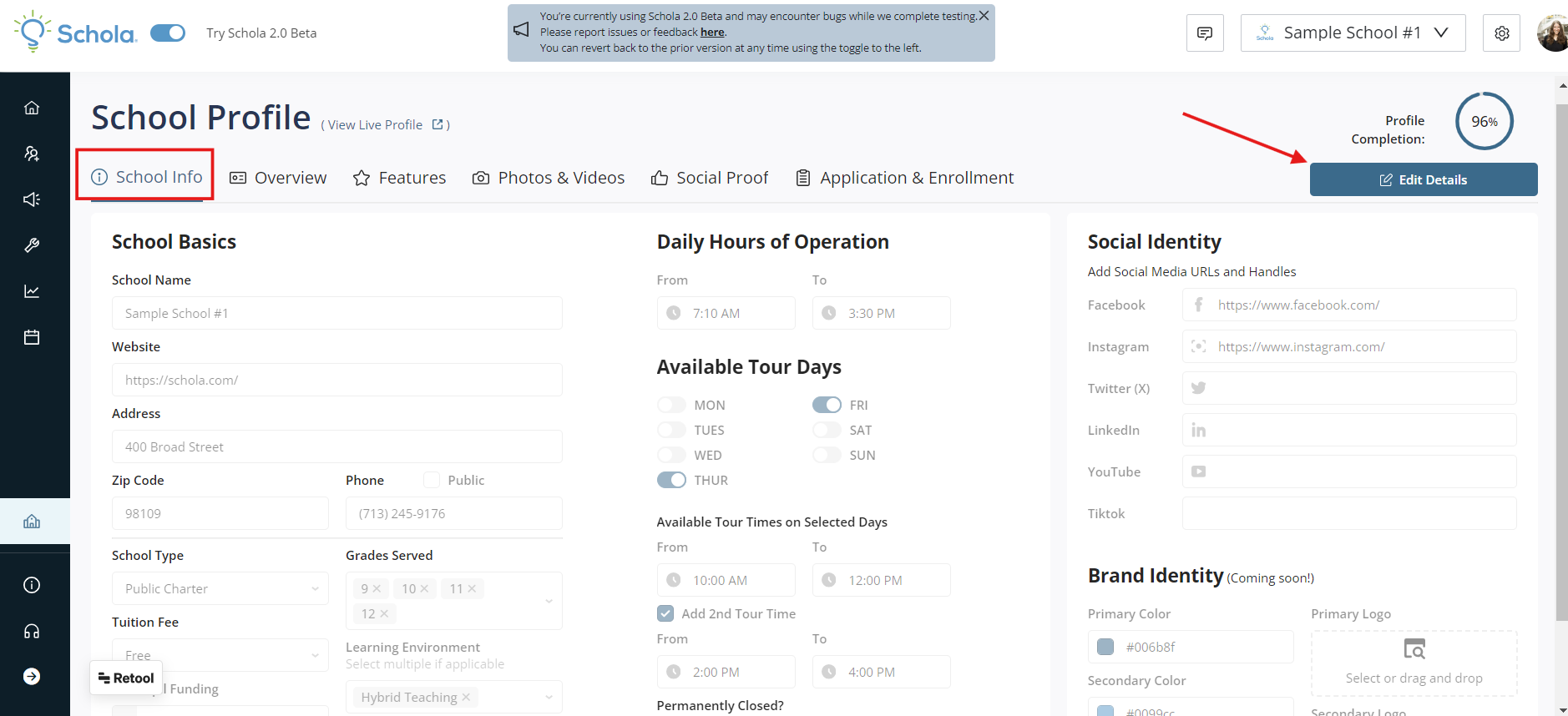
A few School Info best practices we recommend...
Name
Ensure your school’s name is correct and up to date. If you often use abbreviations, you can add that here too.
School Address
Make sure the campus address for your school is correct and reflects the best place for families to find you physically.
If your school is an Online school, we recommend adding your headquarters location here.
Phone
Add the main phone number for your school. We recommend clicking the checkbox to make sure that number is public and families can reach you directly.
Alternatively, if you have a direct line to your Recruitment/Enrollment Team, you can add that number here so families have even better access to speak to the right person about enrolling.
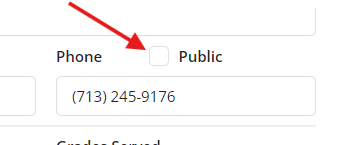
Don't forget to save your changes by clicking Save at the top right before exiting the tab and page!
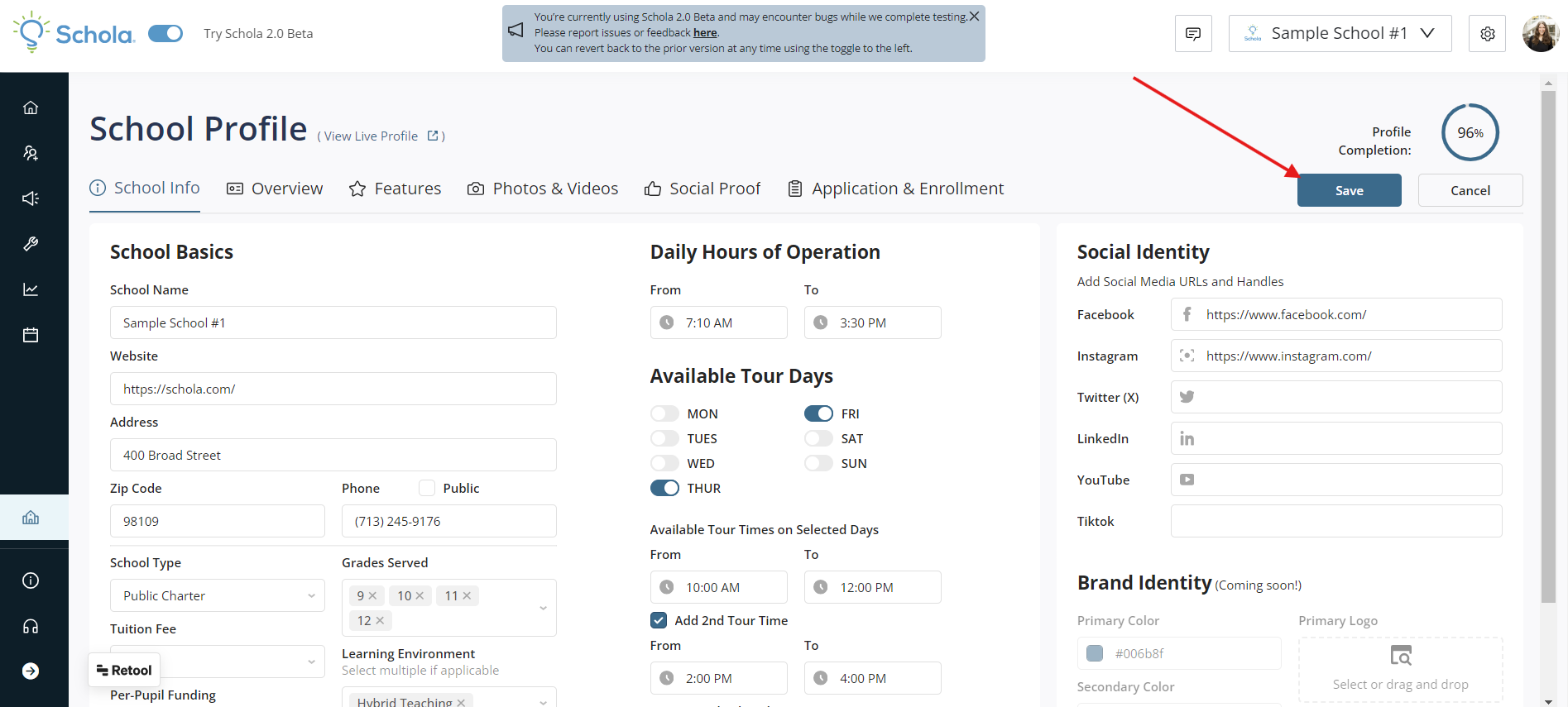
Note: You can always preview any change you make to your School Profile by clicking on the View Live Profile link at the top of the page. This will open up your School Profile in a separate tab for you to review.
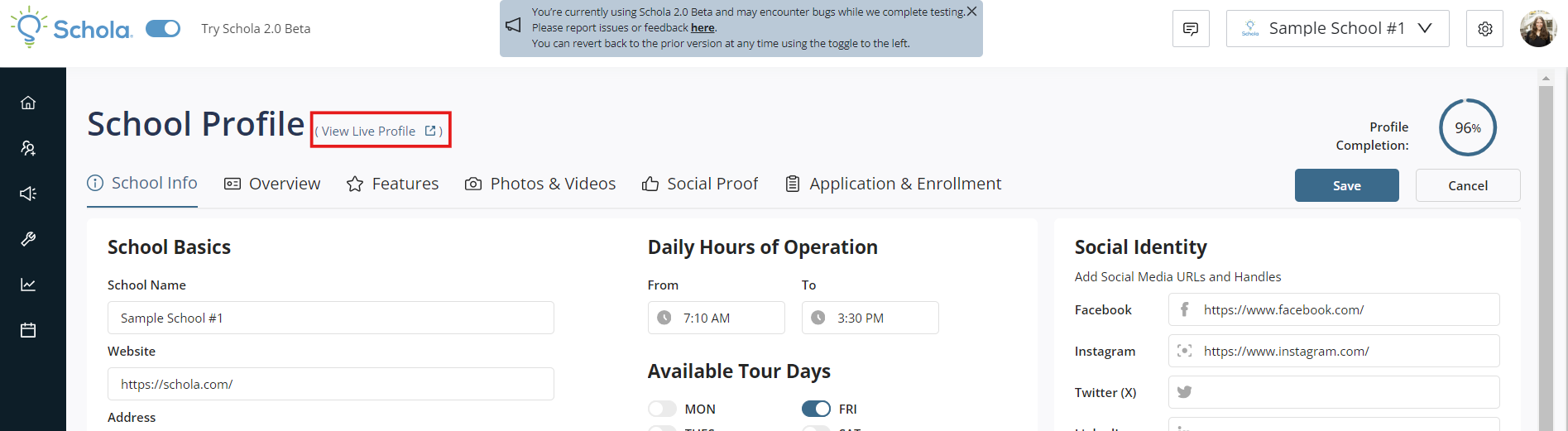
Overview
One of the most important pieces of your School Profile, make sure you take time to add plenty of detail in this section about what makes your school unique!
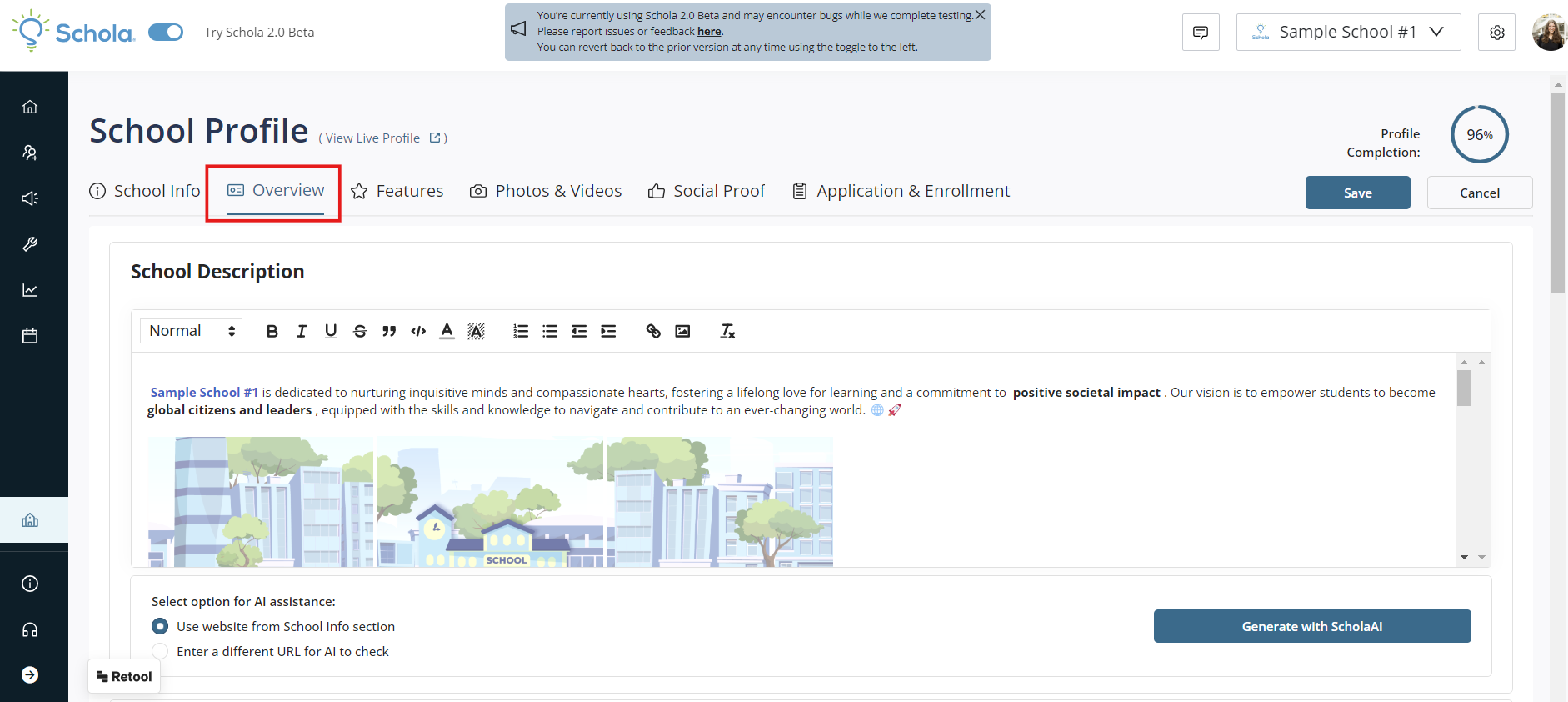
School Description
Best practices here include adding any awards your school has received, differentiators from other local school choices, and your school’s mission and vision. You can also include things like a Principal’s message or history of the school.
You can also utilize the Rich Text Editor to customize the appearance and content of your message - including adding hyperlinks and embedding additional images!

You can also utilize ScholaAI to generate your School Description for you! Note: It's always a good idea to review once complete.
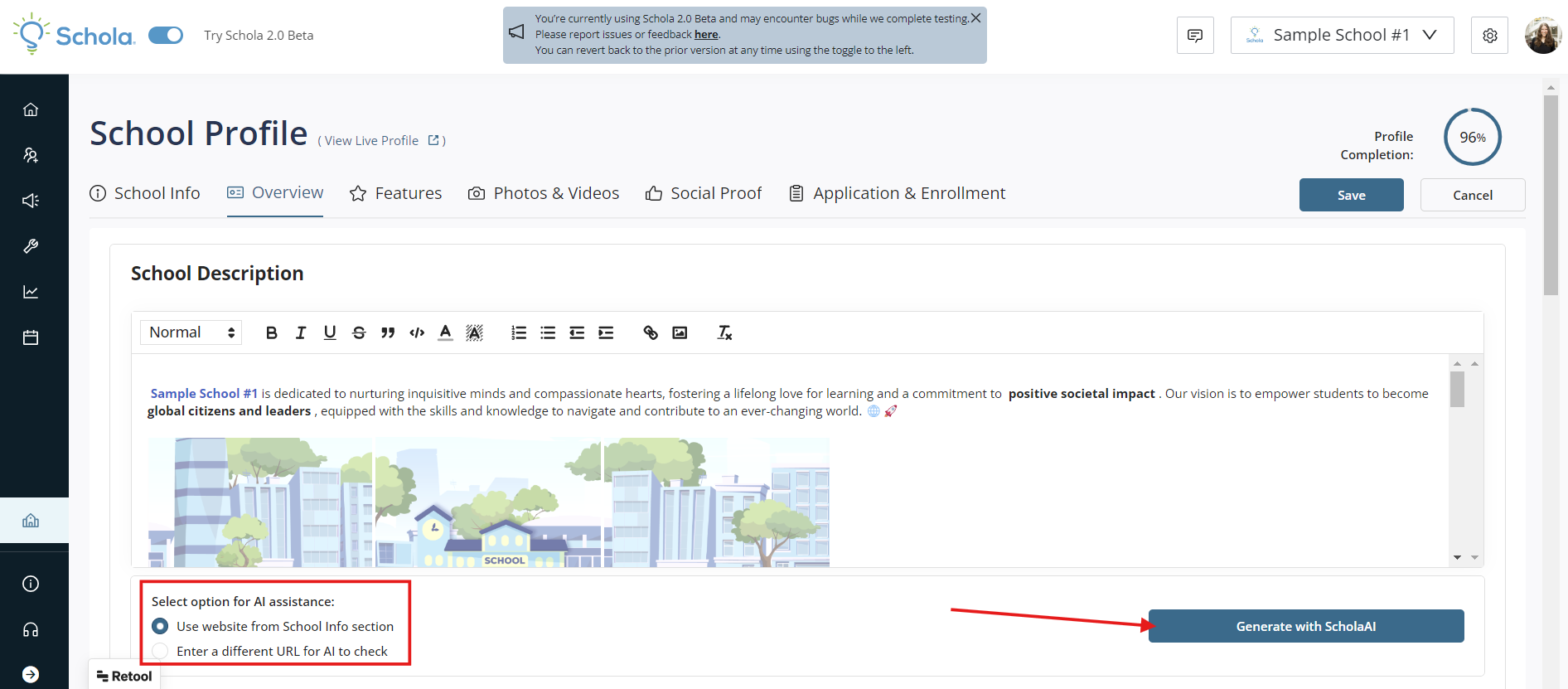
You can specifically highlight your school's Mission and Vision in the corresponding sections.
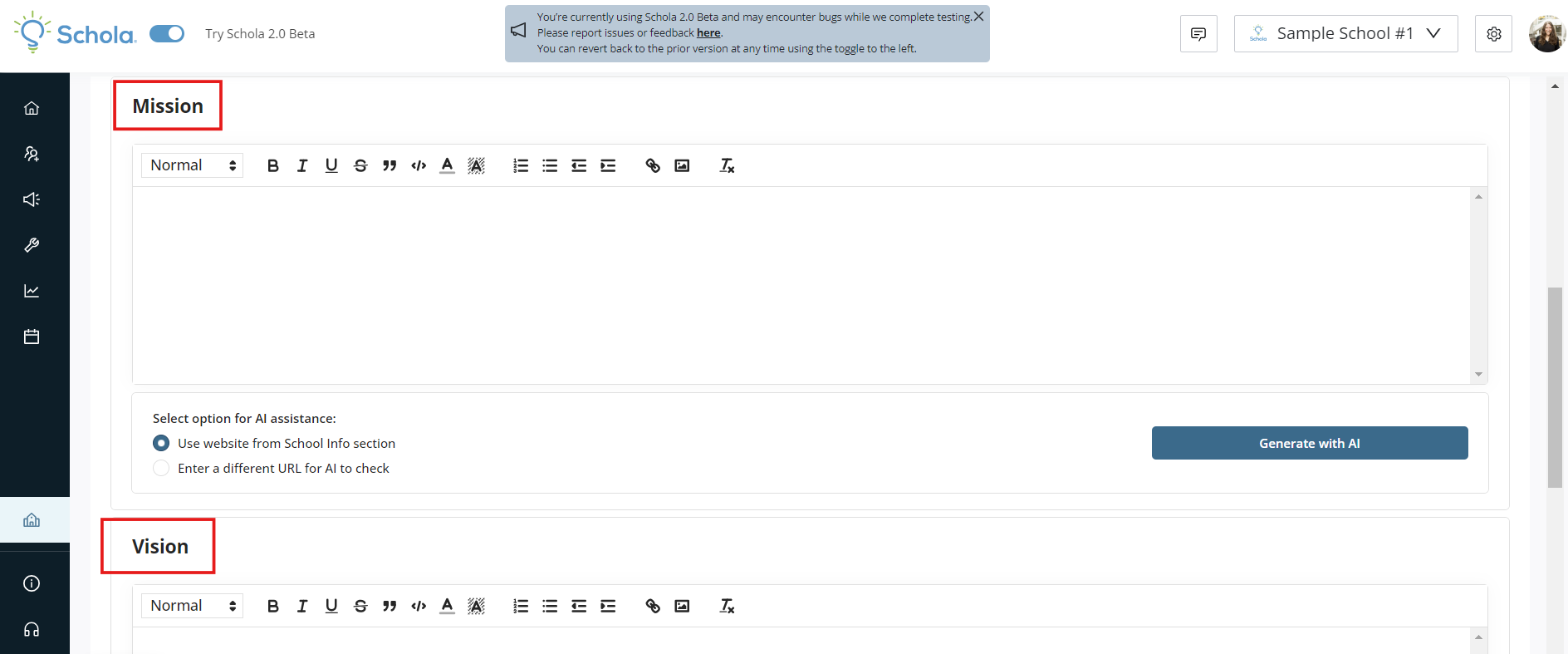
Fast Facts Summary
The information included in Fast Facts is some of the most important information highlighted in your School Profile. Make sure you review, check buttons, and add accurate information in this section - expecially your transportation offerings.
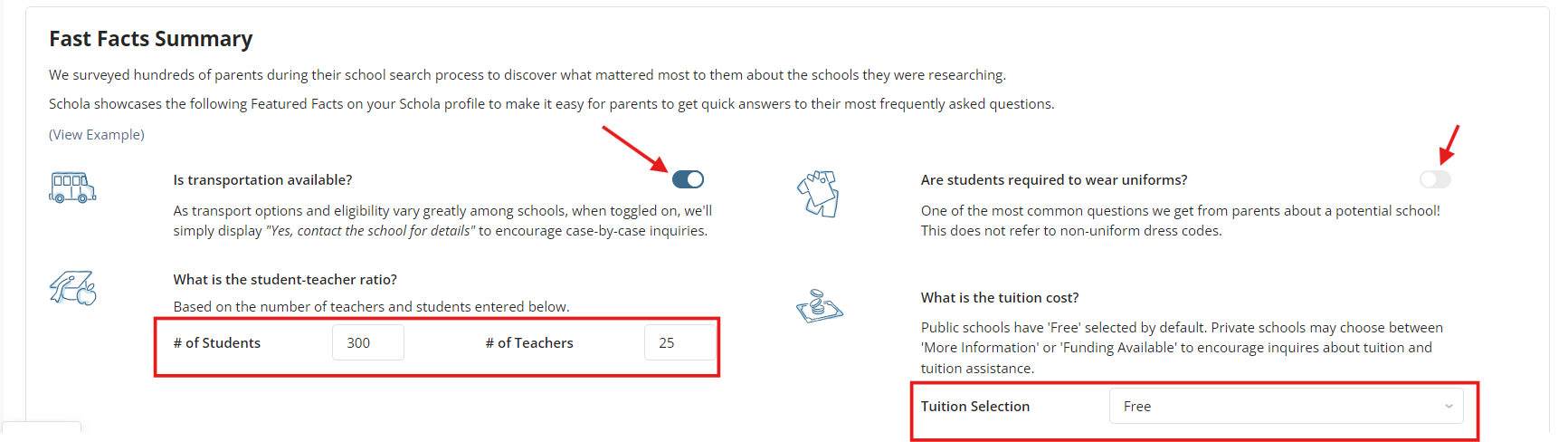
The Fast Facts are showcased directly under your School's name and images, and before the School Description.
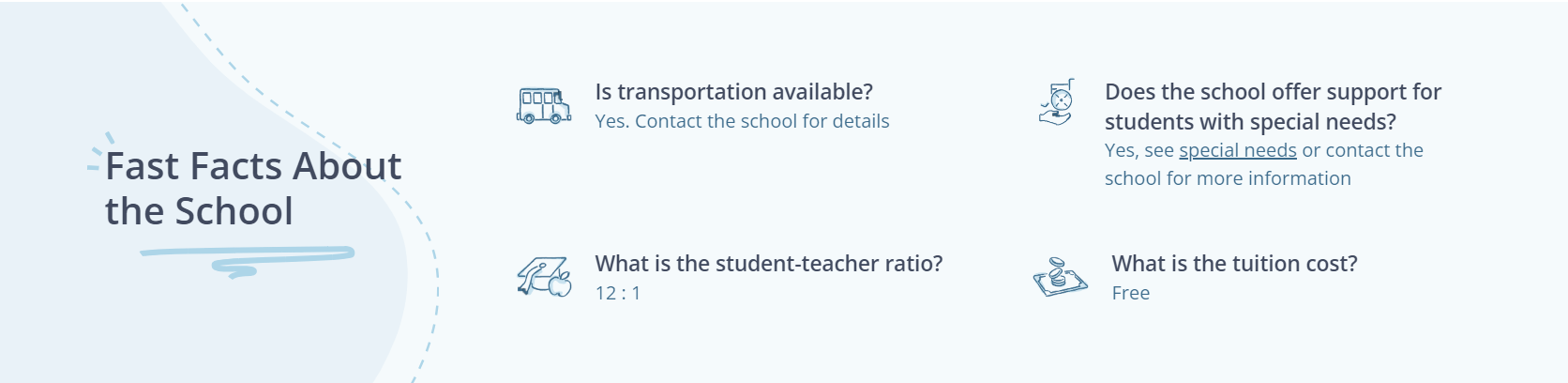
Don't forget to save your changes by clicking Save at the top right before exiting the tab and page!
Features
In the Features tab, you can select all the offerings and features you'd like to highlight about your school. This is a critical component to add to your School profile, as it connects your school directly to parents via ScholaMatch results!
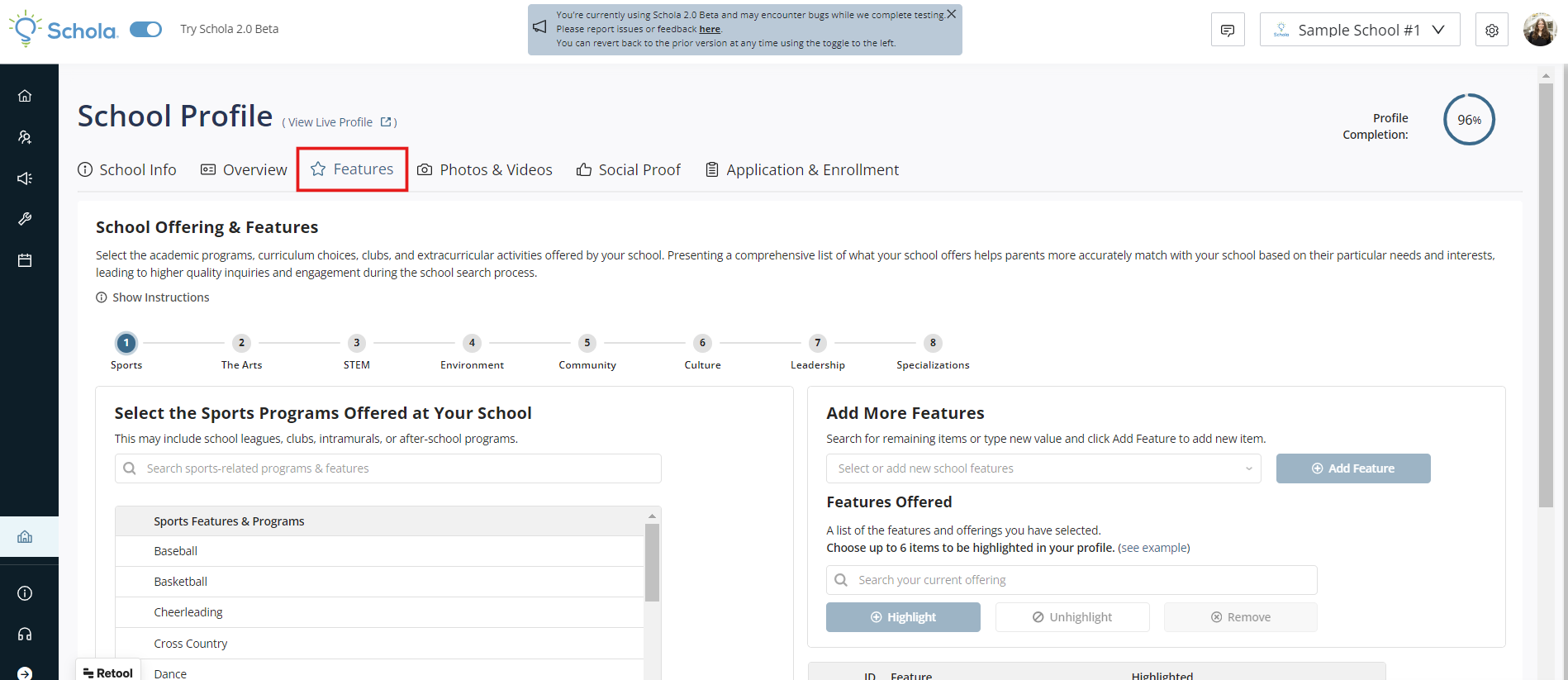
You'll see programs, offerings, and features are broken out into different categories, with many items to choose from in each category. Scroll down through the list, clicking the checkbox for each feature you'd like to add for your school. All selected items will then be added to the Features Offered list on the right.
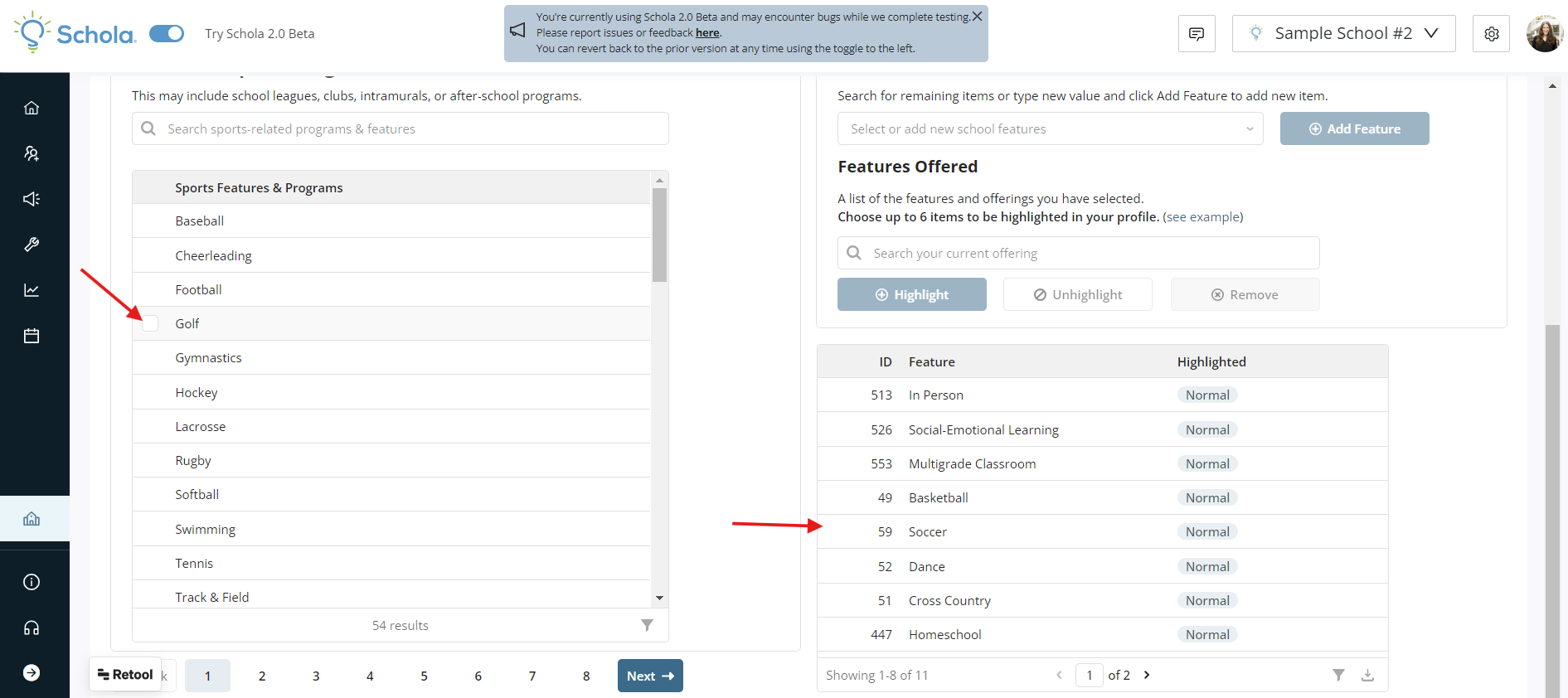
Use the Next button to select Features in Sports, The Arts, STEM, Environment, Community, Culture, Leadership, and Specializations.
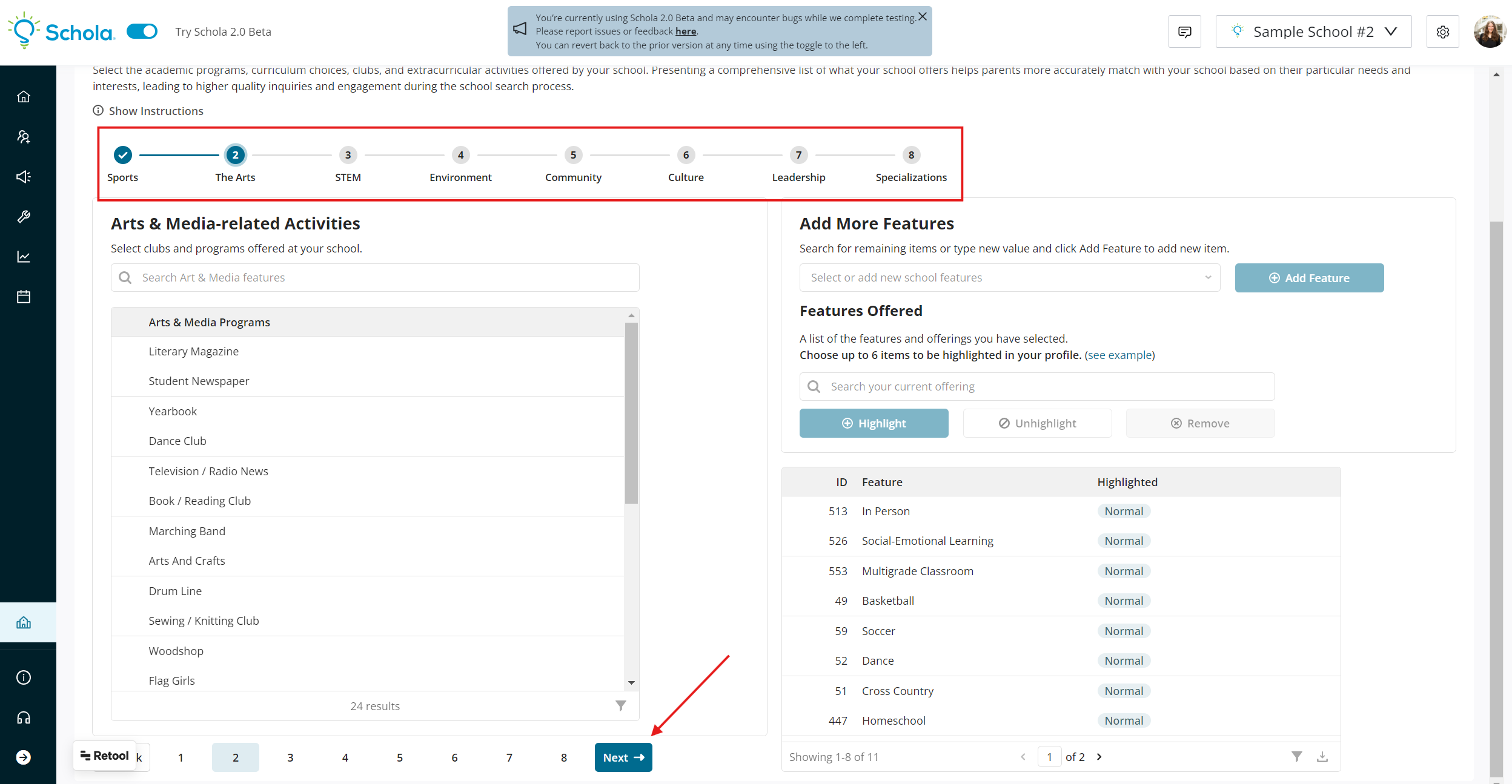
Once you've selected all the Features you'd like to include in your School Profile, you can choose to highlight up to 6 that will be highlighted directly below Fast Facts at the top of your profile.
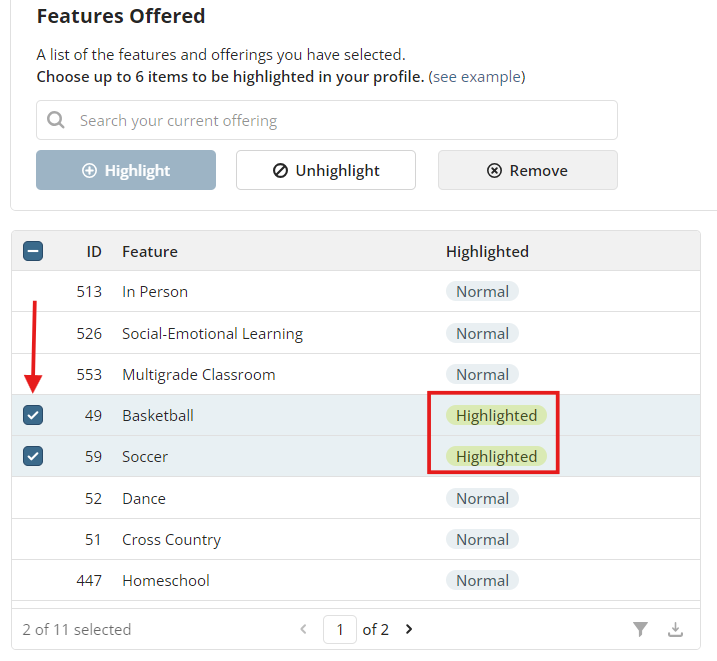
If you have a Feature or Program at your school you don't see on the existing list, you can request that our Product Team add it via the Add More Features field!

Photos & Videos
It's important to ensure your school is represented visually for parents viewing your profile, so adding Photos and Videos is a key step in completing your Schola School Profile!
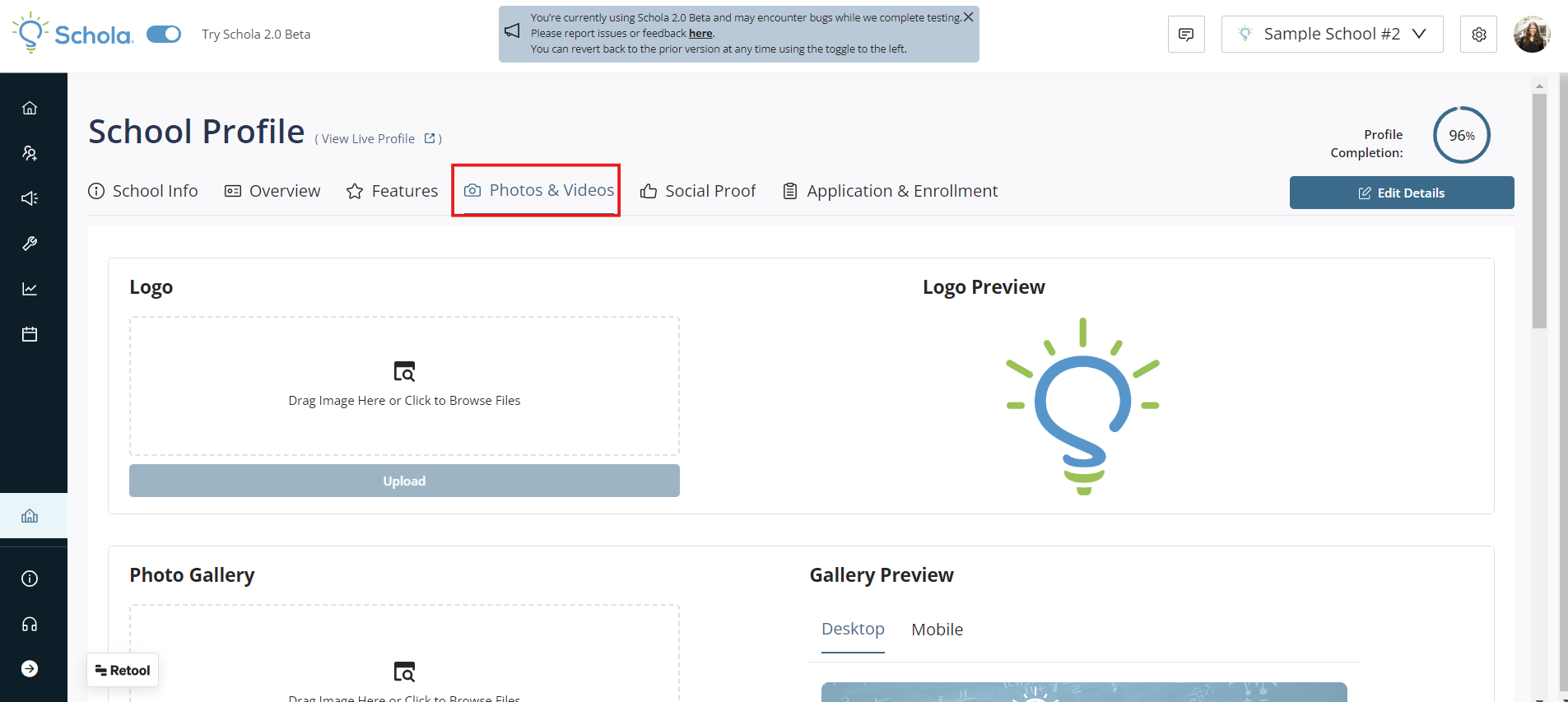
Start by clicking the Edit Details button at the top right of your page.
Logo
Upload your school's logo by clicking the field to drag or browse files. Once you've selected your file, click the Upload button to complete the upload. You'll then see a preview of how the logo will show up on your profile.
Photo Gallery
Images populate the very top of your School Profile and are what all families will see immediately as a first impression when they see your profile. It’s important to choose images that showcase the culture and personality of your school, along with anything you want to communicate visually and get families to understand about your school’s brand.
We recommend uploading at least six images of high-quality resolution, showcasing students in the classroom, sports teams, the physical space of the school, student projects, and anything else that speaks to your school brand and culture. You can upload as many photos as you'd like to your School Profile - the more, the better!
To upload images, click the field where you can drag-n-drop or click to add and upload the image you’d like to include. Accepted file types are .png, .jpg, and .jpeg. Once you've selected your file(s), click the Upload button to complete the upload. You'll then see a preview of how the images will show up on your profile in the Gallery Preview.
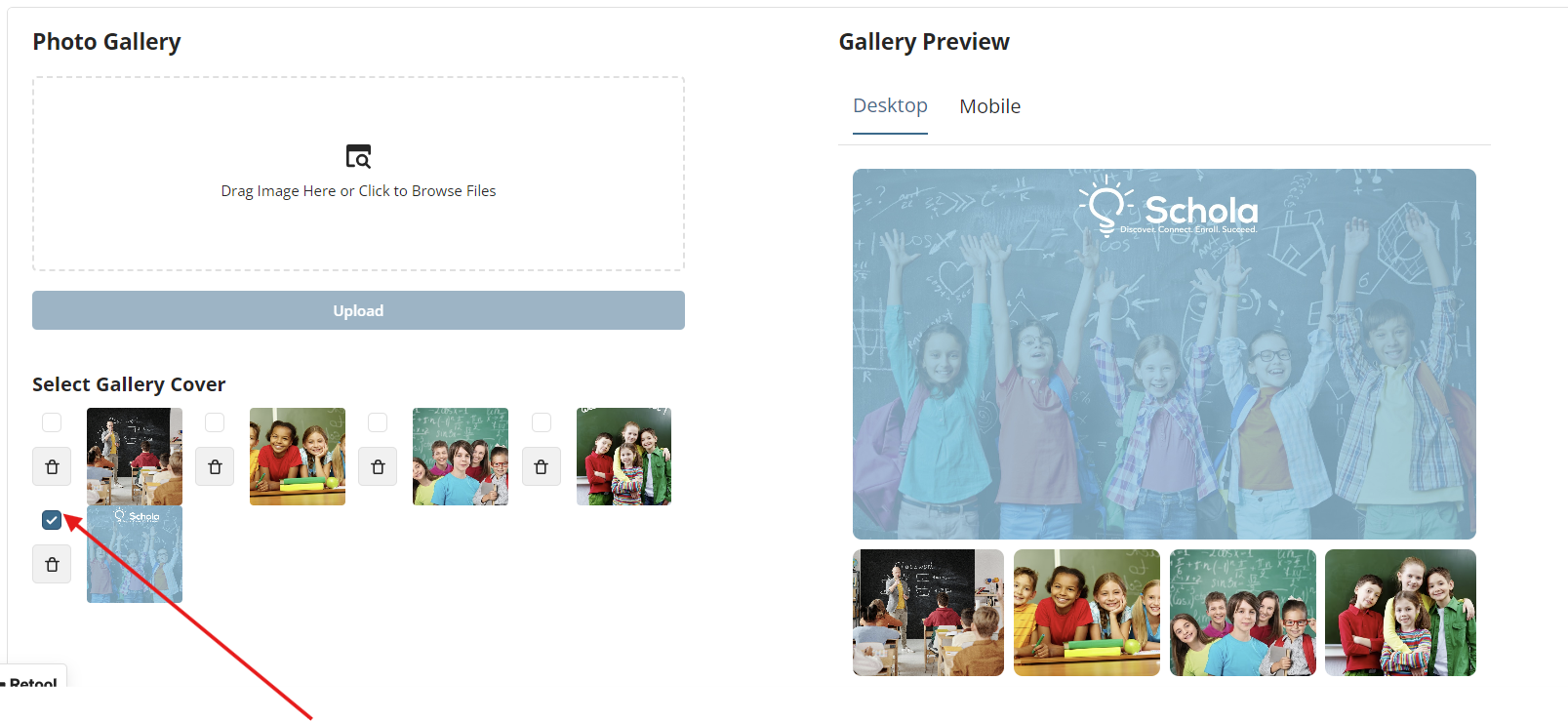
Make sure to check the box for which image you'd like to highlight as your Gallery Cover. Gallery images will be added below your Cover image on your School Profile, with the first four displayed. Any additional images can be accessed by clicking on the View All Photos button. You can also delete videos here by clicking the trash can icon.
Videos
Videos are another great way to showcase your school and get families interested in learning more about enrolling their child. We recommend adding at least one video to your School Profile.
Uploading videos to your School Profile is as easy as copying and pasting a YouTube or Vimeo Link! Make sure to click the Add Video button.
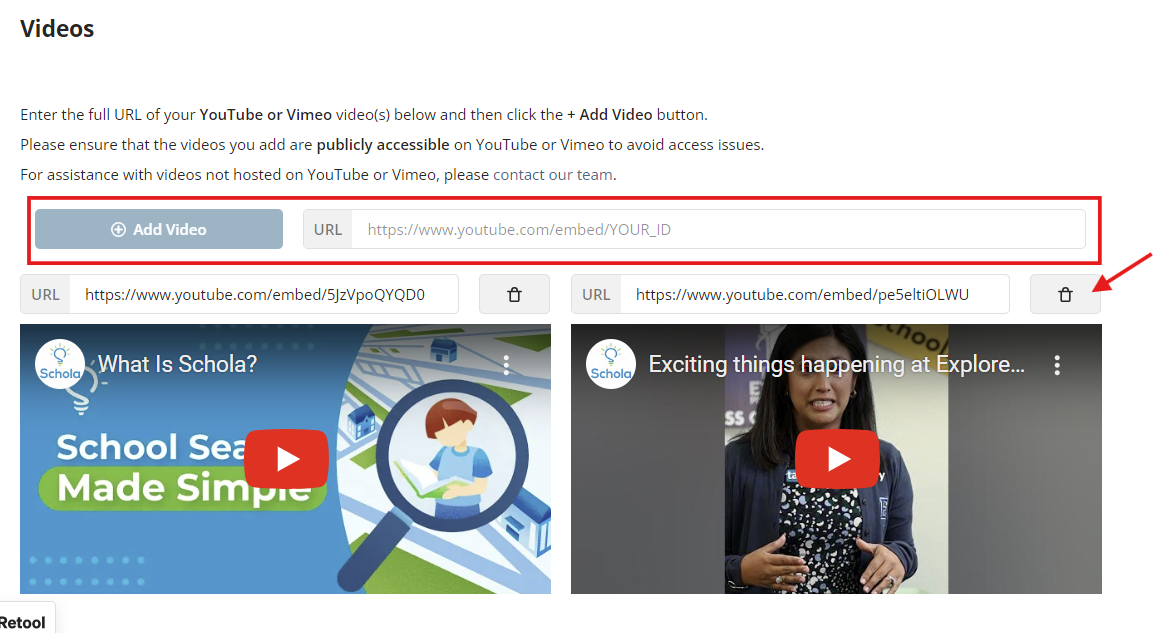
You'll see previews of which videos you have uploaded, and always have the option to delete those videos as well. If you add multiple videos, they will be displayed in a carousel on your School Profile that parents can click through to view.
Don't forget to save your changes by clicking Save at the top right before exiting the tab and page!
Social Proof
This tab is where you can build trust with potential families!
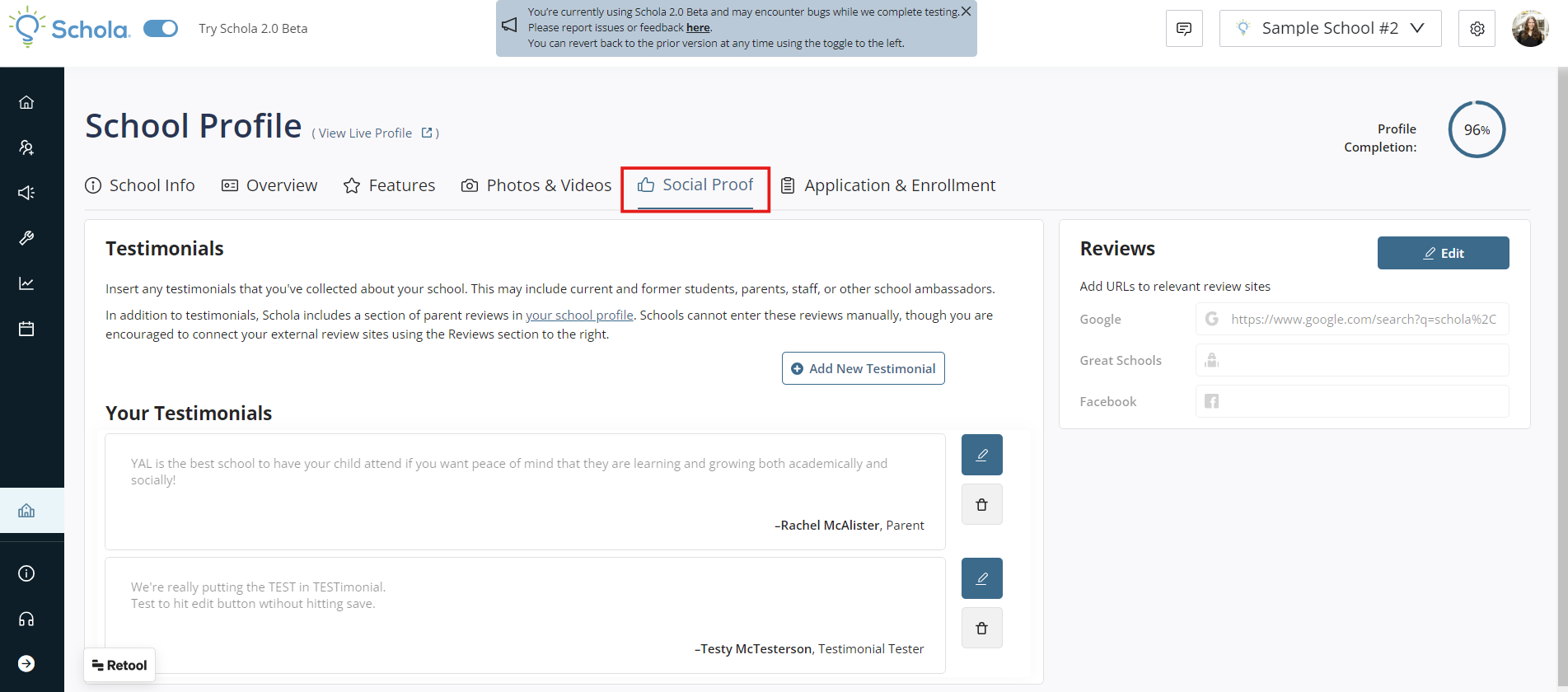
Testimonials
We recommend collecting and adding at least one testimonial to your school profile, and regularly adding more as you get them. Testimonials can be from students, staff, and current families, and you can add as many as you’d like! When multiple Testimonials are added, they will be displayed in a carousel that families can click through to view.
To add a Testimonial, click the Add New Testimonial button.
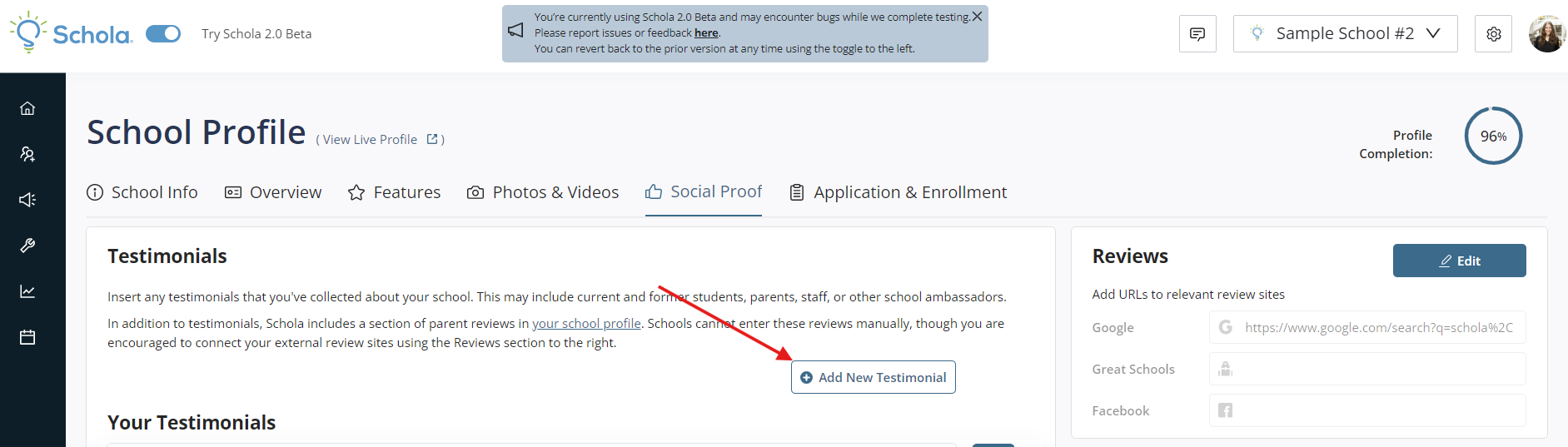
Fill out the fields in the pop-up prompt with your Testimonial information and click the + Add Testimonial button.
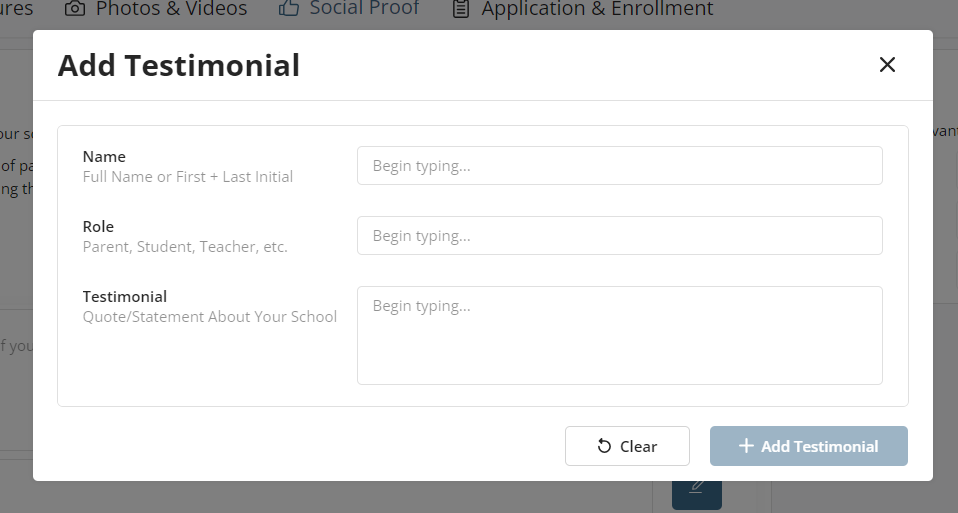
You can edit or delete testimonials using the pencil or trash can icons next to each testimonial added.
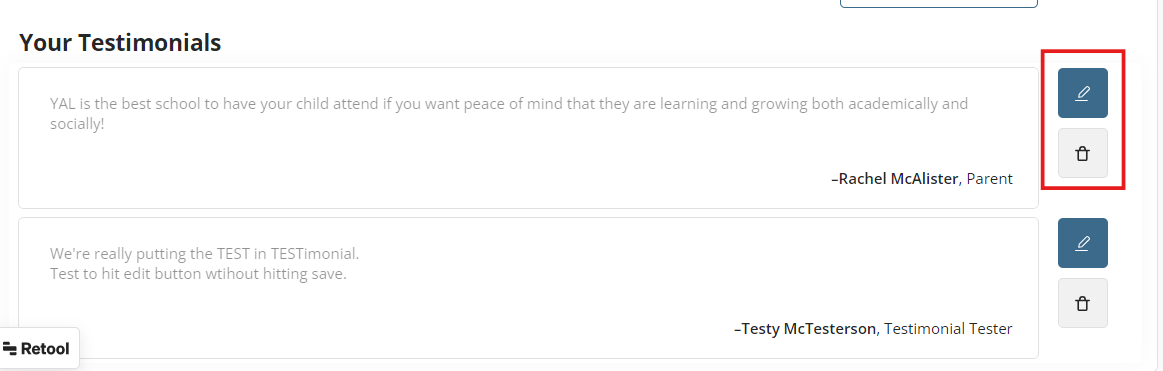
Reviews
If you have GreatSchools or Google pages, this is the place to add those links to showcase your school reviews and ratings!
Your ratings and reviews through these external sources will display on your School Profile and show parents your credibility!
Add links to relevant sites by clicking the Edit button.
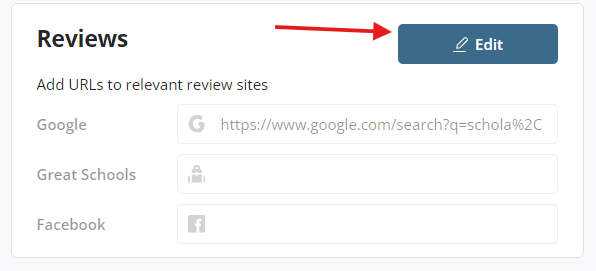
Note: Families are able to see your ratings in this section, but they are not able to click through to the external sites.
Application & Enrollment
In this tab, you can update the details of your Application and seat availability. Start by clicking Edit Details in the upper right corner.
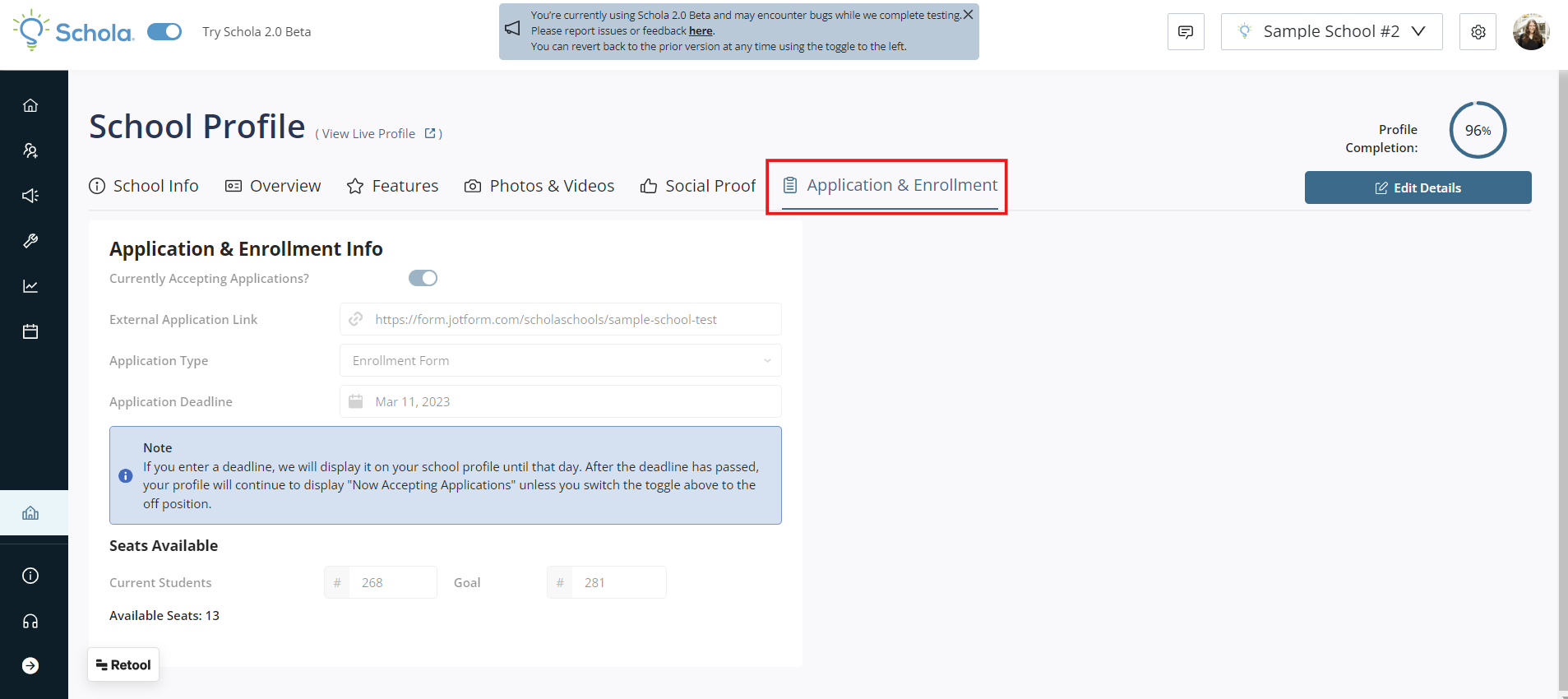
If your school is accepting applications, make sure the button is toggled on! Then you can add your school's appliation link directly. This is an important link, as it integrates with the Apply or Enroll button at the top of your School Profile!
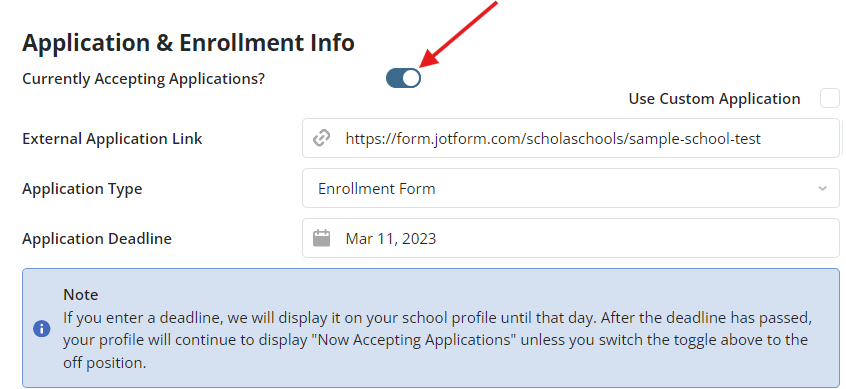
Note: This is also the link source that all of Apply or Enroll buttons and automations use throughout the Schola system, ie: Campaign, Send Application, etc.
Find out how Schola can digitize your application with our Schola Optimized Appliation. Contact us to learn more!
You can also track enrollment goals in this tab by entering Current and Goal numbers.

Complete your School Profile
You can track the progress of your profile completion at the top right of the page. Aim for 100% for the best chances at capturing potential families!


