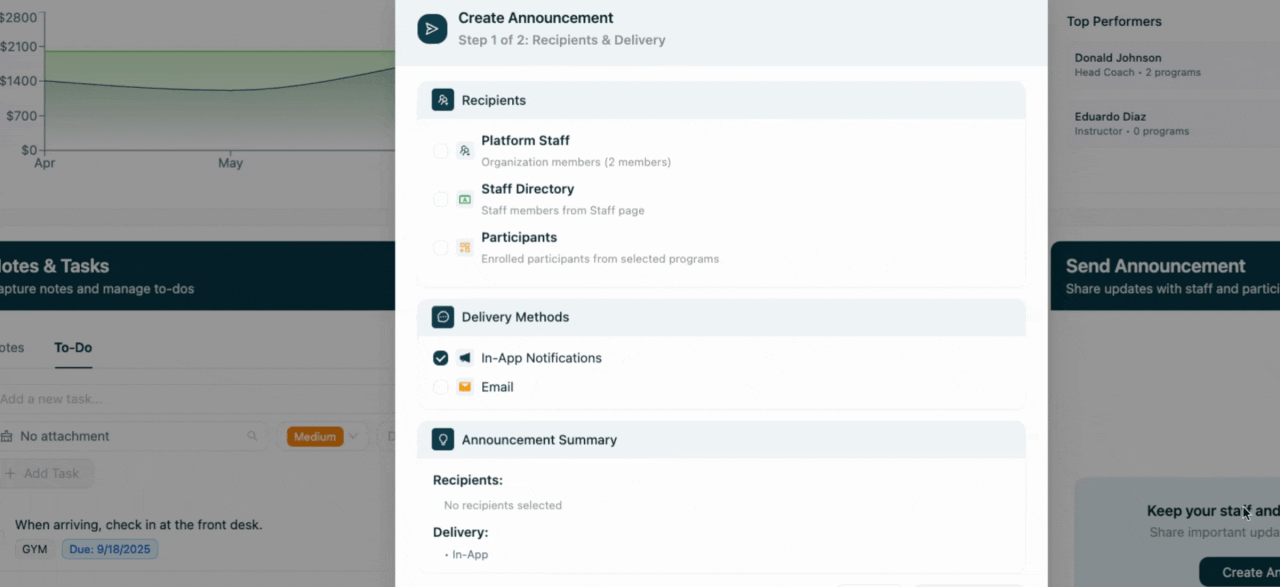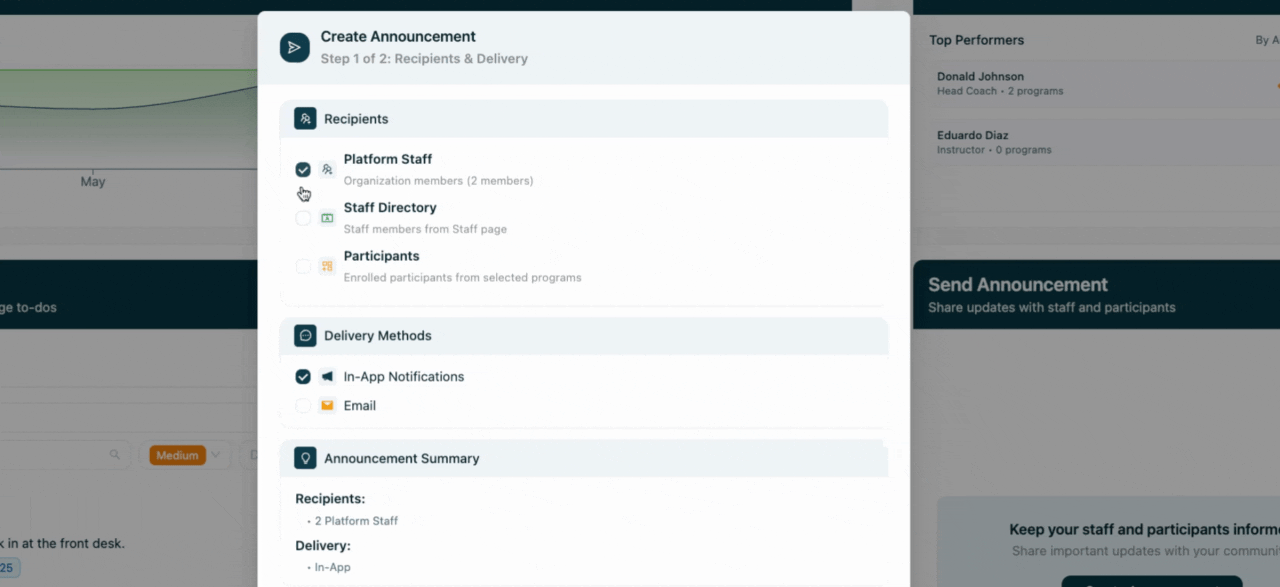- 16 Sep 2025
- 1 Minute to read
- Print
- DarkLight
Organization Dashboard on Assembly
- Updated on 16 Sep 2025
- 1 Minute to read
- Print
- DarkLight
This article will guide you through the features and functionalities of the Skola organization portal and platform. By the end, you'll have a clear understanding of how to navigate and utilize the platform effectively.
Step 1: Begin by logging in with your email address and password. Once logged in, you'll be directed to your Organization Dashboard. Here, you'll find four cards at the top providing a snapshot of your organization's program performance.
Step 2: The first card displays the number of active participants. In this example, we have two active participants out of a capacity of 51 across all programs.
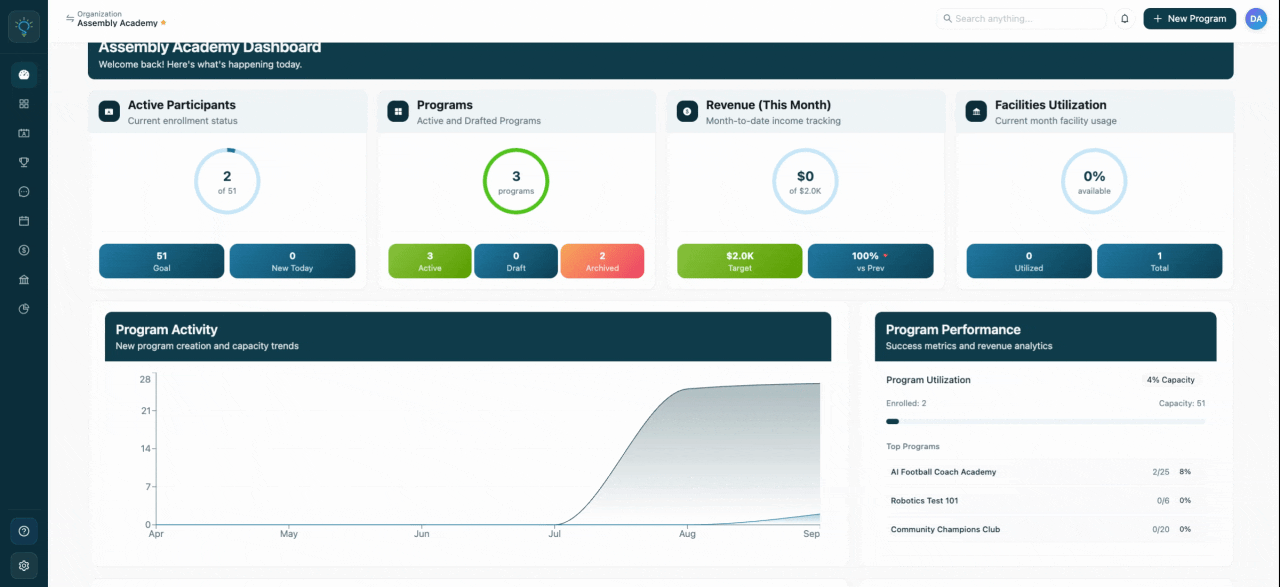
Step 3: The second card shows the number of active, archived, and draft programs. Clicking on this card will redirect you to the programs page.
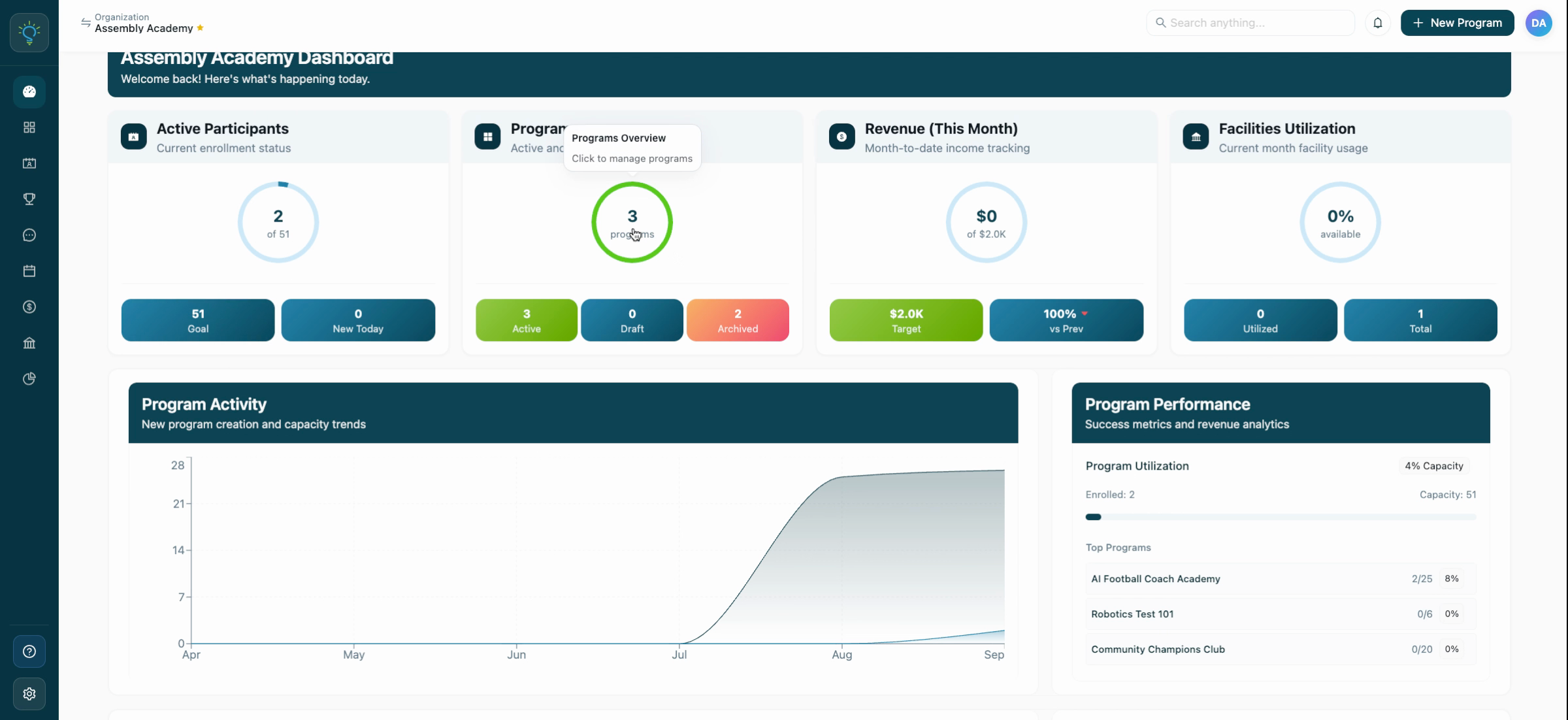
Step 4: The third card displays the revenue for the current month, allowing you to track your revenue and compare it with the previous month.
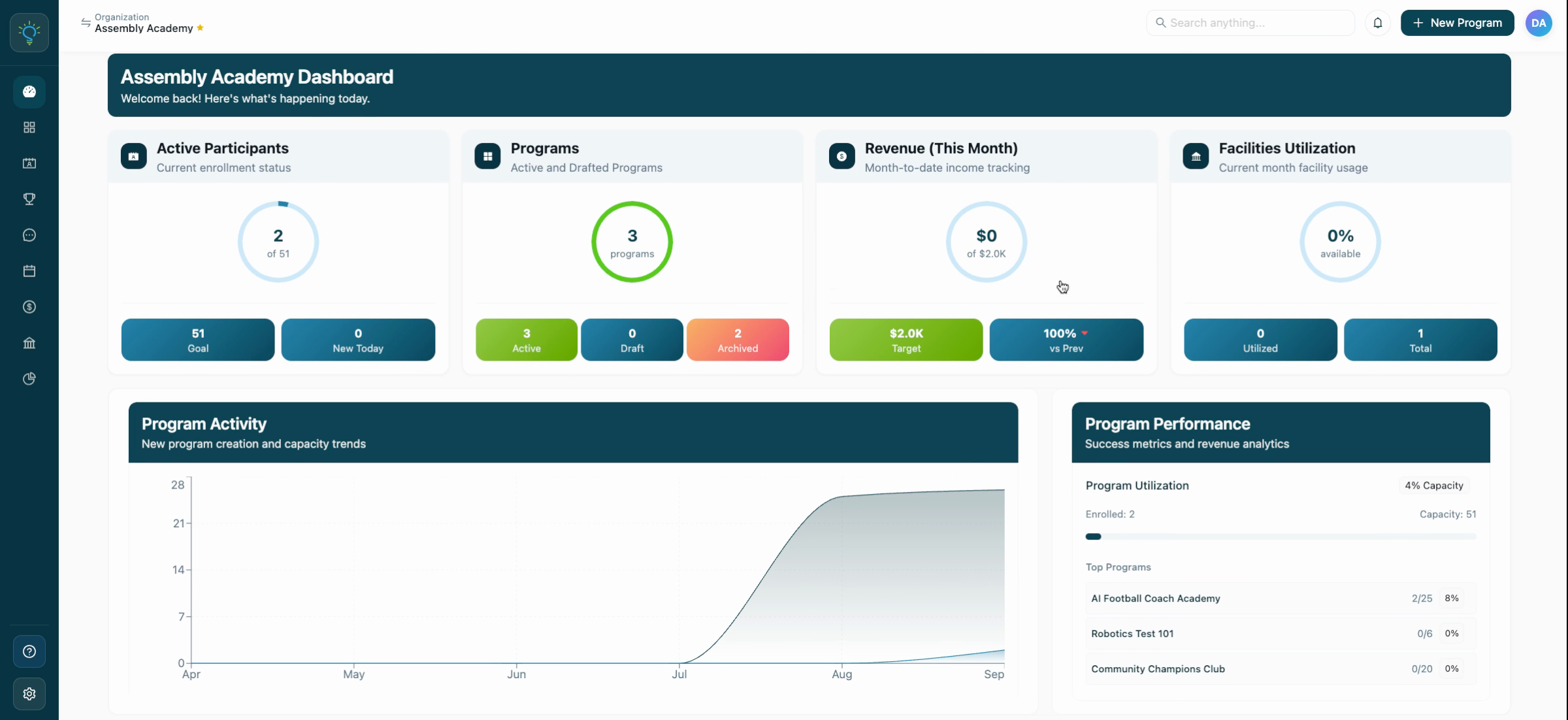
Step 5: The fourth card shows Facilities utilization, breaking down the current month's facility usage. This helps avoid scheduling conflicts and ensures facilities have the necessary amenities for each program.
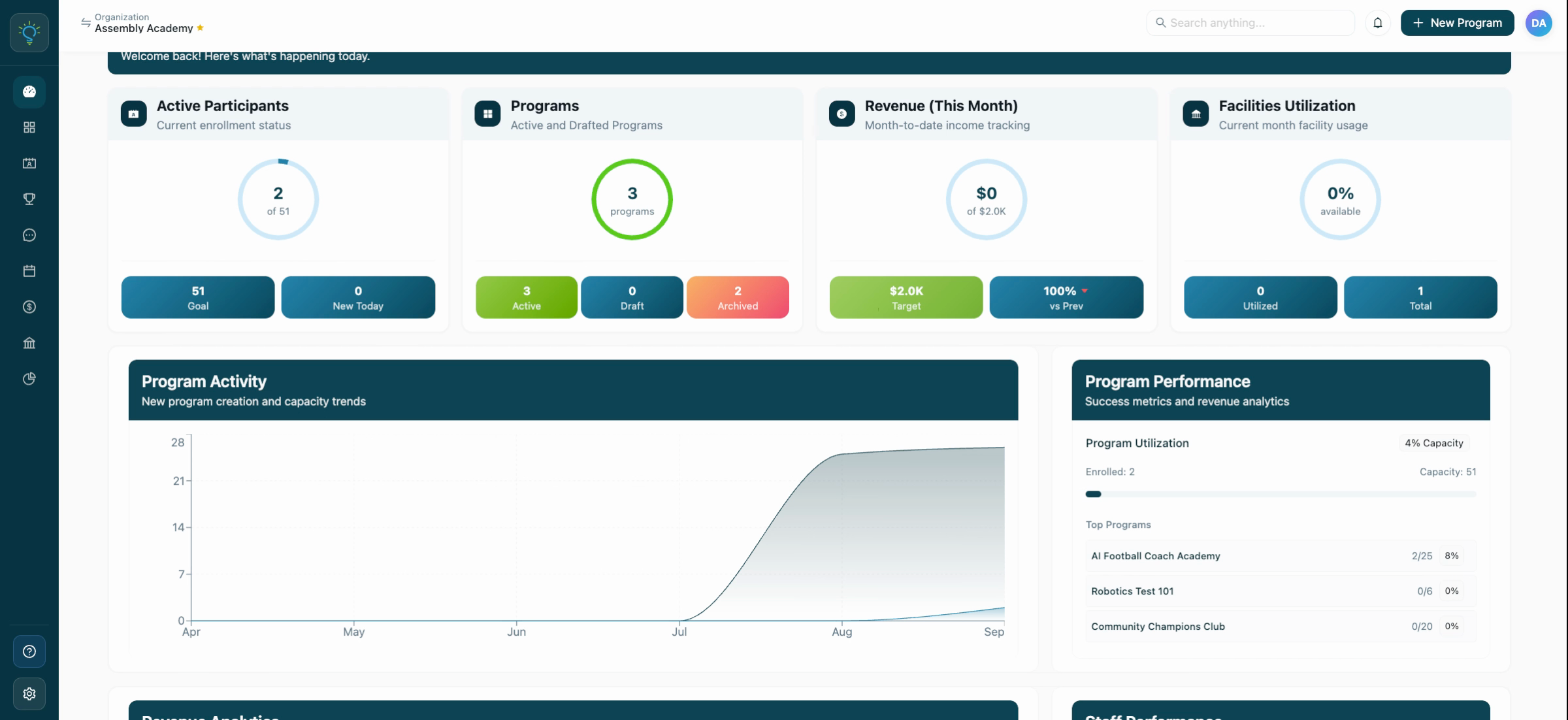
Step 6: Scroll down to find a program activity chart. This visual representation shows the number of enrollments and capacity for each month.
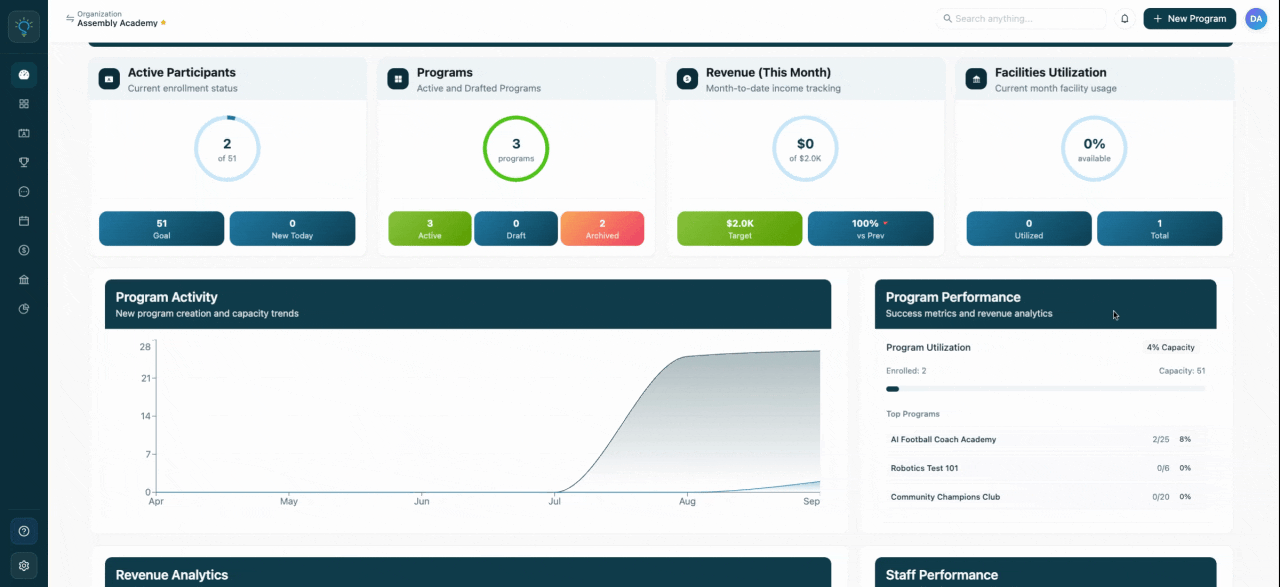
Step 7: On the right side, you'll see a snapshot of your program performance and overall capacity.
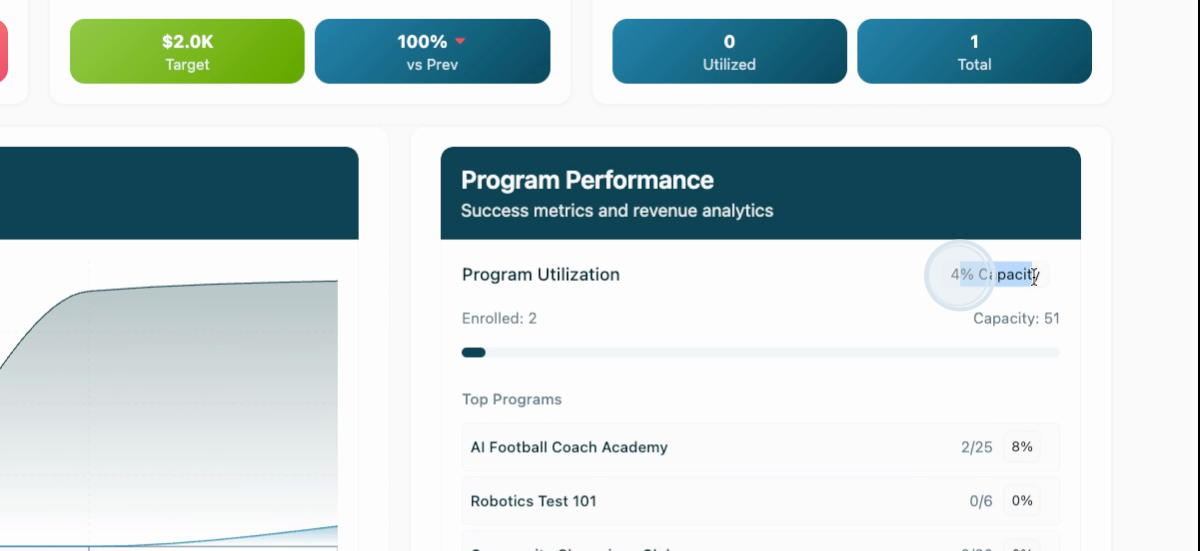
Step 8: Further down, you'll find another snapshot of your revenue and staff performance and utilization.
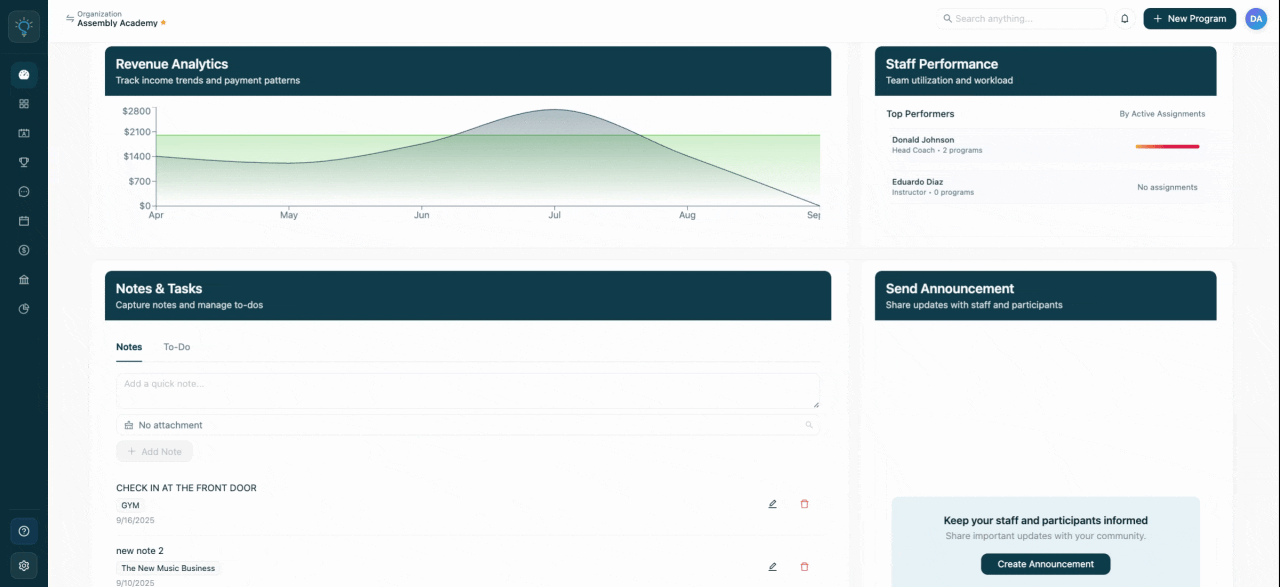
Step 9: At the bottom of the page, you'll find a Notes and To-Do functionality. This feature allows you to add tasks associated with programs, facilities, or staff members.
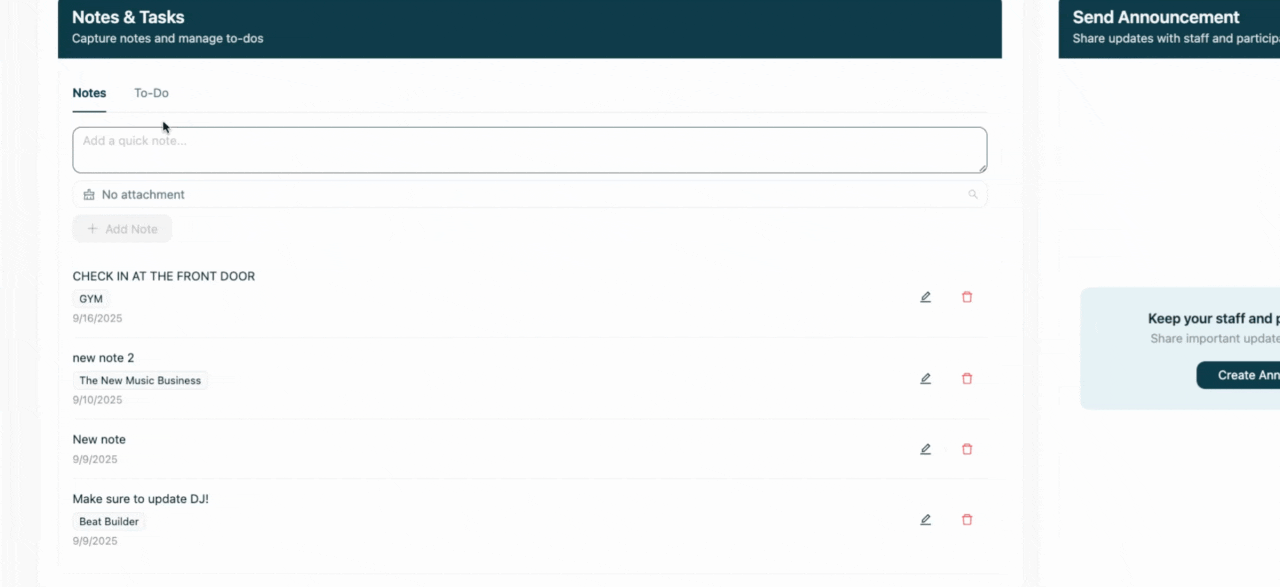
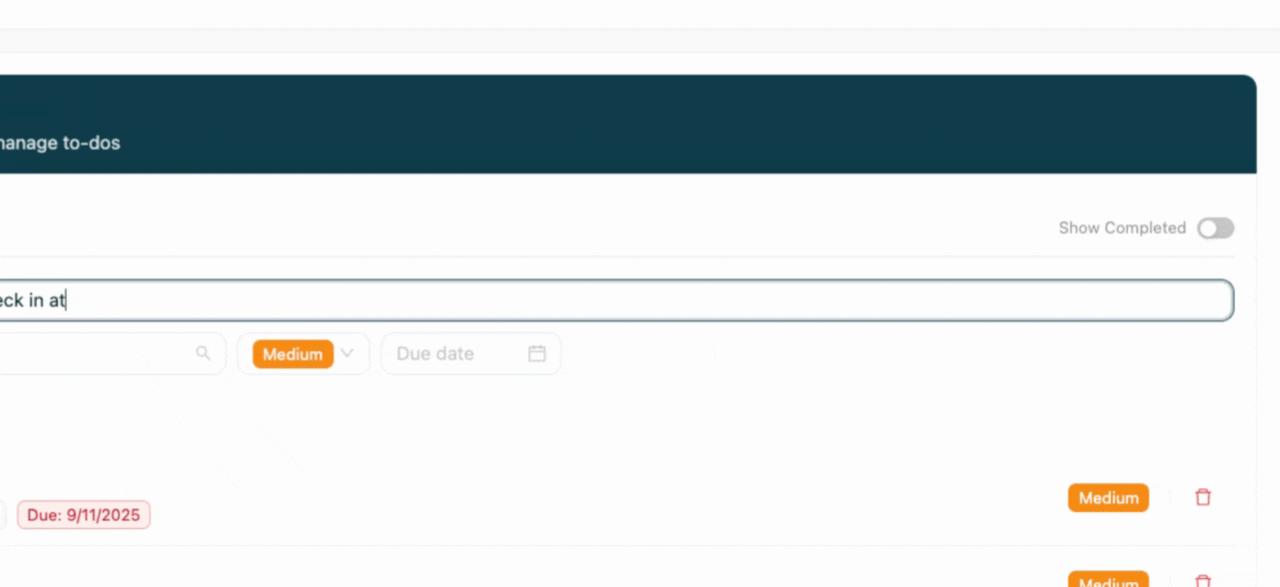
Step 10: The Send Announcement functionality allows you to send communications to platform staff or staff directory. You can choose to send these as in-app notifications or emails.