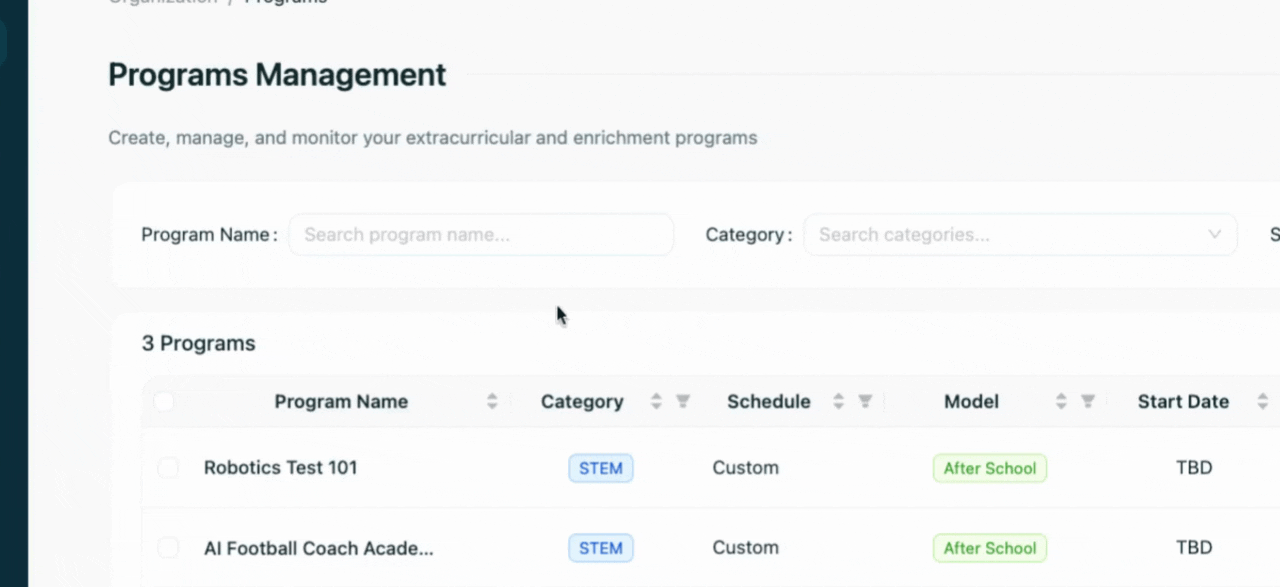- 17 Sep 2025
- 1 Minute to read
- Print
- DarkLight
Managing Your Staff in Assembly
- Updated on 17 Sep 2025
- 1 Minute to read
- Print
- DarkLight
Manage your staff and team members efficiently in your organization using the Assembly platform. This guide walks you through viewing, adding, and assigning staff within your programs.
Step 1: Navigate to the Staff page on your Assembly platform.
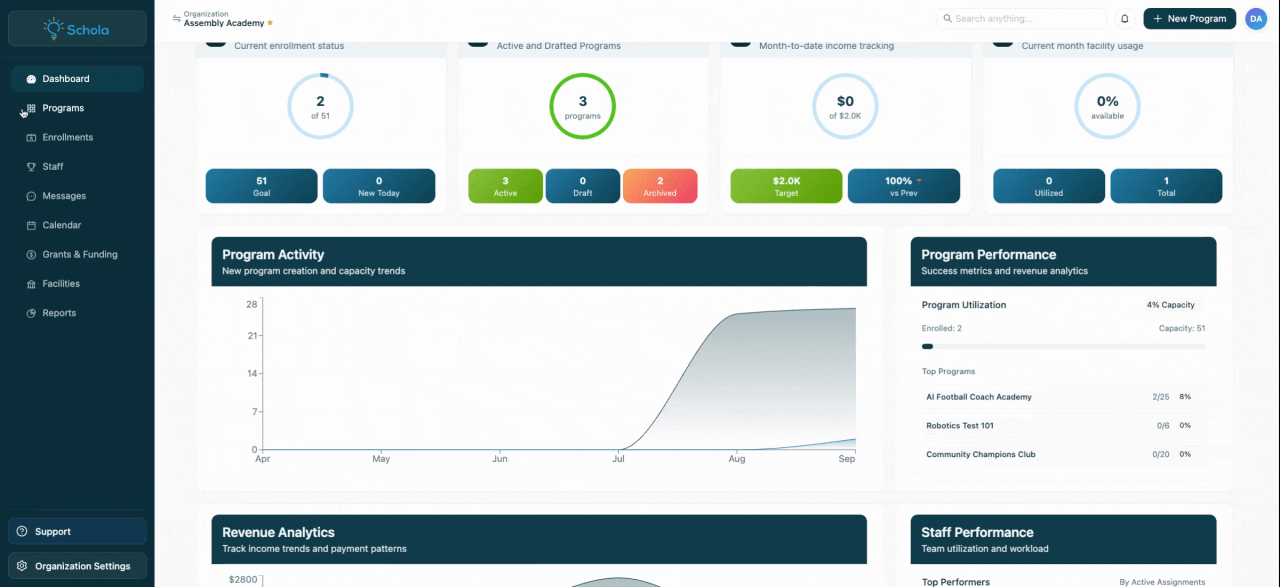
Step 2: Review the list of staff members, including their titles, staff type, assigned programs, background check status, certifications, and contact information.
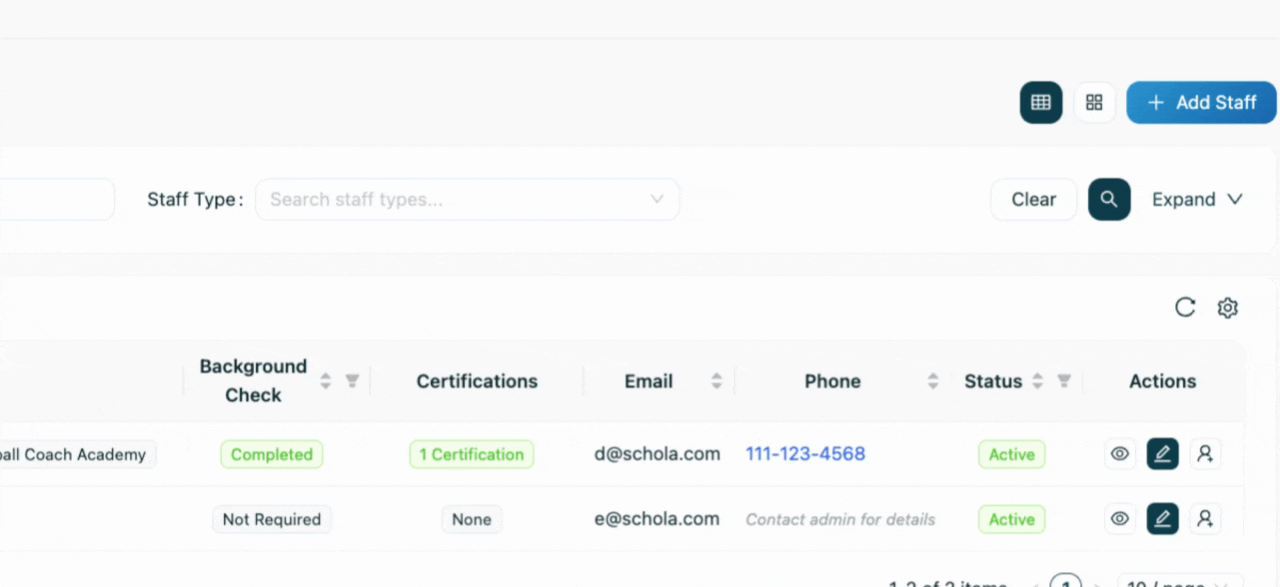
Step 3: Use the filters at the top of the page to narrow your view if you have many staff members.
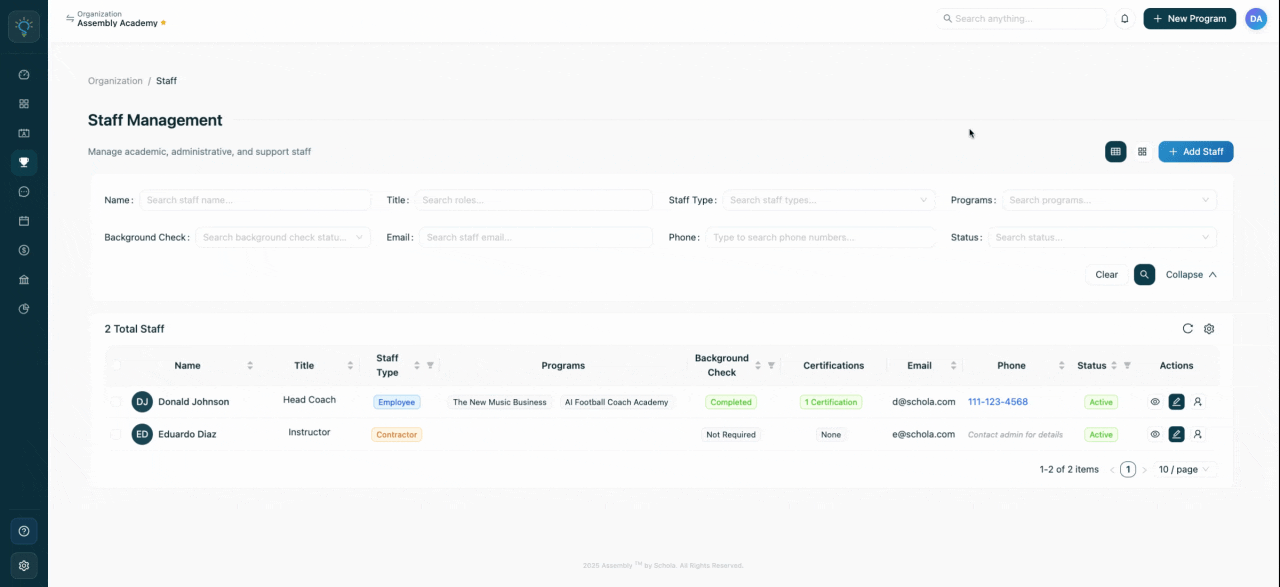
Step 4: Click a staff member's name to manage and edit their details, such as background check status, emergency contacts, and certifications.
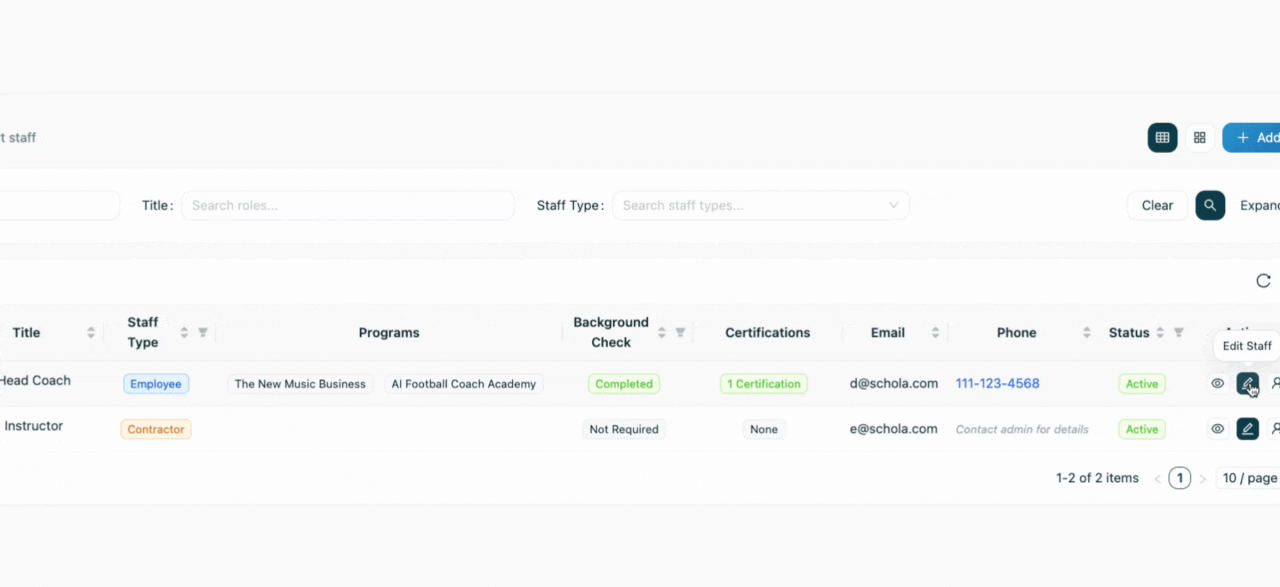
Step 5: To add a staff member to a created program, select the target program from the Programs page. Go to Edit in the actions column, then the Advanced Tab, and select a staff member to add.
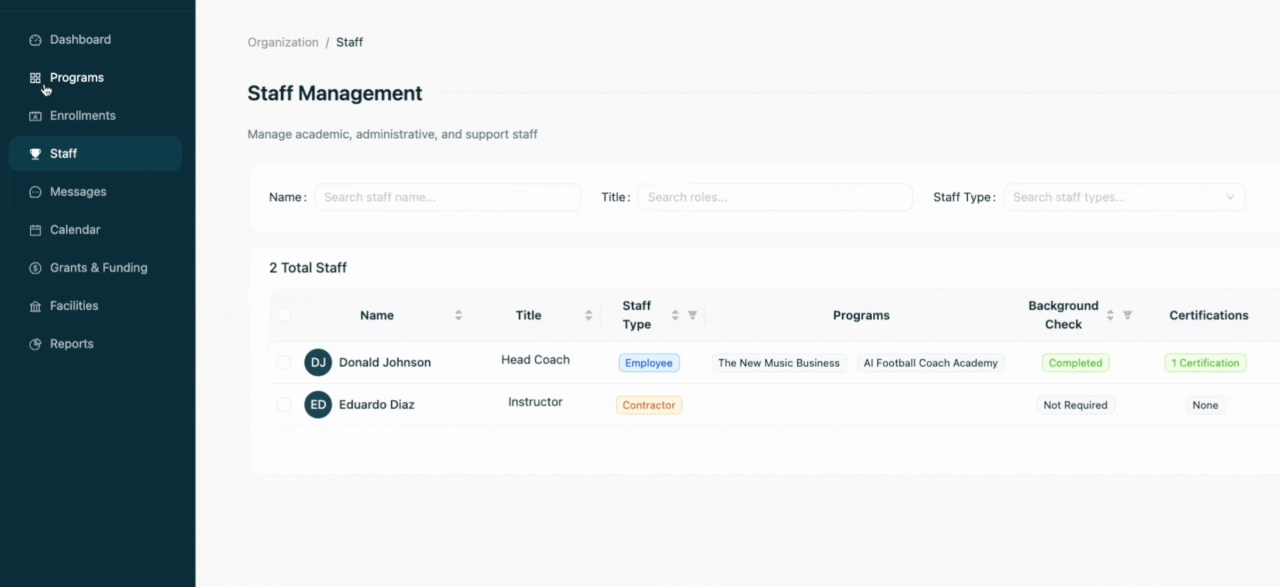
Step 6: Save the program. A confirmation modal will appear.
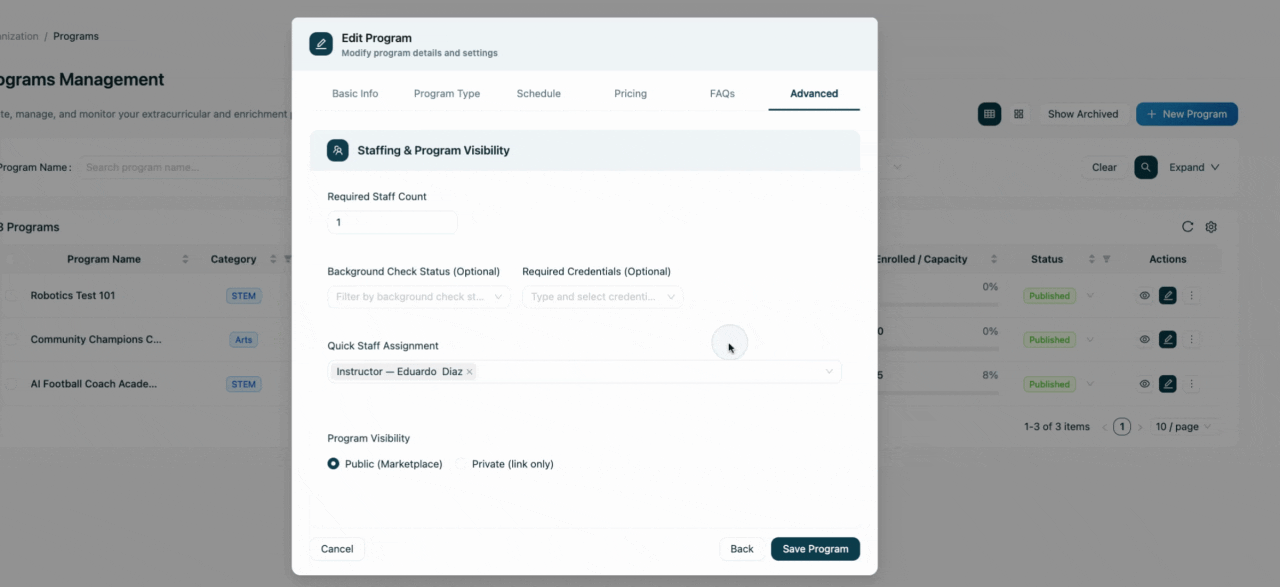
Step 7: Return to your Staff page. You'll now see the new assignment—in this tutorial, Eduardo is assigned to the Community Champions Club program as an instructor.