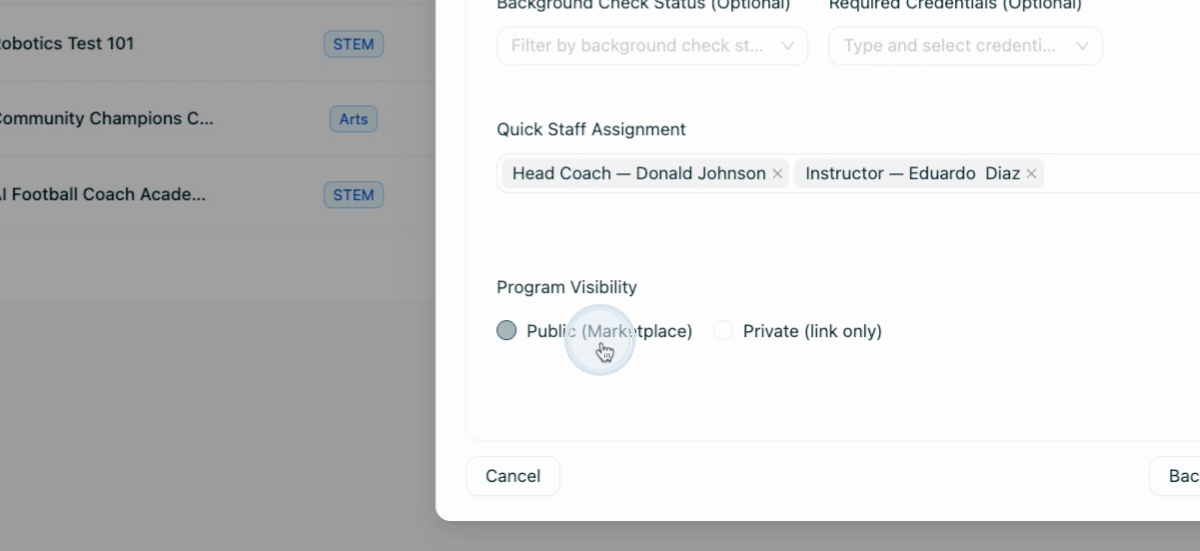- 16 Sep 2025
- 1 Minute to read
- Print
- DarkLight
How to Use Assembly for Program Creation
- Updated on 16 Sep 2025
- 1 Minute to read
- Print
- DarkLight
In this article, you'll learn how to create a new program using the Assembly by Schola Organization Platform. This step-by-step guide will walk you through the process, from idea generation to program publication.
Step 1: Begin by navigating to the programs page on the Assembly by Schola Organization Platform.
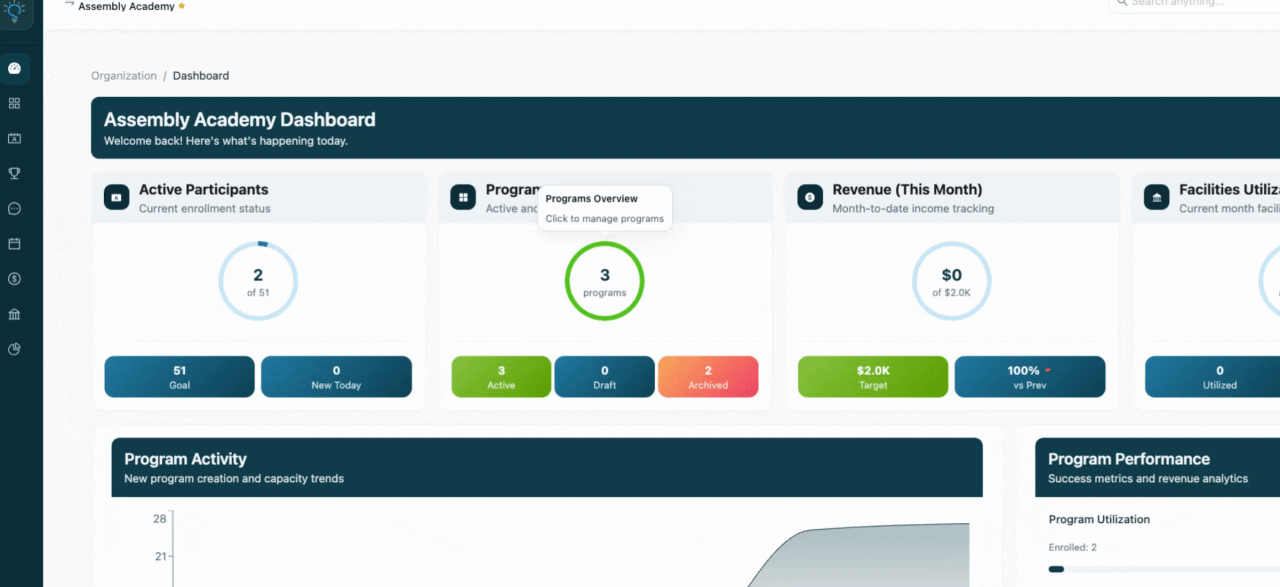
Step 2: Click on the option to create a new program.
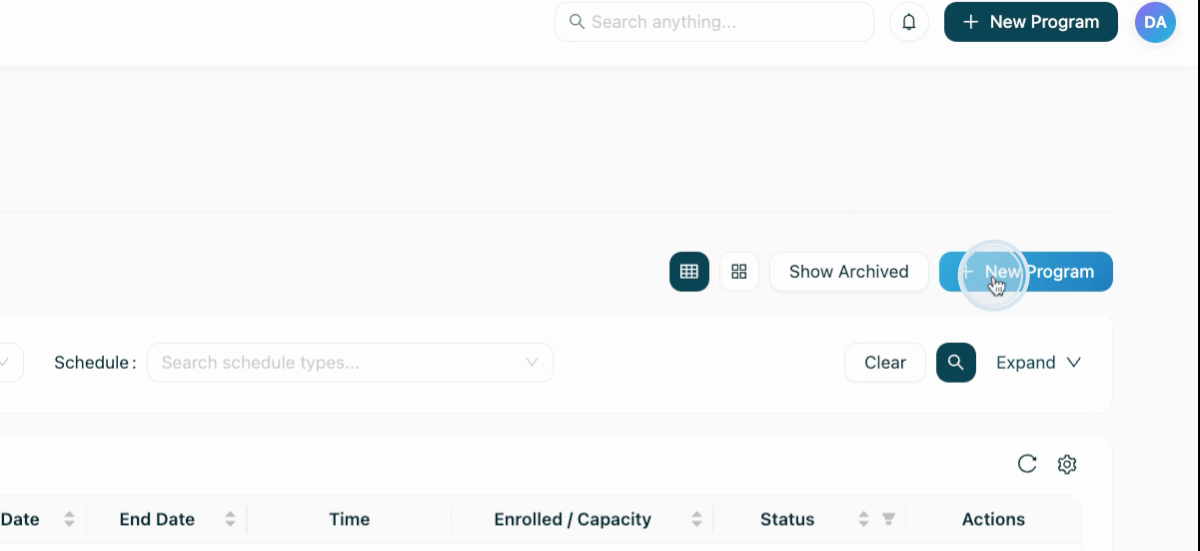
Step 3: Generate new ideas for your program.
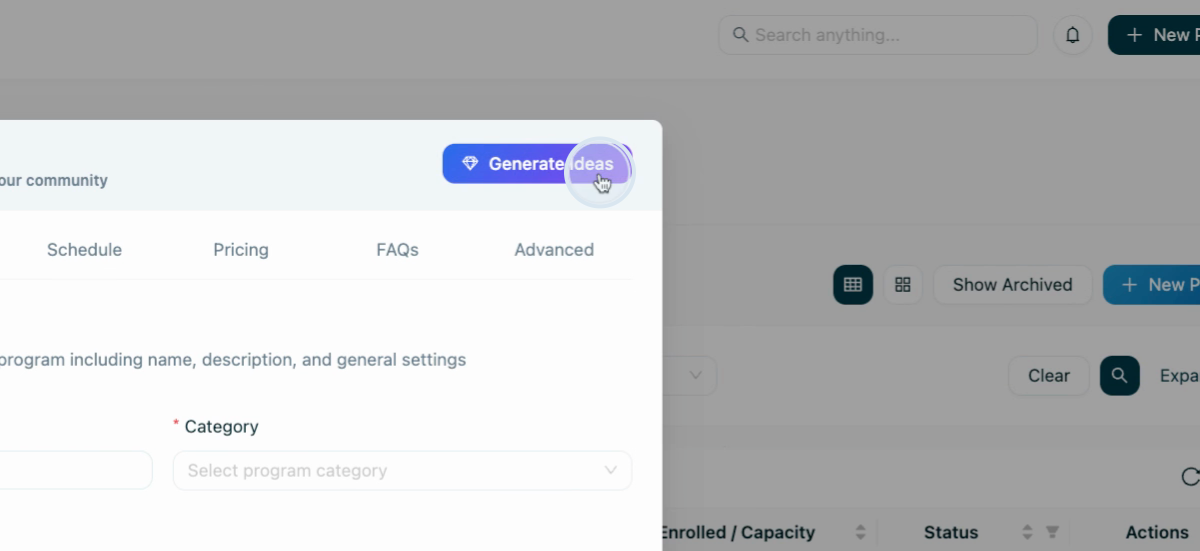
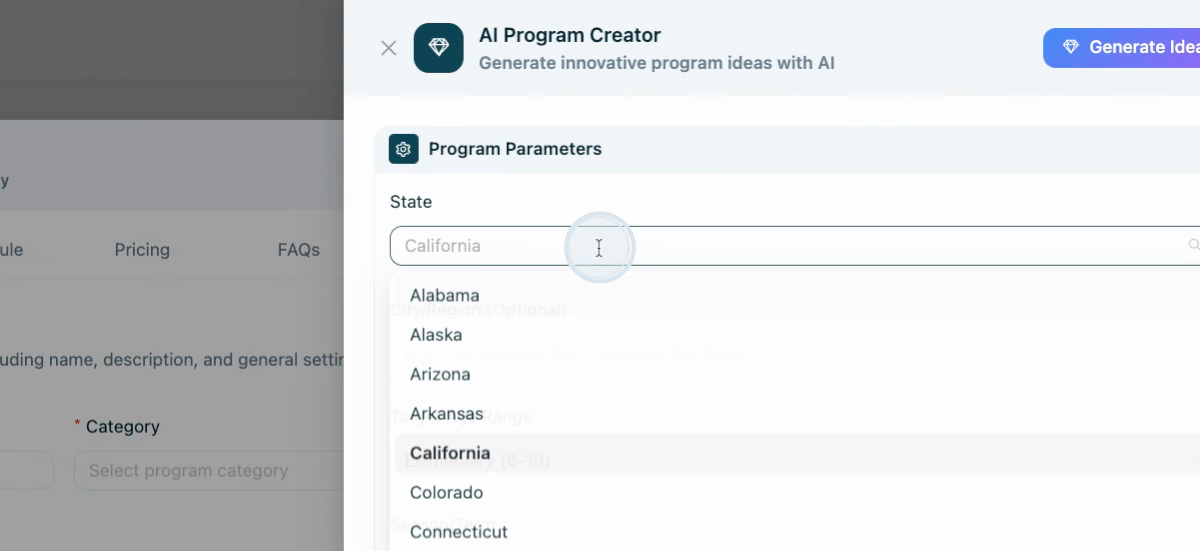
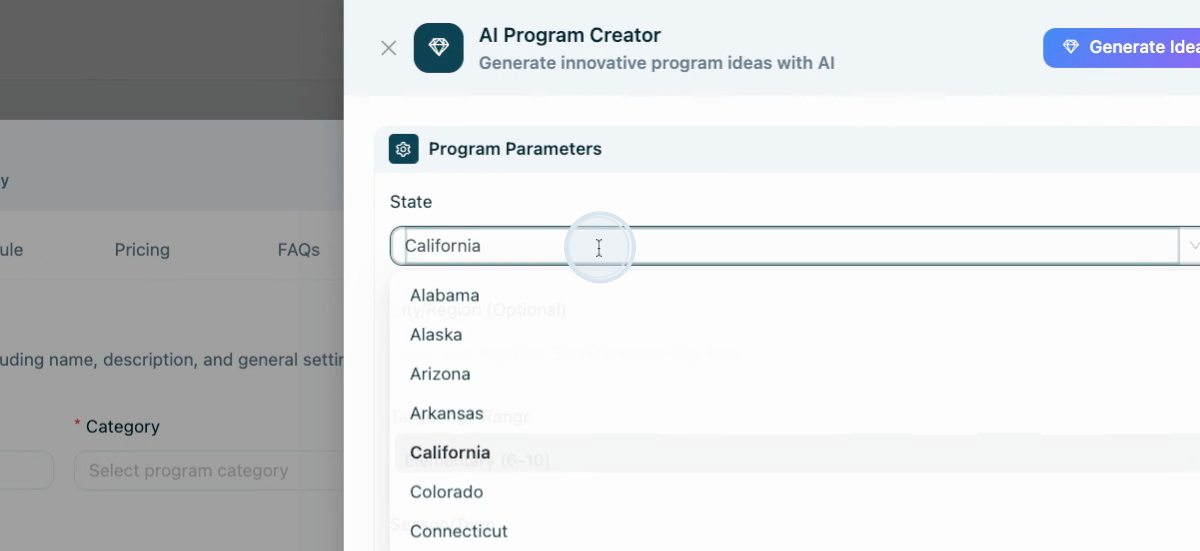
Step 4: Specify the location for your program. In this example, we're using the state of Texas, specifically Dallas.
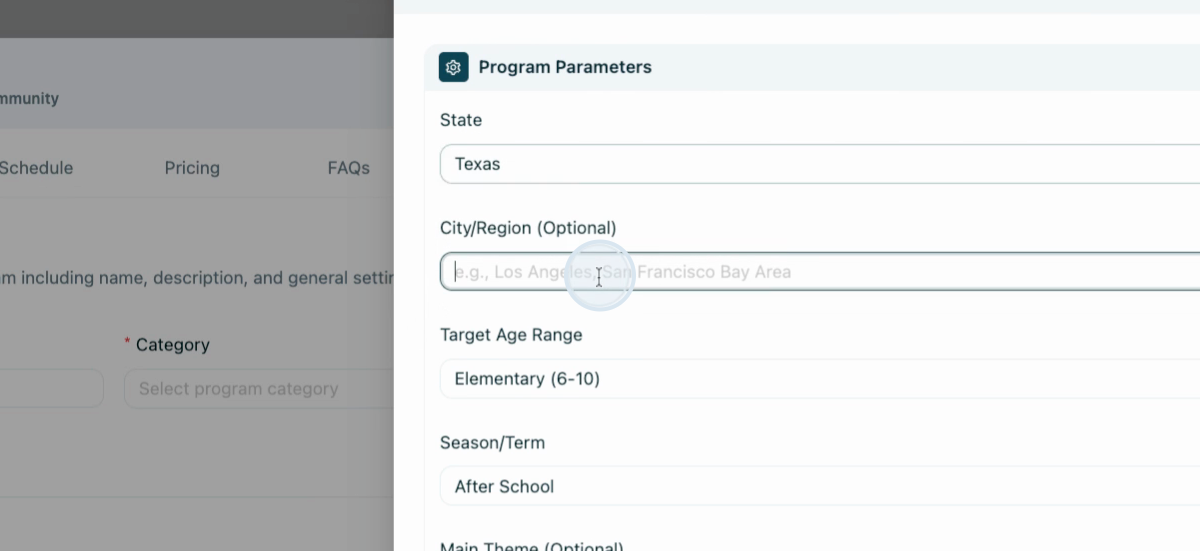
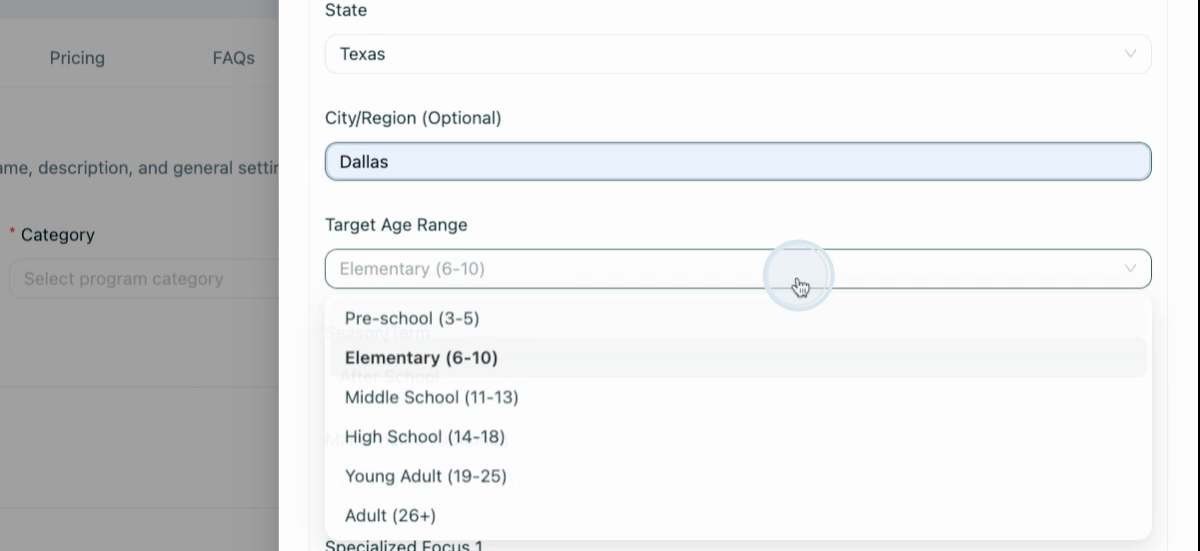
Step 5: Define your target age range. For this example, we're targeting high school students for after-school programs.
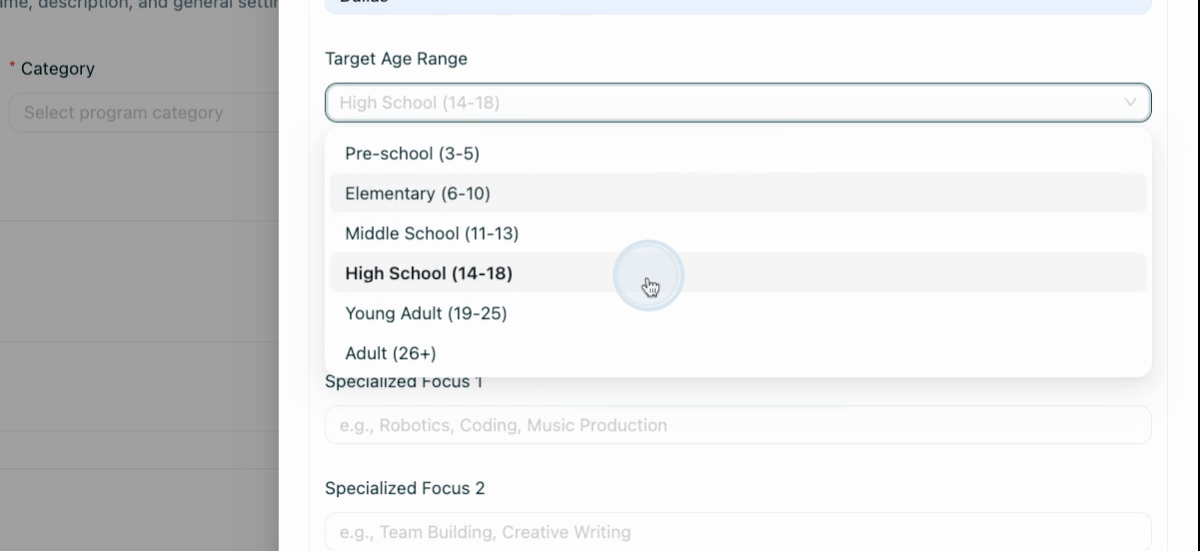
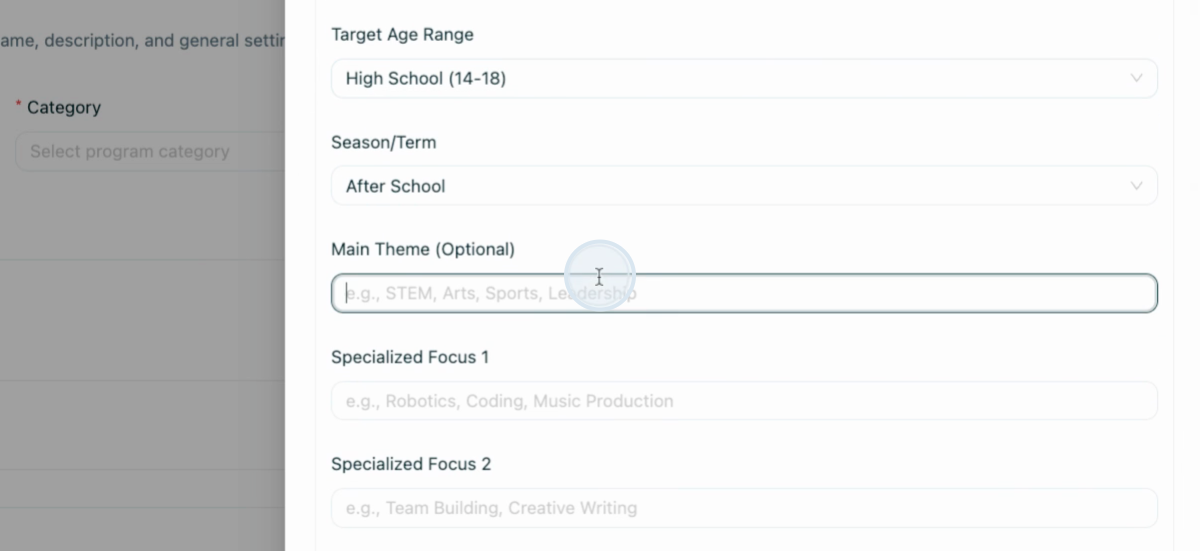
Step 6: Set up a main theme for your program. In this case, we're focusing on leadership, team building, and creative writing. Specify the experience level required and your internal budget.
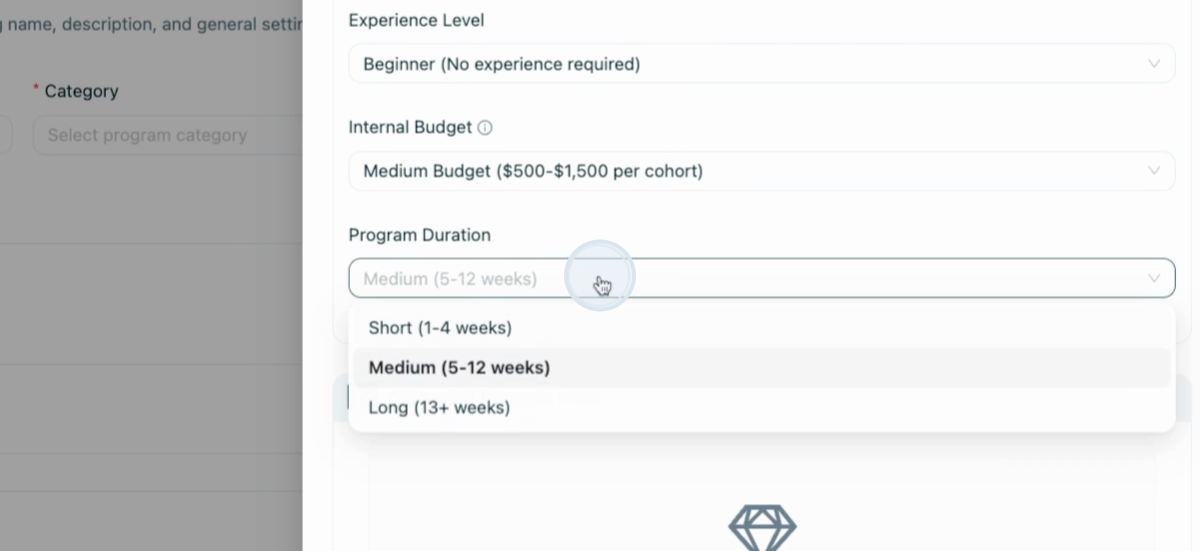
Step 7: Define the duration of your program.
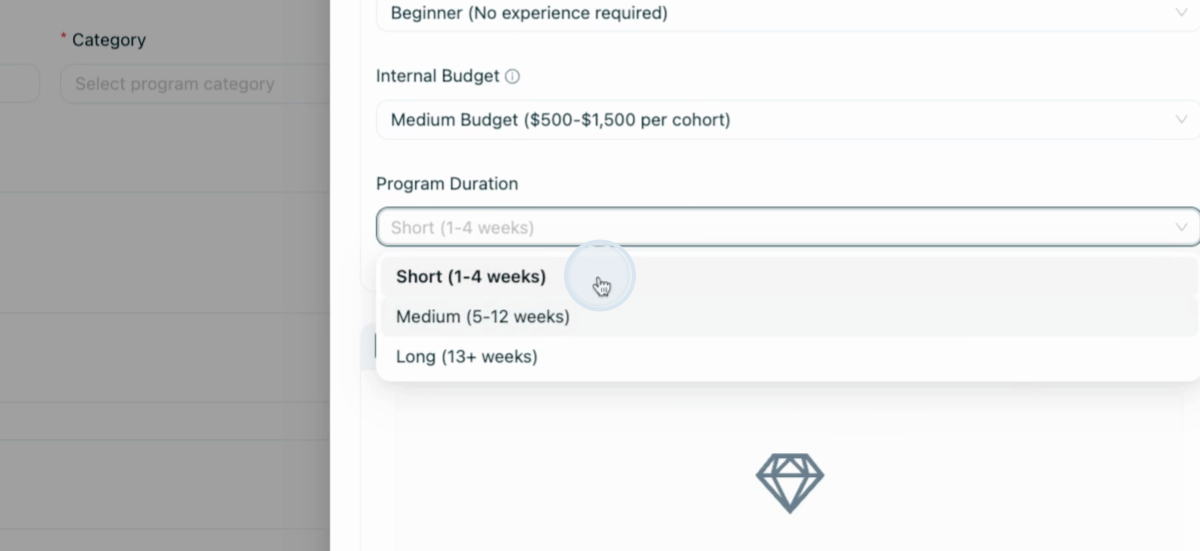
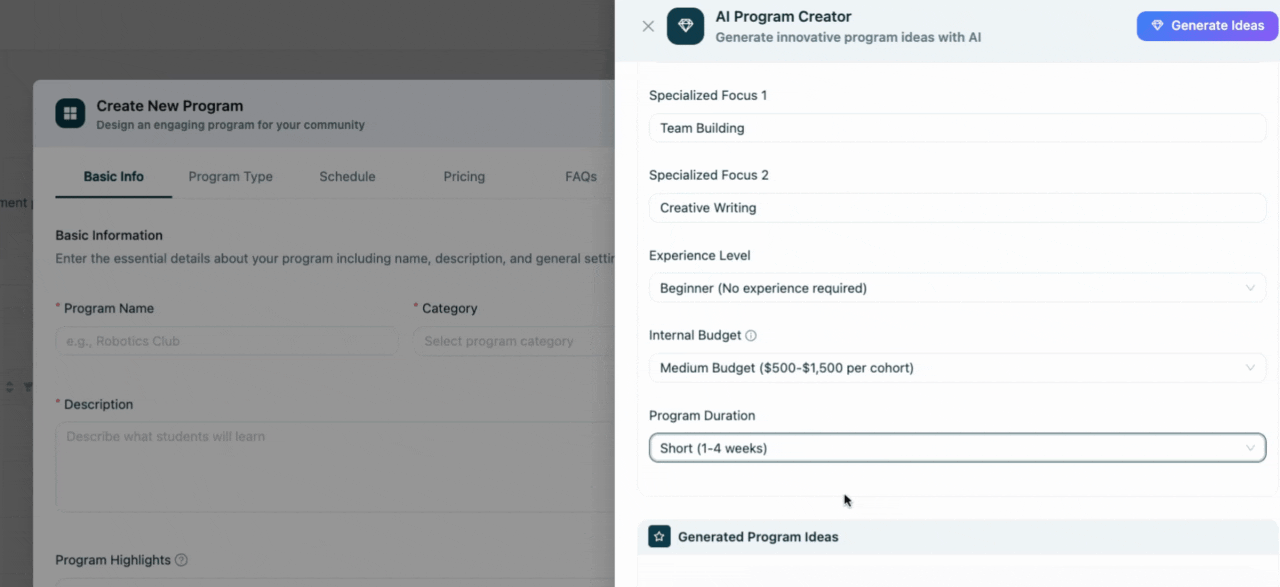
Step 8: Wait for our AI to research and analyze the program parameters to ensure it meets the market's needs.
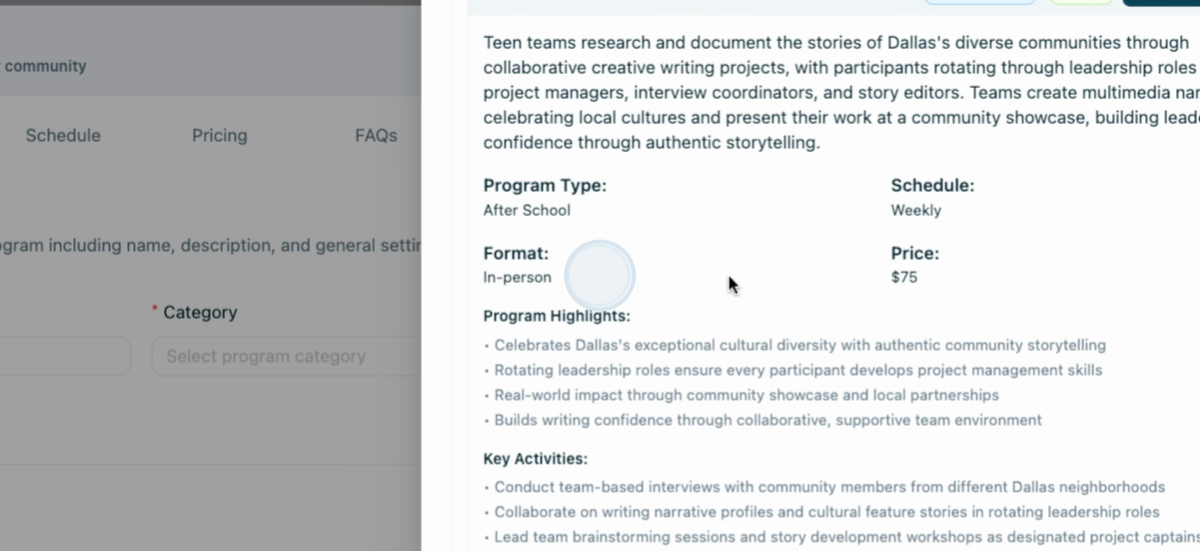
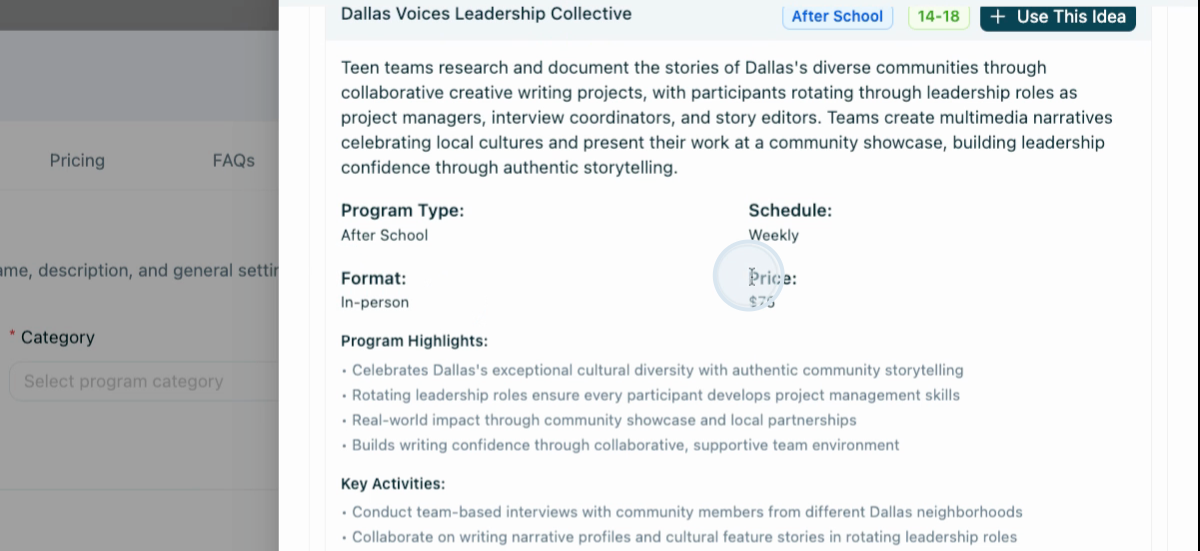
Step 9: Choose the program idea you want to use.
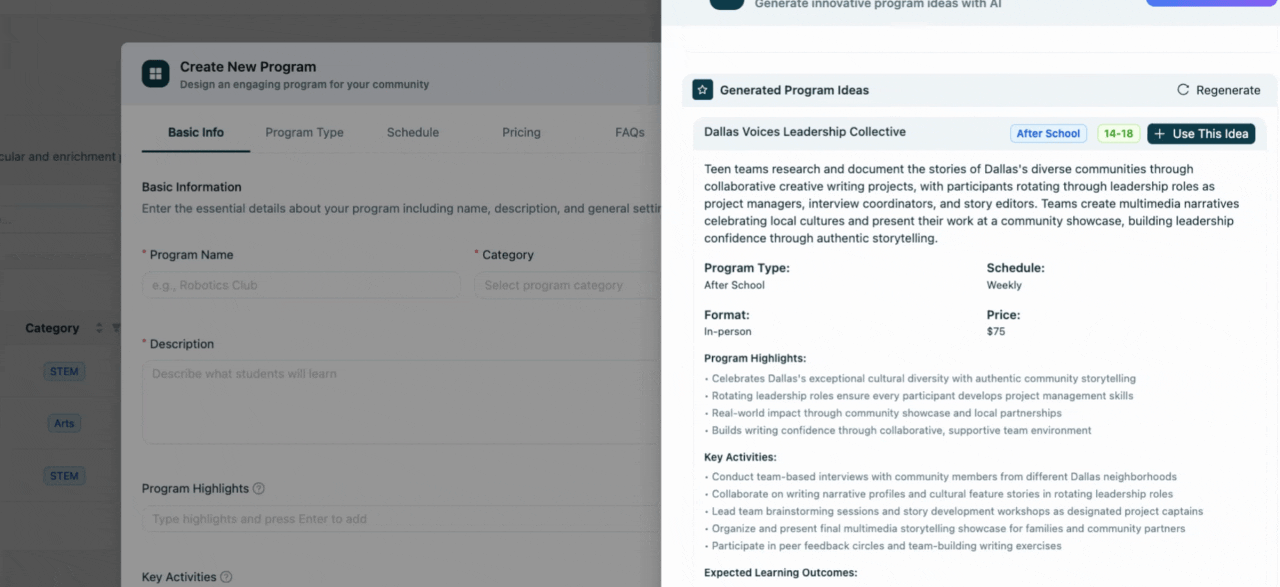
Step 10: Review the program details, including expected learning outcomes, key activities, and program highlights.
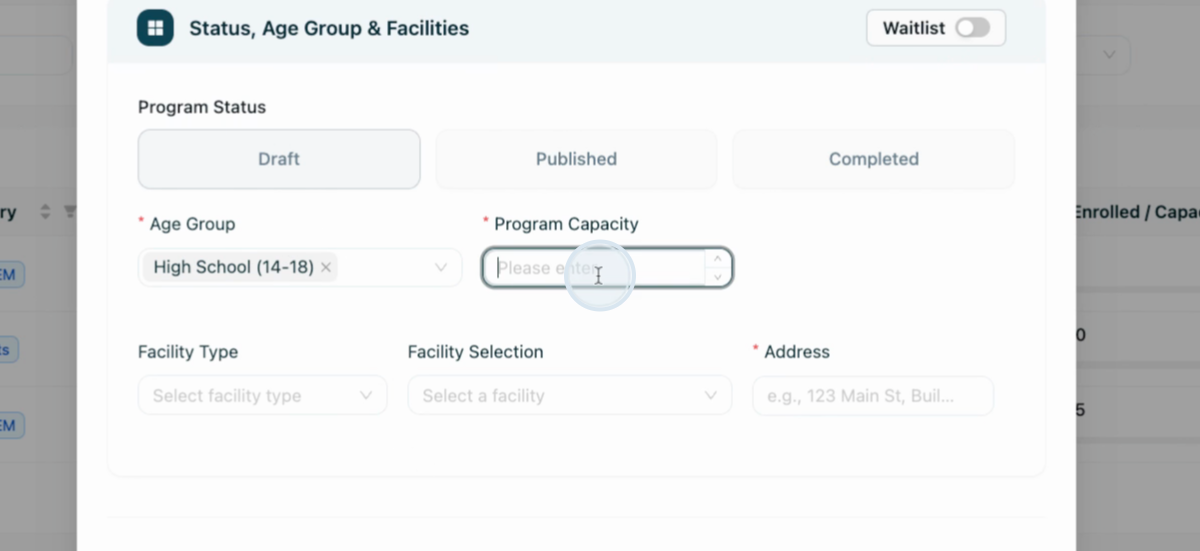
Step 11: Choose the facility type for your program.
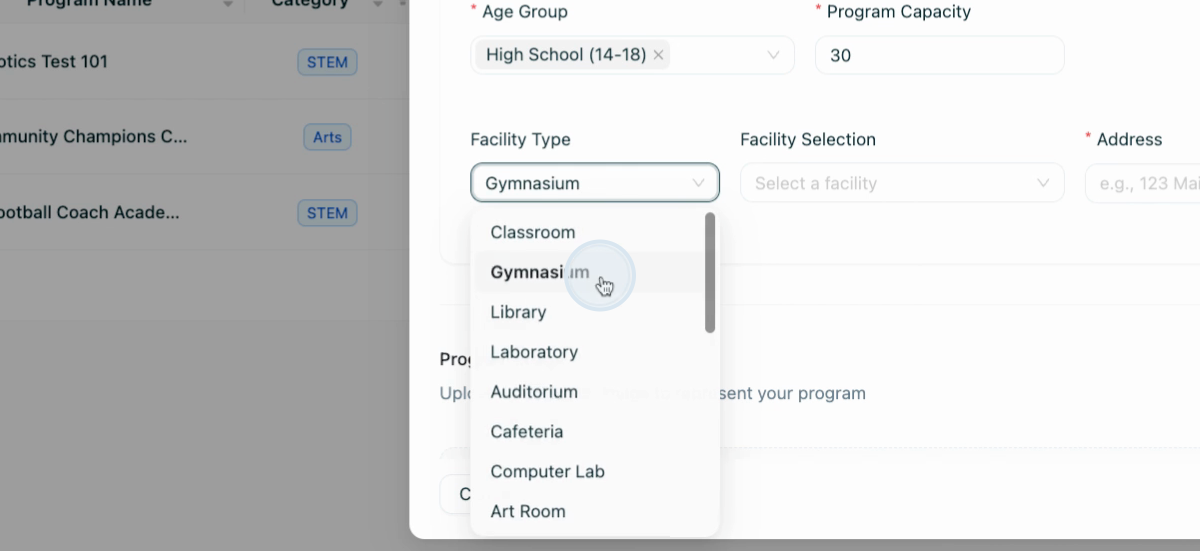
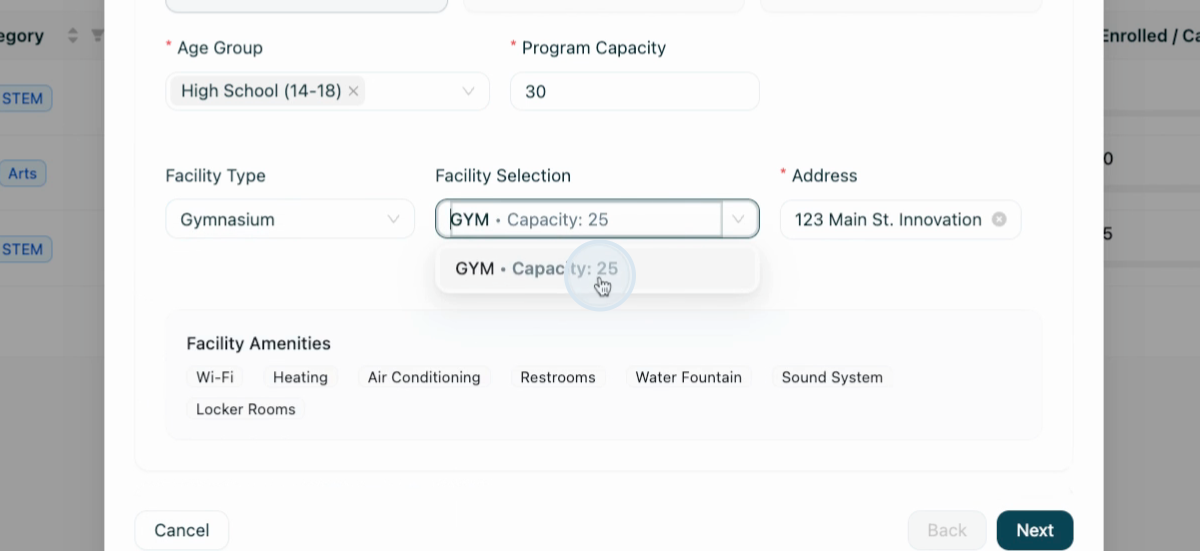
Step 12: Upload an image that best represents your organization and its program.
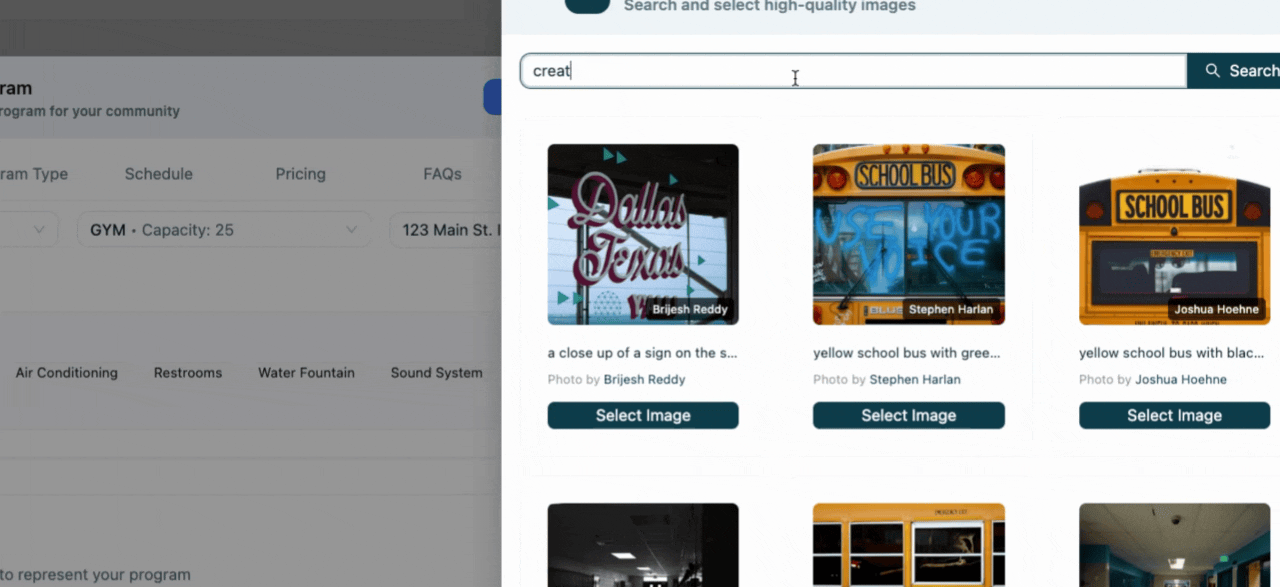
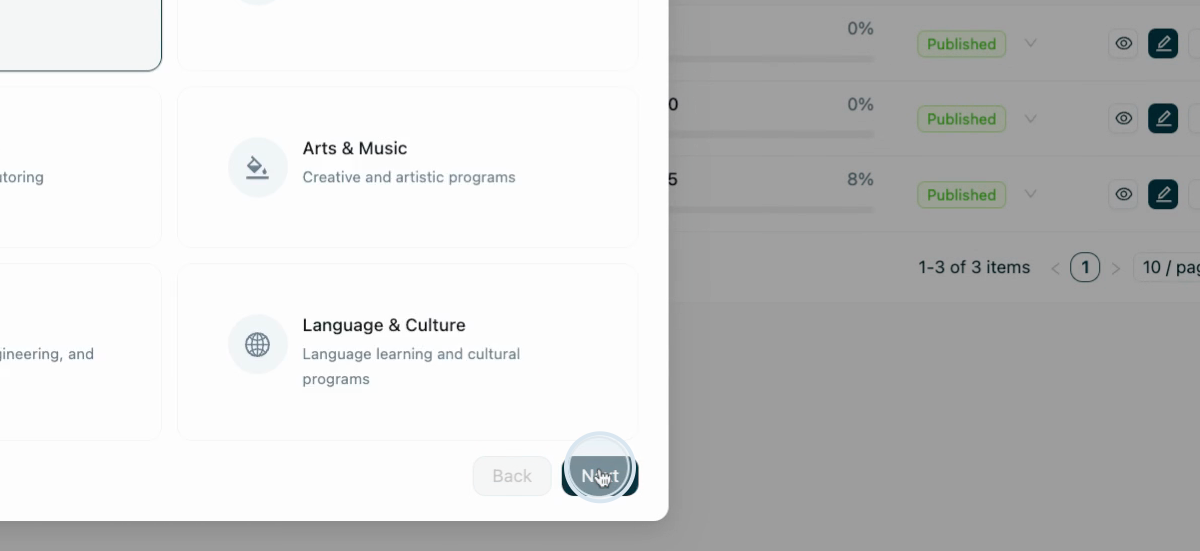
Step 13: Review the categories, schedule, type, and session format for your program.
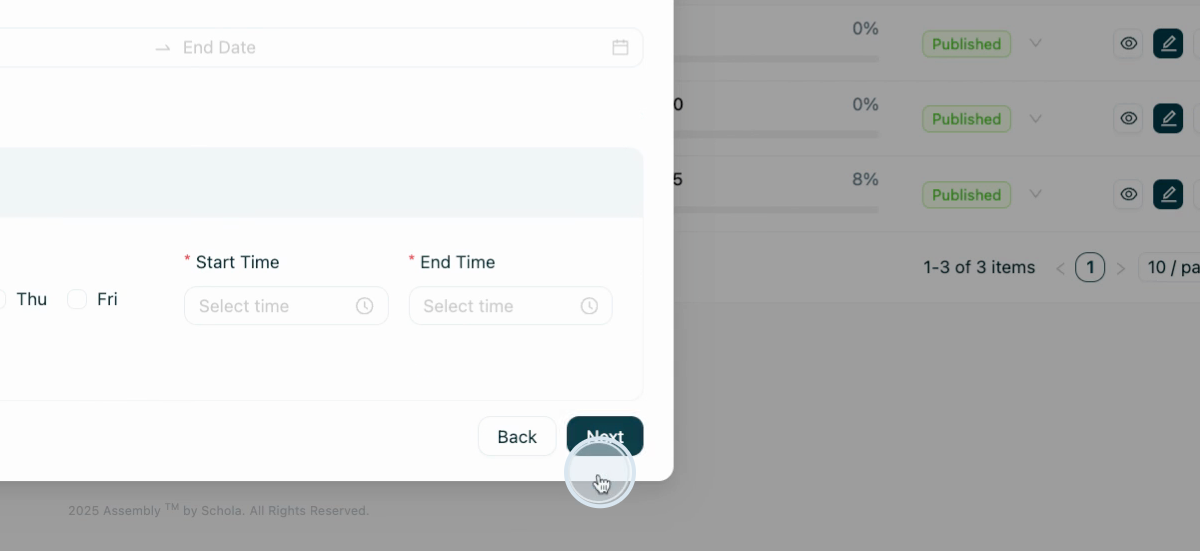
Step 14: Set the program dates.
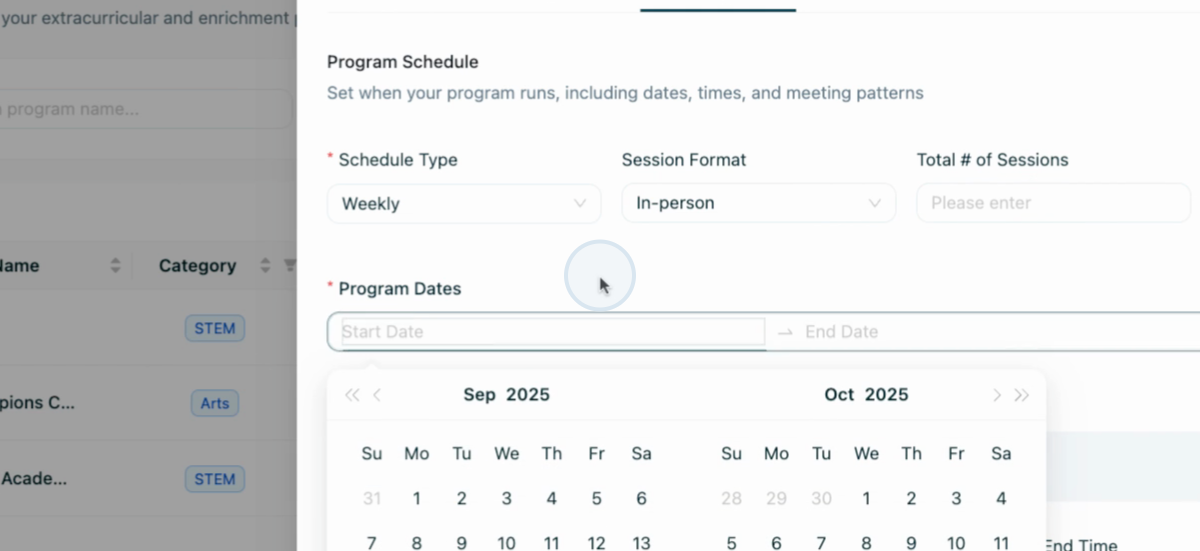
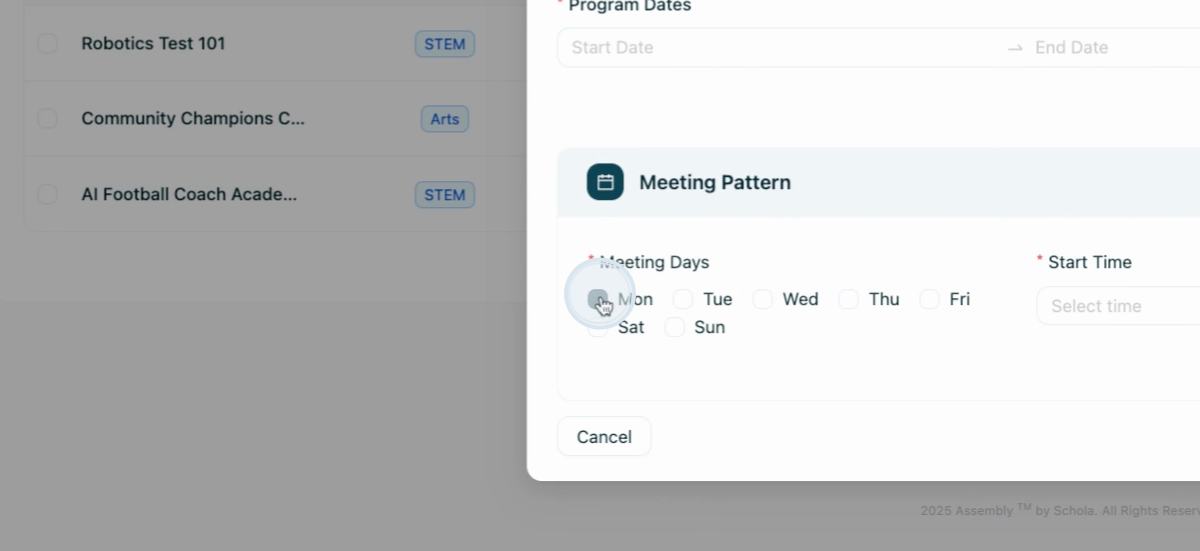
Step 15: Set the price for your program. You also have the option to add a promo code.
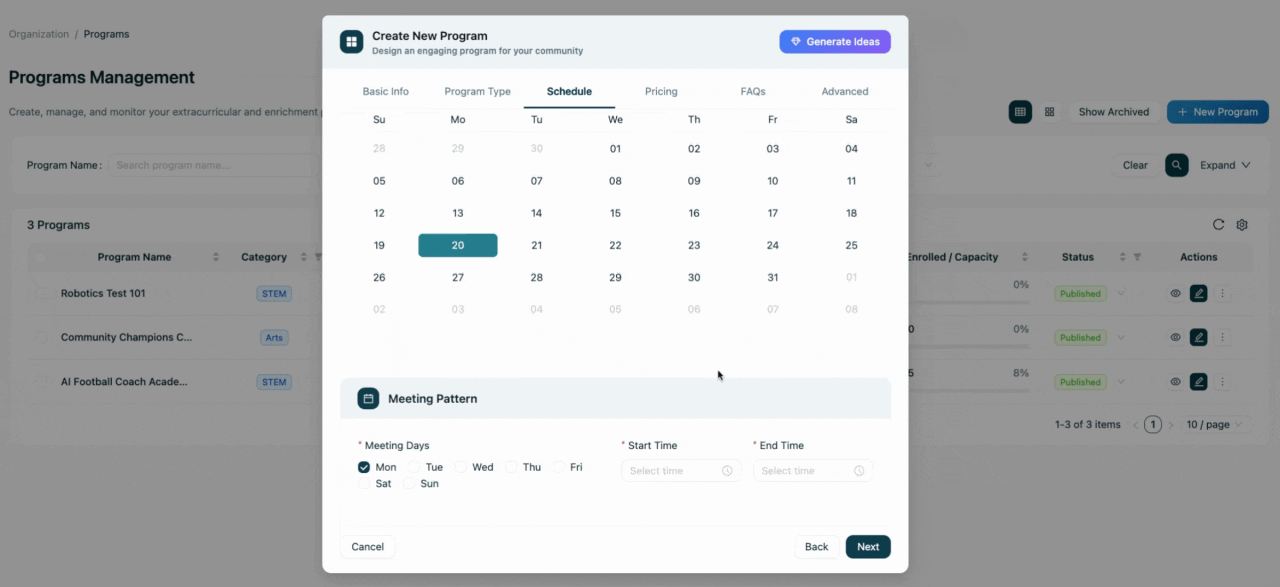
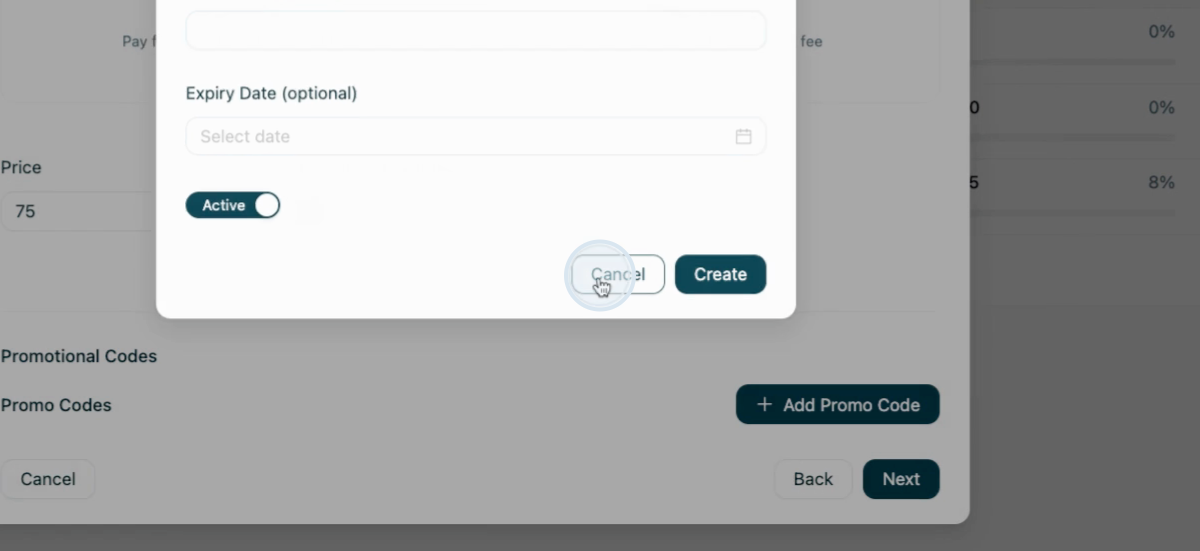
Step 16: Use our AI to proactively add frequently asked questions (FAQs) to provide parents and participants with necessary information, or add your own manually.
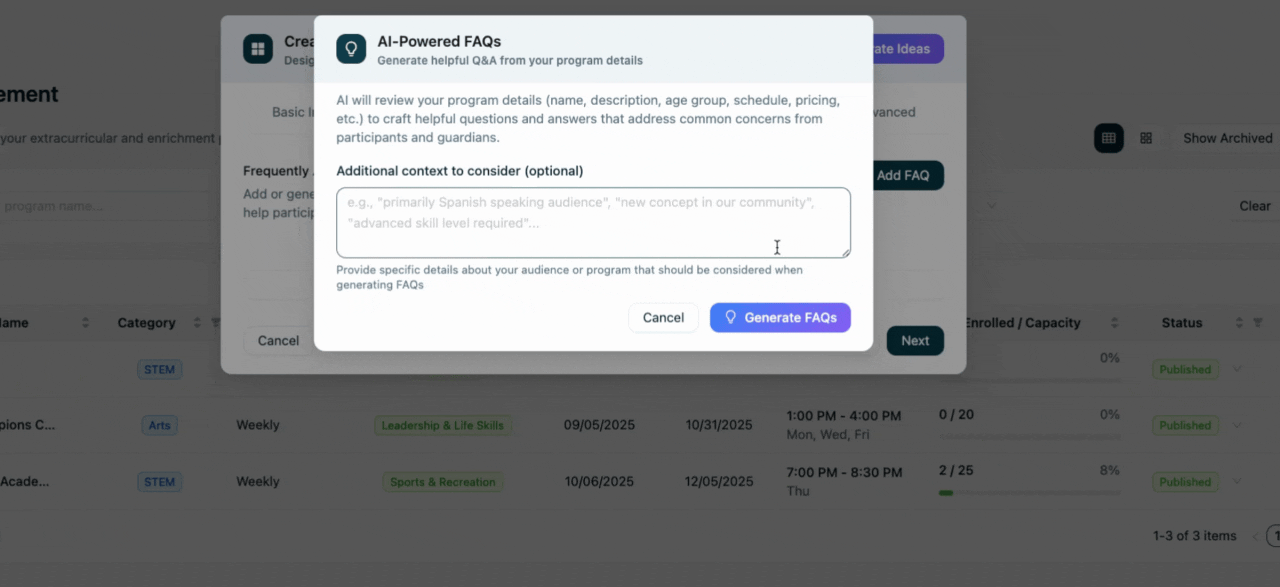
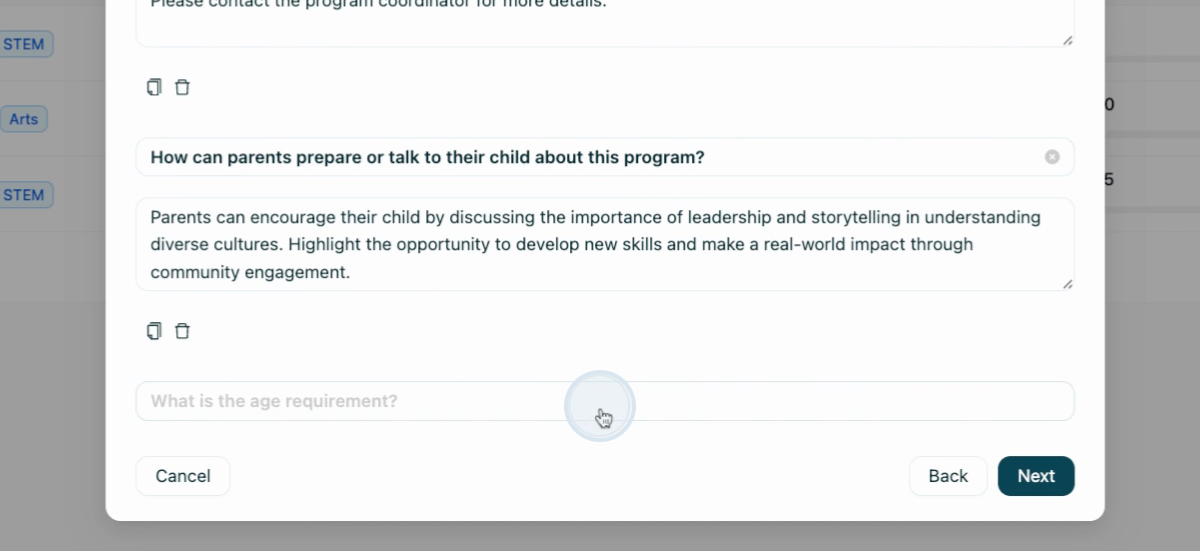
Step 17: Specify which forms are required for participants to enroll in your program.
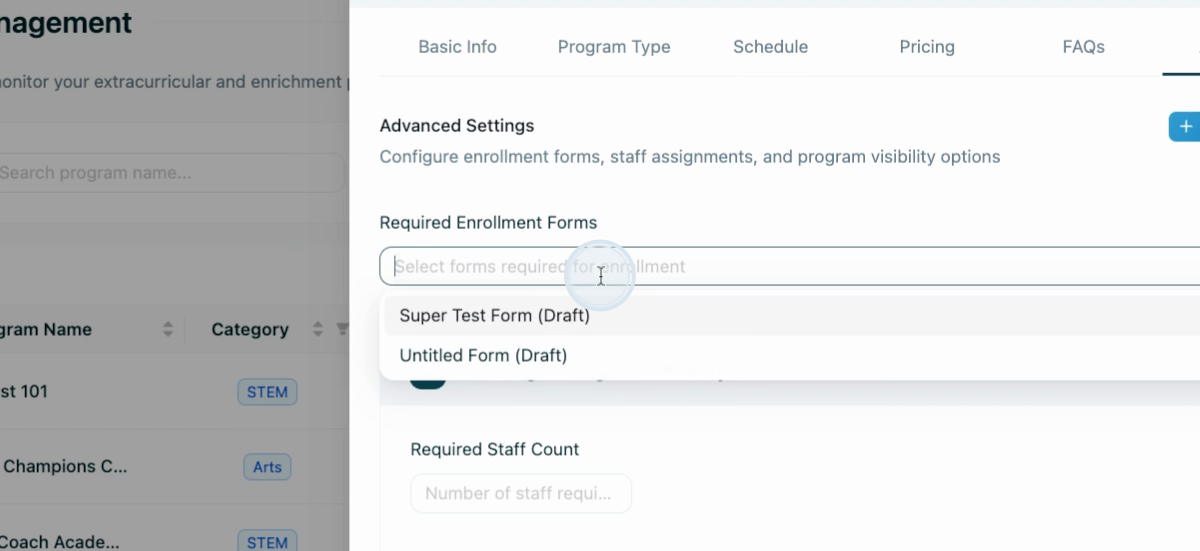
Step 18: Select the required staff count for your program.
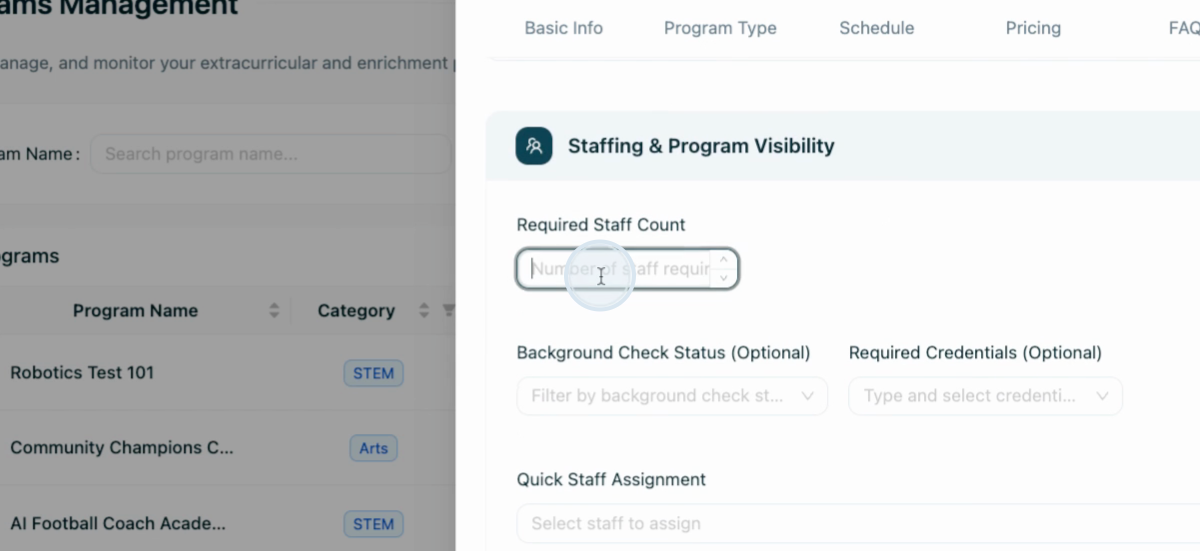
Step 19: Add any necessary filters, such as whether staff members have completed a background check or if there are required credentials.
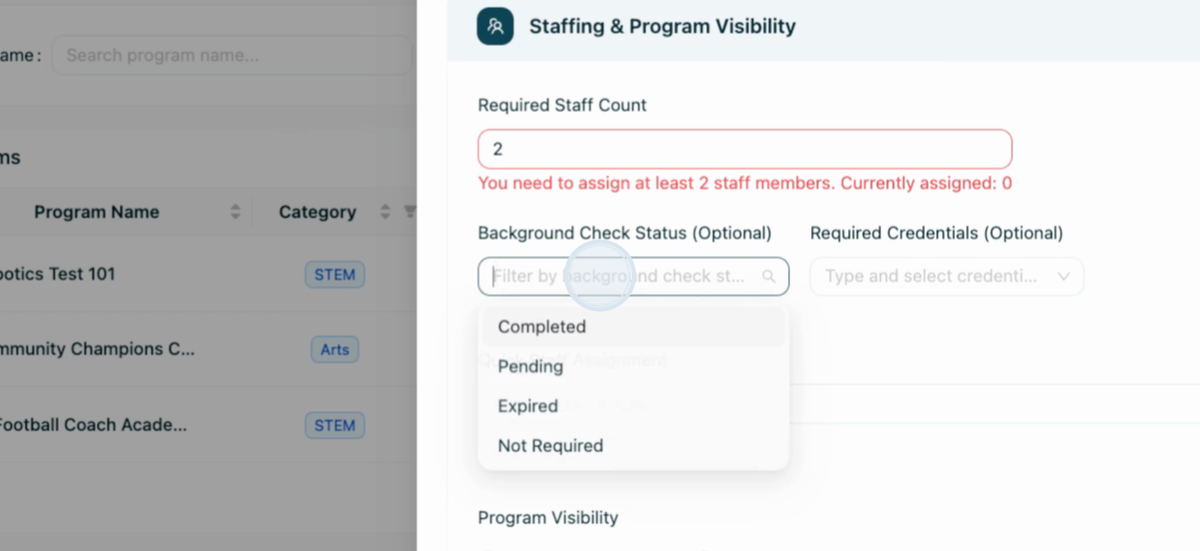
Step 20: Add the staff members for your program.
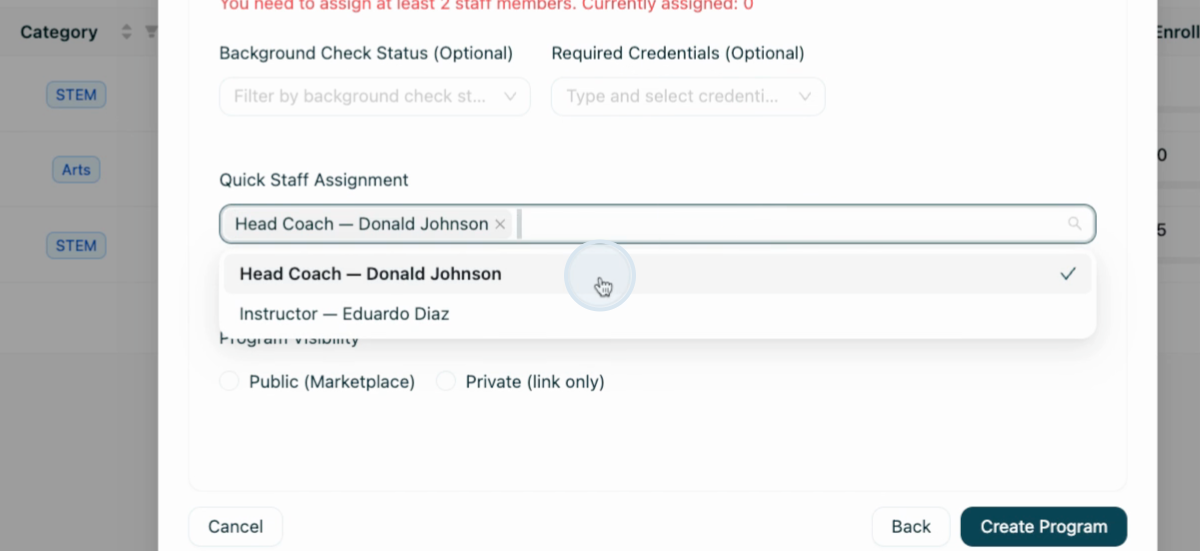
Step 21: Make your program publicly available or private-visibility only, then click on Create Program to create your program!