- 22 Sep 2025
- 1 Minute to read
- Print
- DarkLight
Messaging Overview
- Updated on 22 Sep 2025
- 1 Minute to read
- Print
- DarkLight
In this article, you'll learn how to manage and respond to participant messages on the Assembly platform for Organizations.
Step 1: Navigate to the Dashboard page of the Assembly Platform. Scroll down to the bottom, where you'll find options to send announcements to your staff or participants.
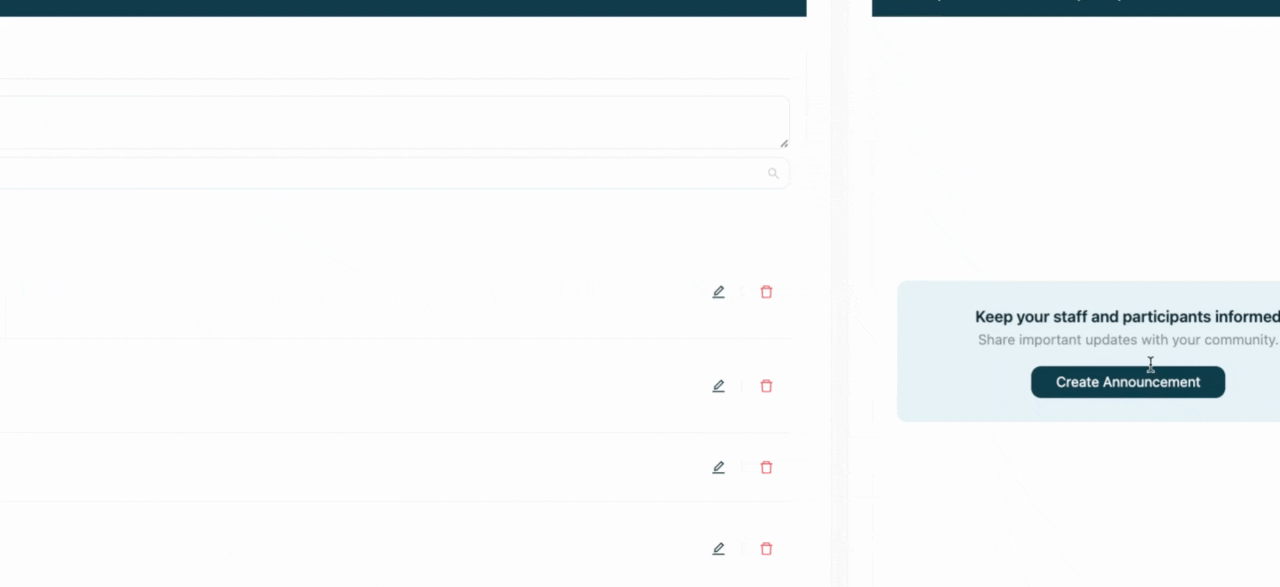
Step 2: Choose whether you want to send the announcement for a specific program or for all programs.
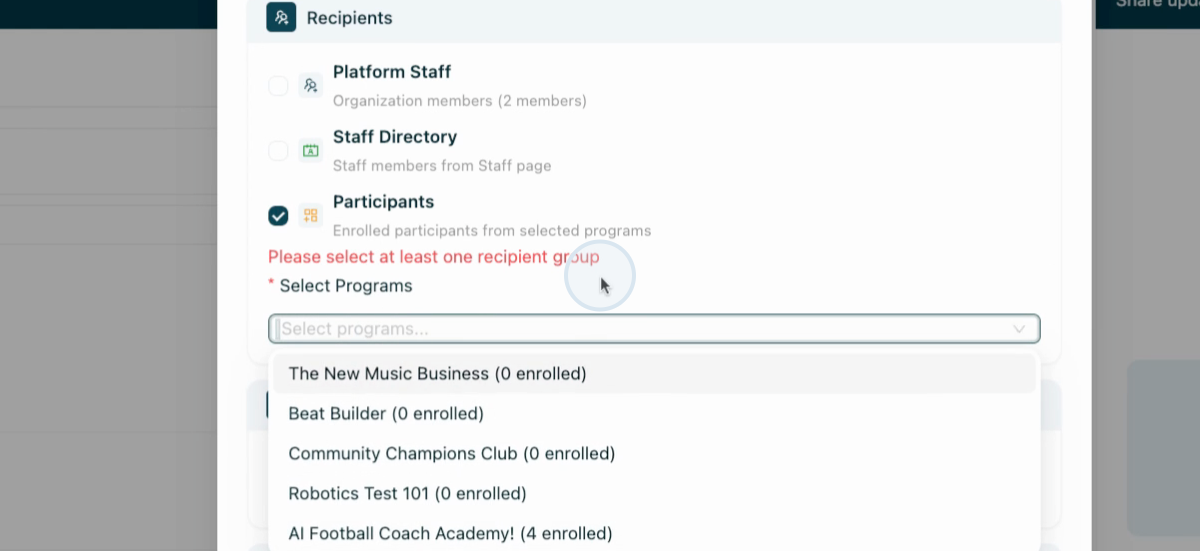
Step 3: Decide if you want to send the announcement via email or in-app. If you choose in-app, participants will receive it in their secure messages center in the participant portal.
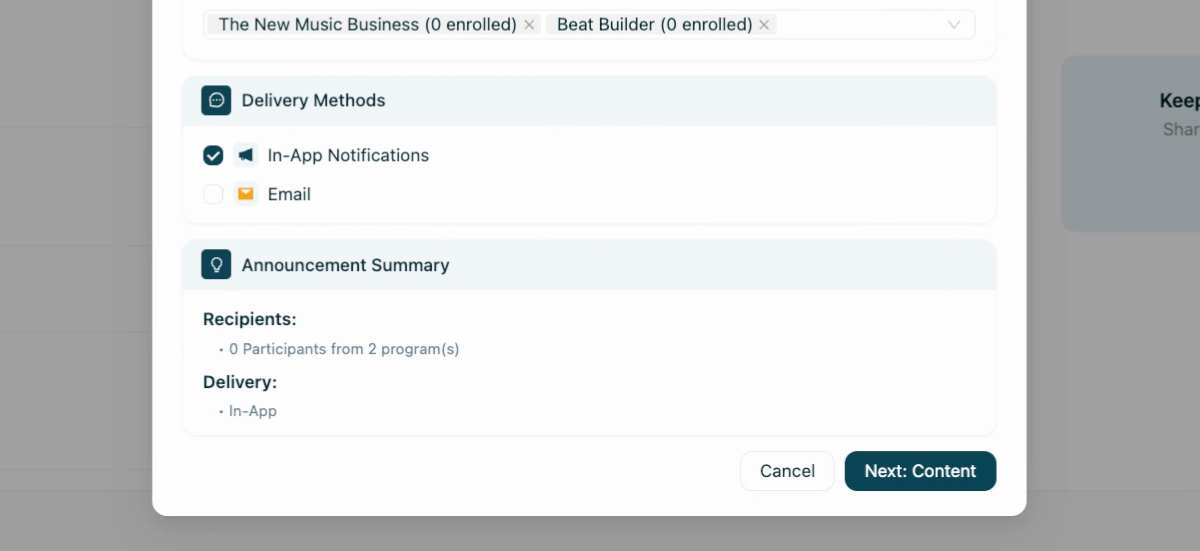
Step 4: Go to the 'Messages' section in the organization portal.
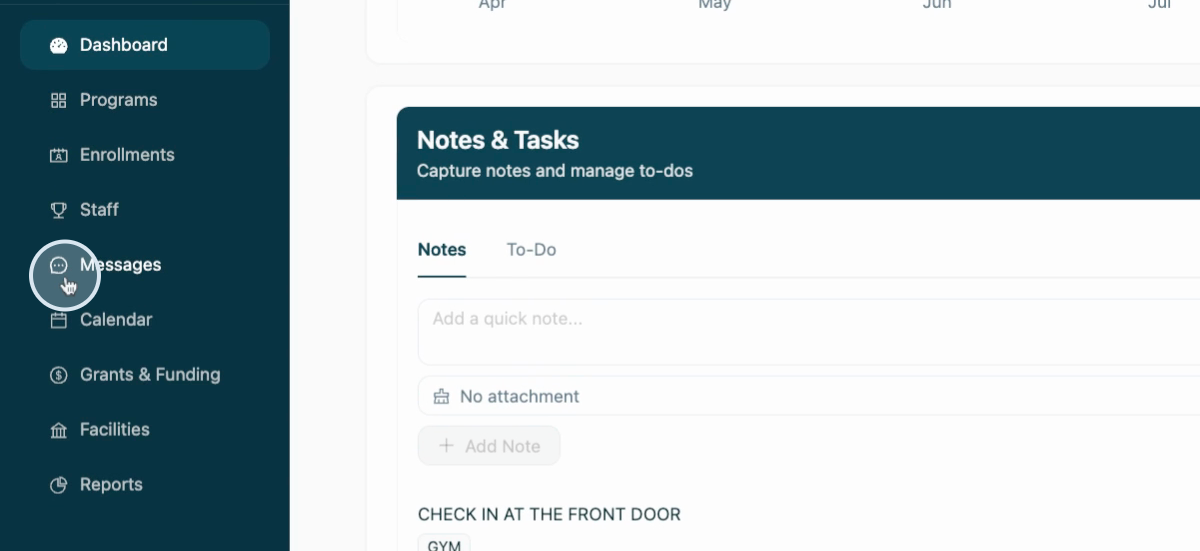
Step 5: In the message center, notice the four chips (rectangles) at the top. These are filters.
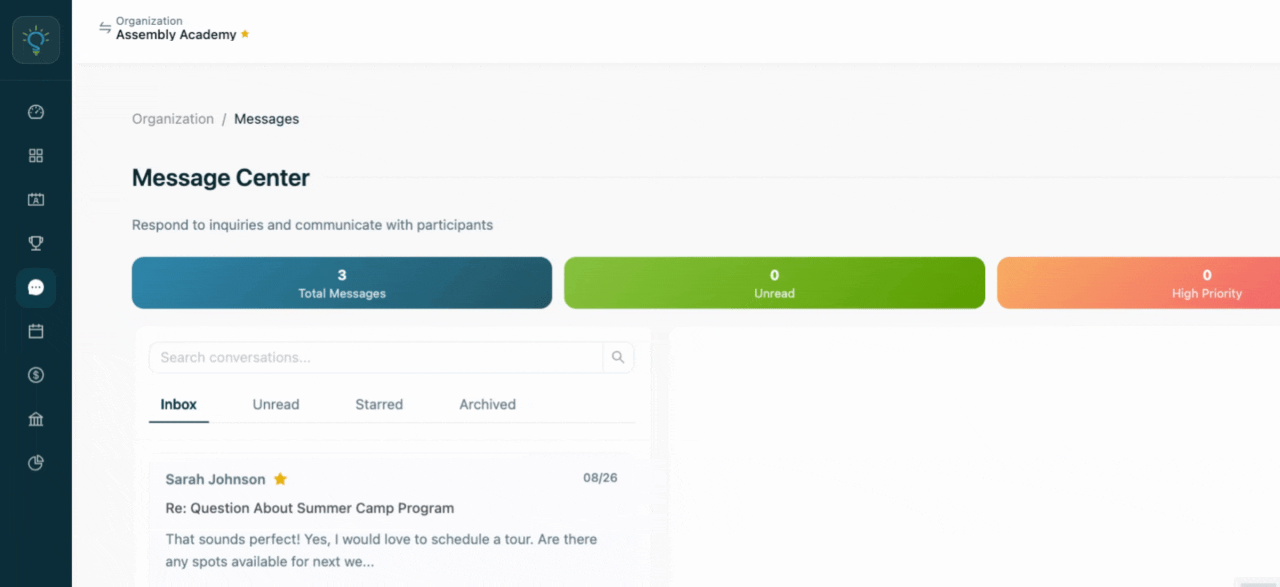
Step 6: Click on 'Total Messages' to filter out all of your messages.
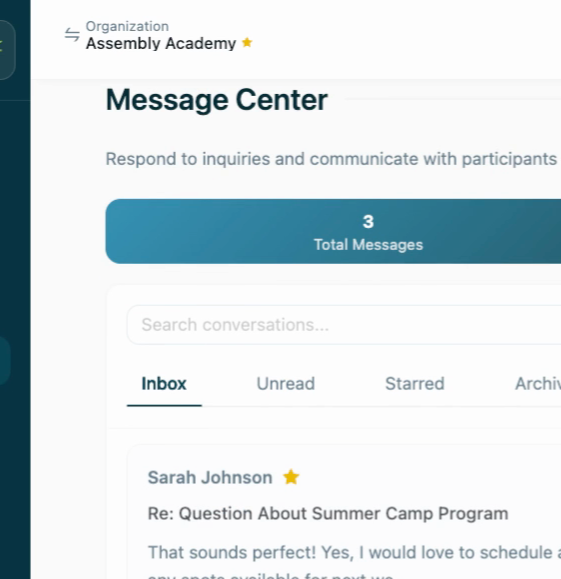
Step 7: Click on 'Unread' to filter out unread messages.
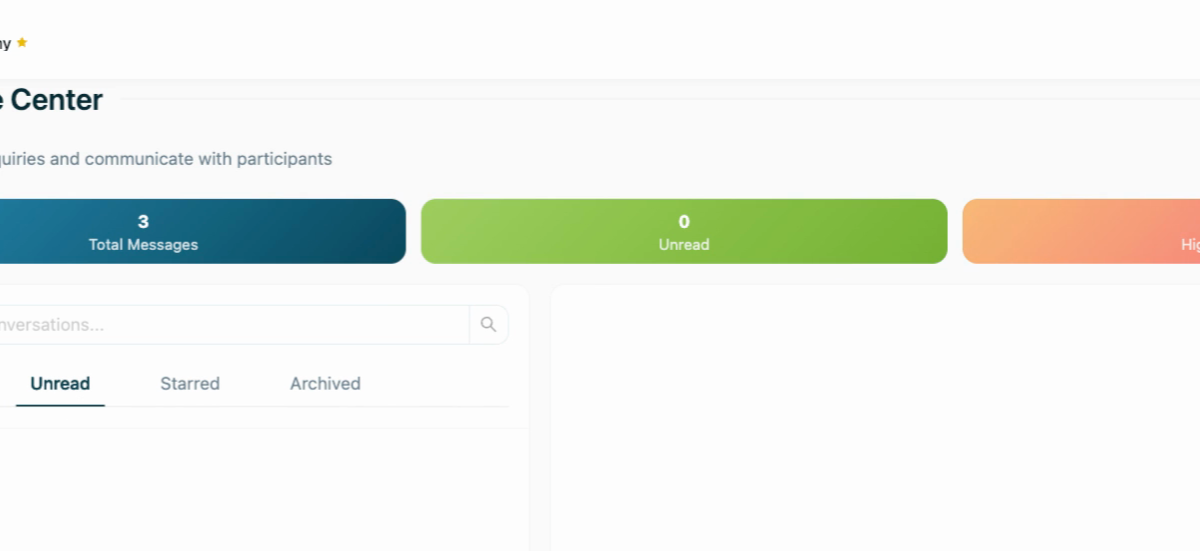
Step 8: Click on 'High Priority' to filter out messages that are still unread after 24 hours. 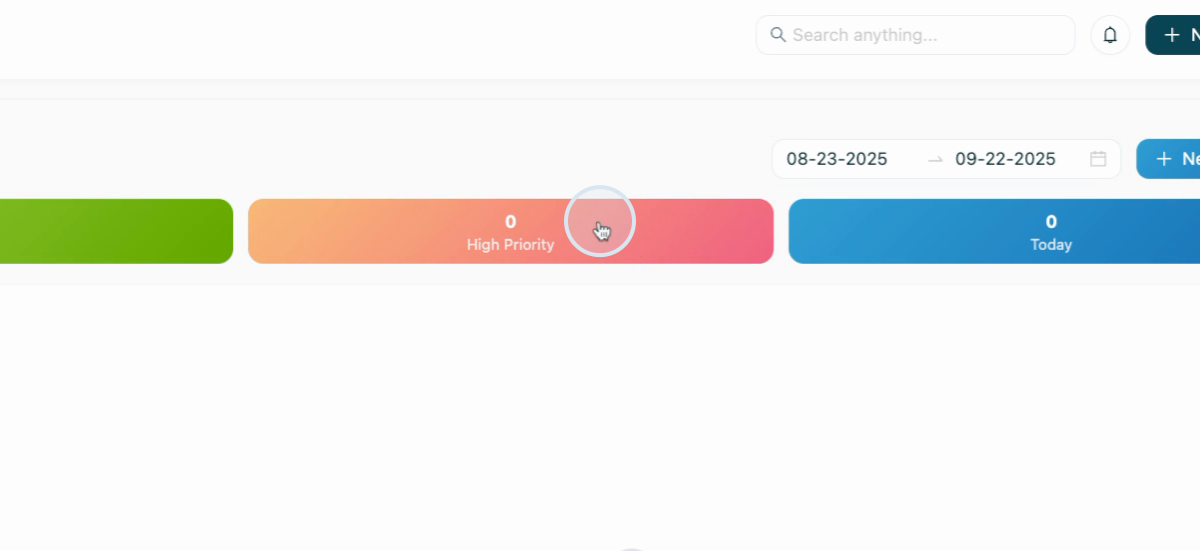
Step 9: Mark a message as 'Unstar'.
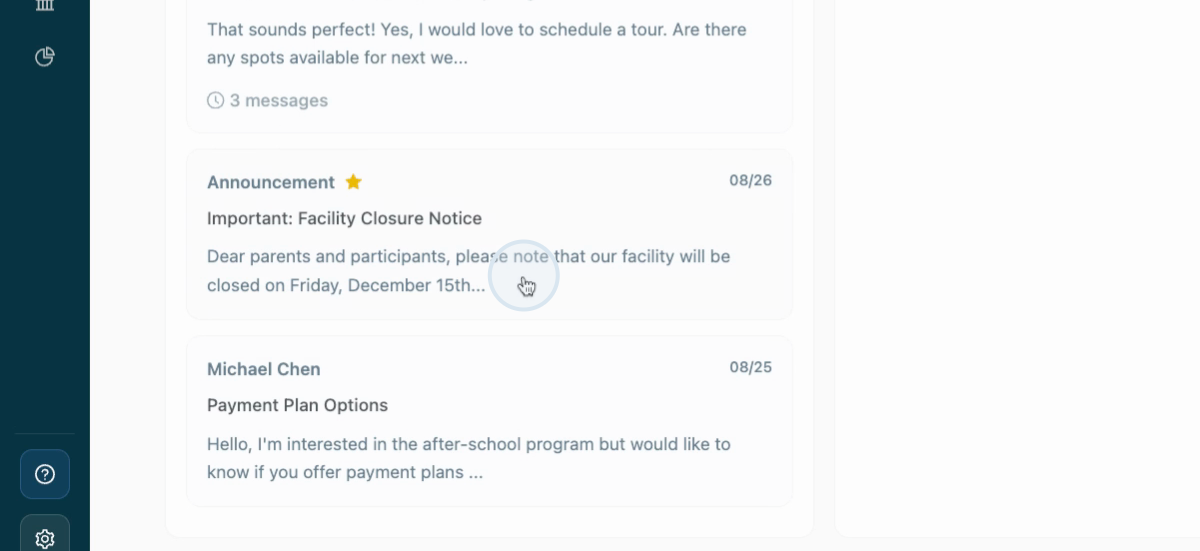
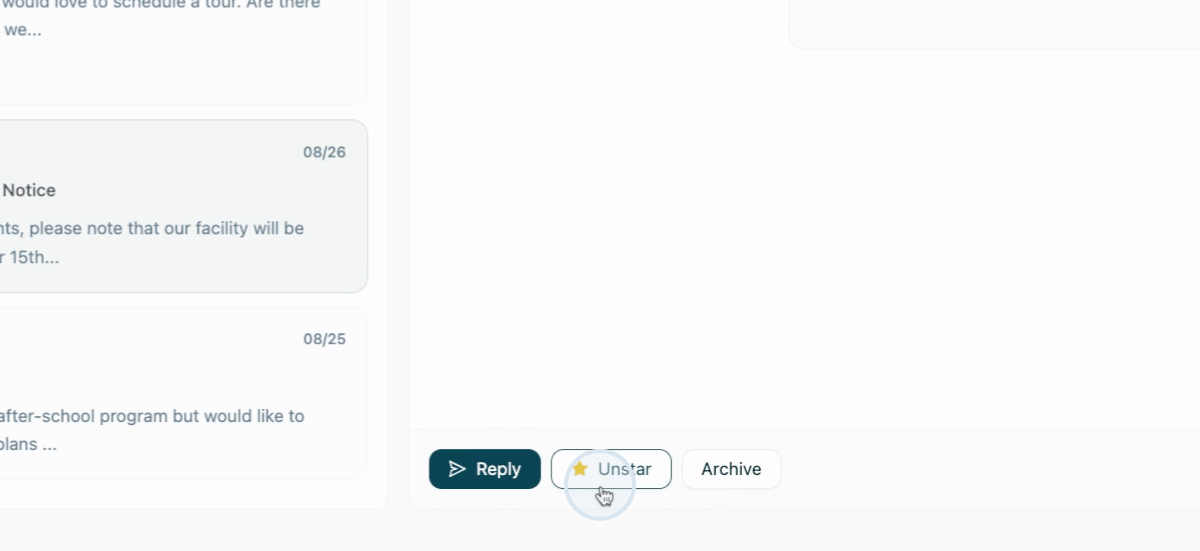

Step 10: Click on 'Star' to see only starred messages.
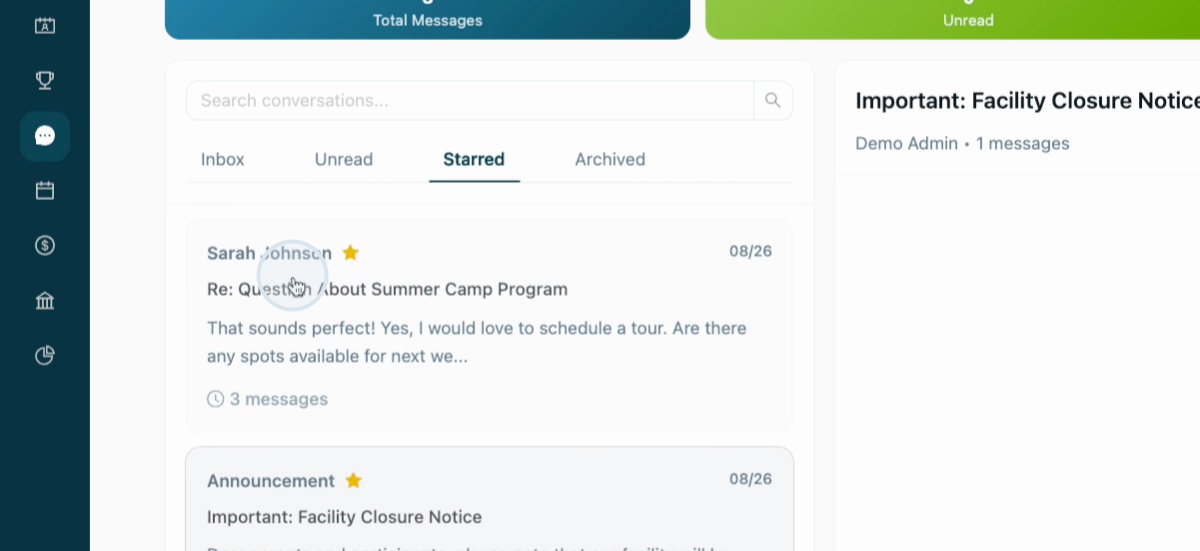
Step 11: To respond to a message, click on 'Reply'.
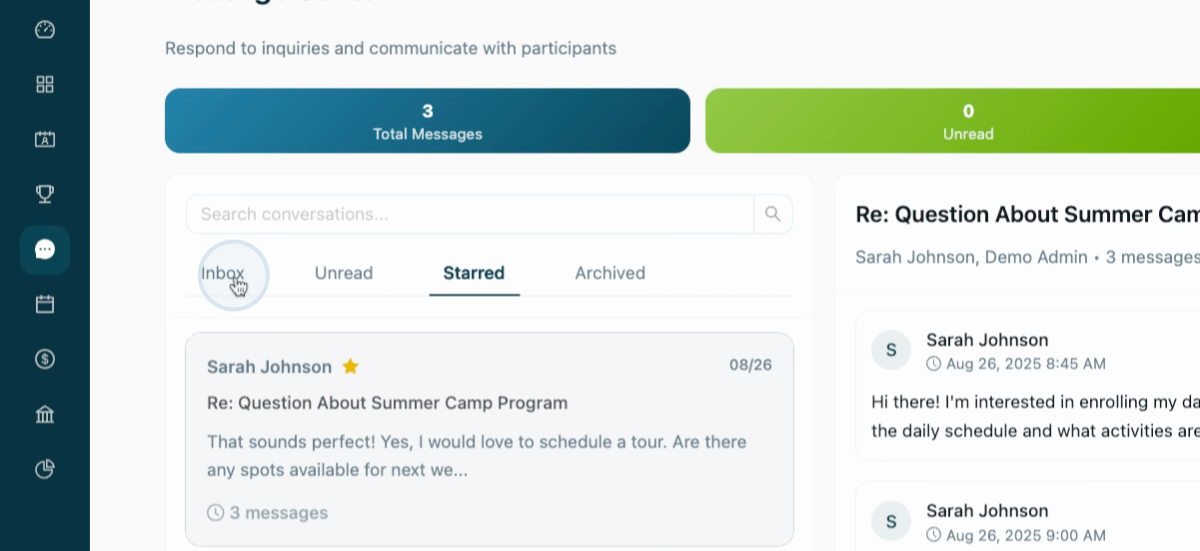
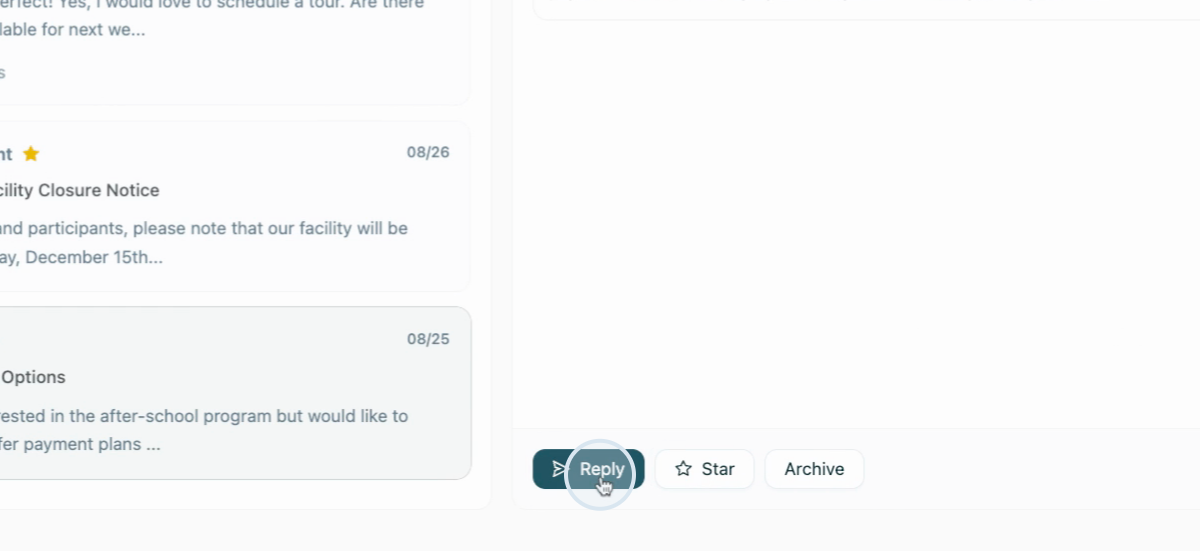
Step 12: In the reply field, type your response. You have full rich text editing capabilities and can attach images and emojis.
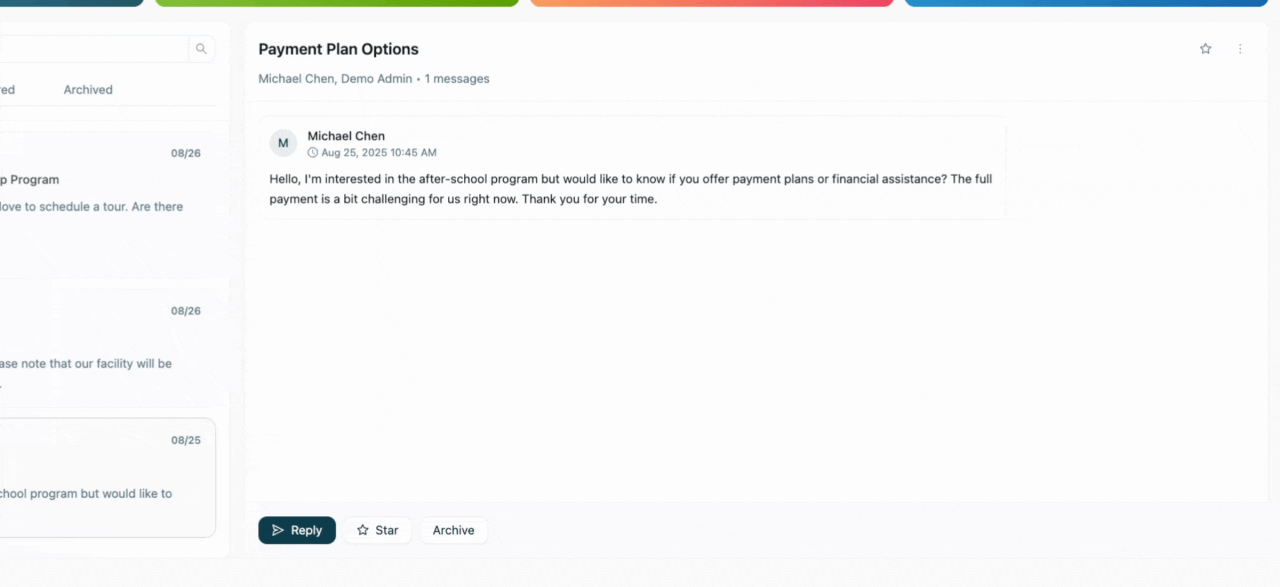
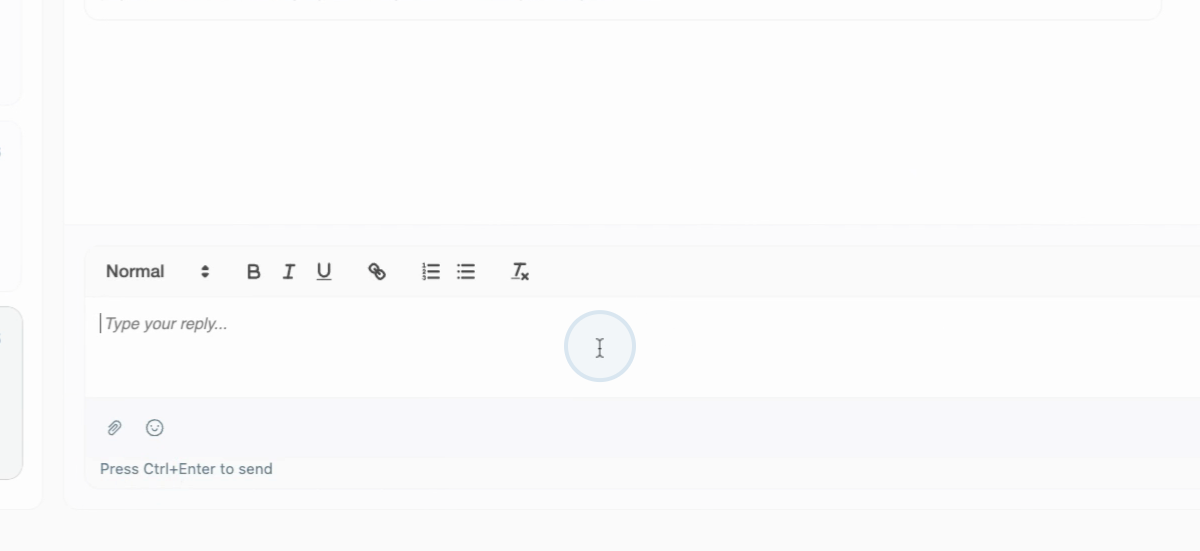
This concludes the tutorial on managing and responding to messages in the Assembly Organization platform.

