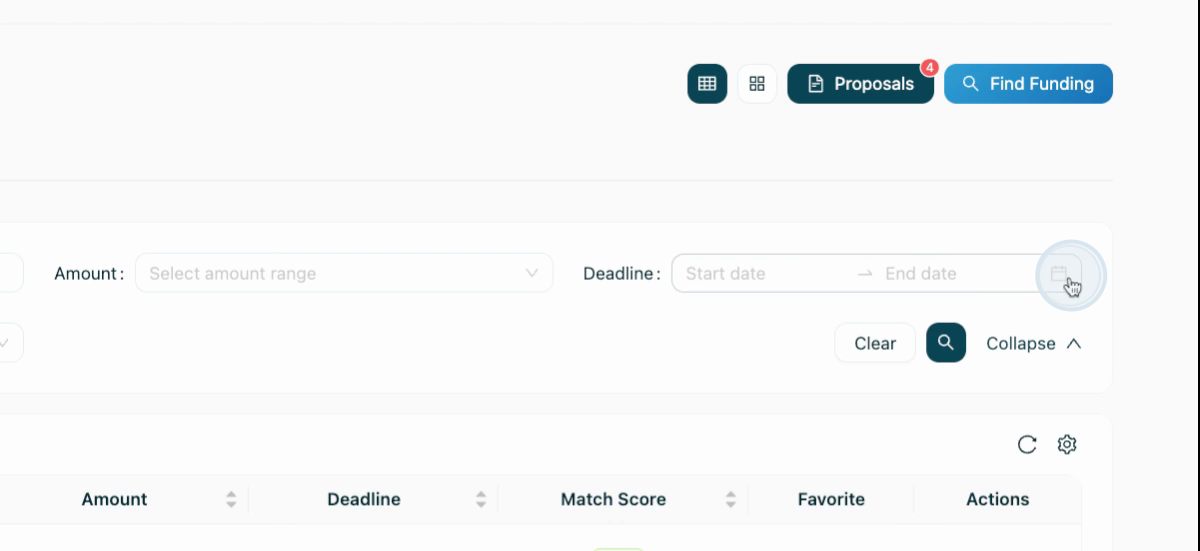- 17 Sep 2025
- 2 Minutes to read
- Print
- DarkLight
Grant Sourcing and AI Proposal Drafts
- Updated on 17 Sep 2025
- 2 Minutes to read
- Print
- DarkLight
This article walks you through identifying, saving, and applying for funding opportunities using our Assembly platform for organizations and institutions. By the end, you’ll know exactly how to go from searching for grants to submitting a polished proposal in just a few steps.
Step 1: Identify and save funding opportunities that fit your organization's or program's needs. Navigate to the Grants & Funding page on the left navigation. In the example demo, three grants have already been saved for reference.
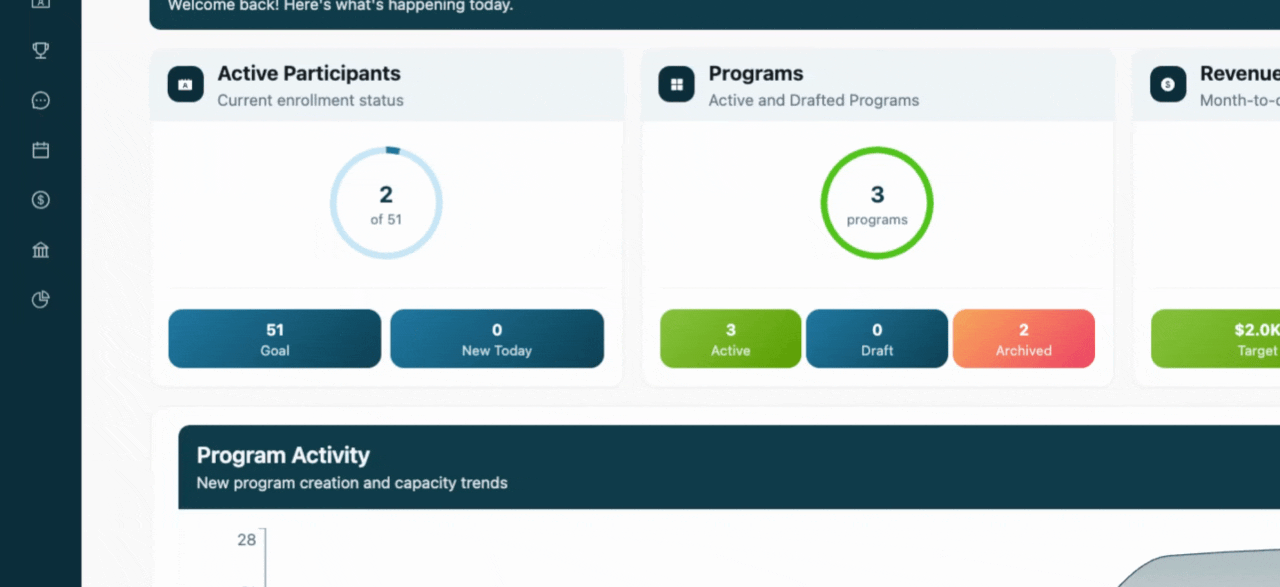
Step 2: Search for a new funding opportunity by selecting Find Funding in the top right above the Saved Grants table.
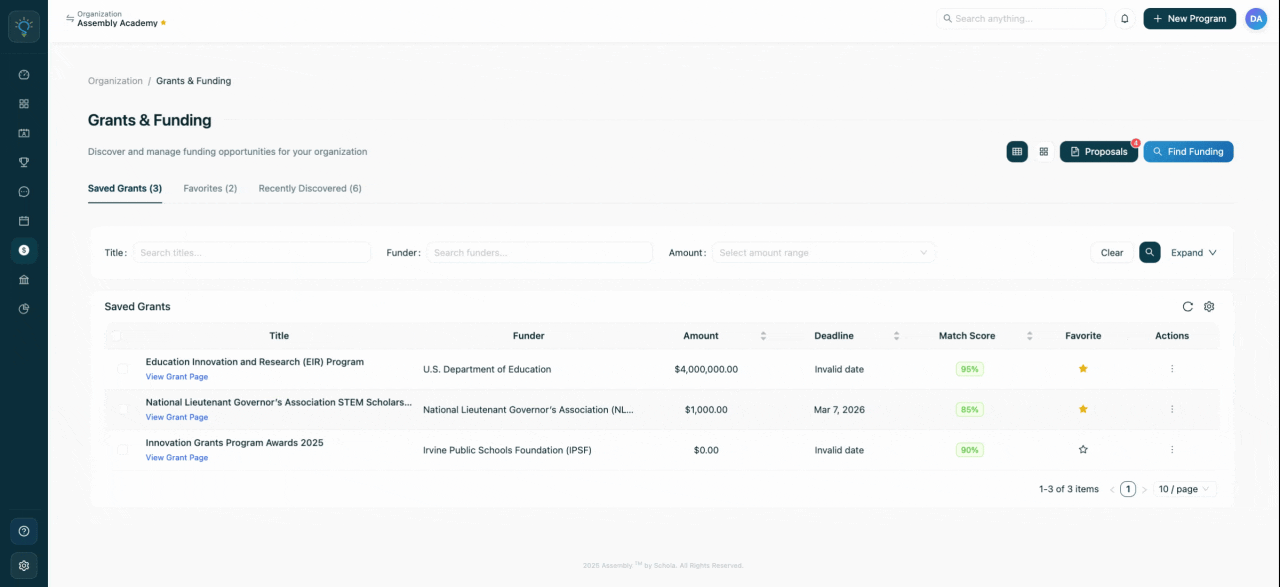
Step 3: You can optionally link a specific program to the funding opportunity search. Doing this ensures our AI tailors its funding matches and criteria as best as possible to your selected program, bringing you better, more targeted grant options.
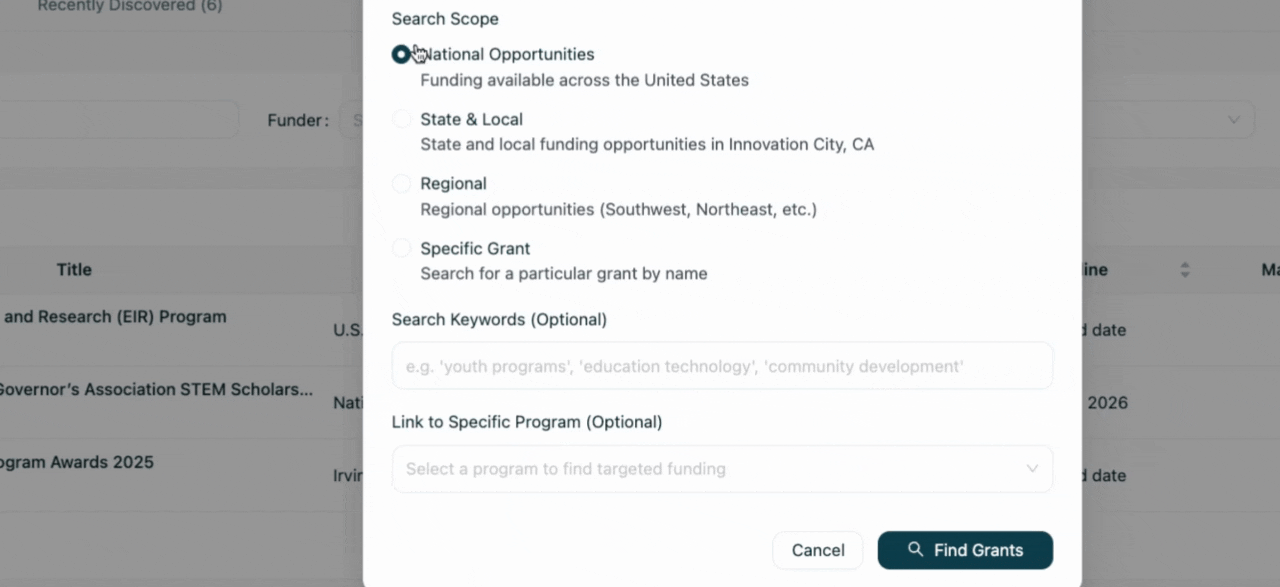
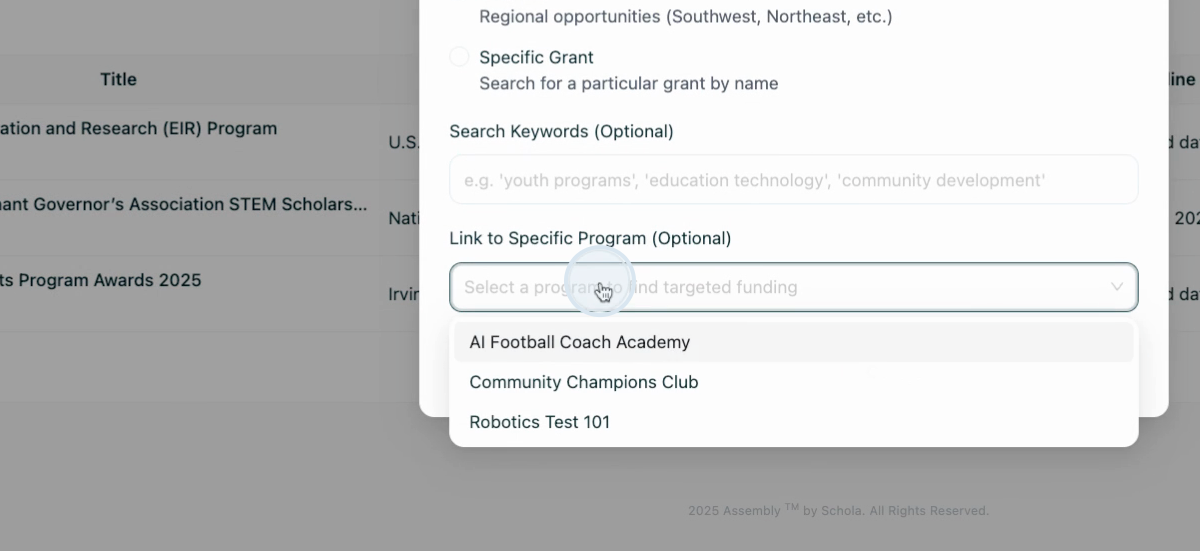
Step 4: Click Find Grants. The platform will search the funding database, filtering out unsuitable options and bringing up opportunities that match your needs.
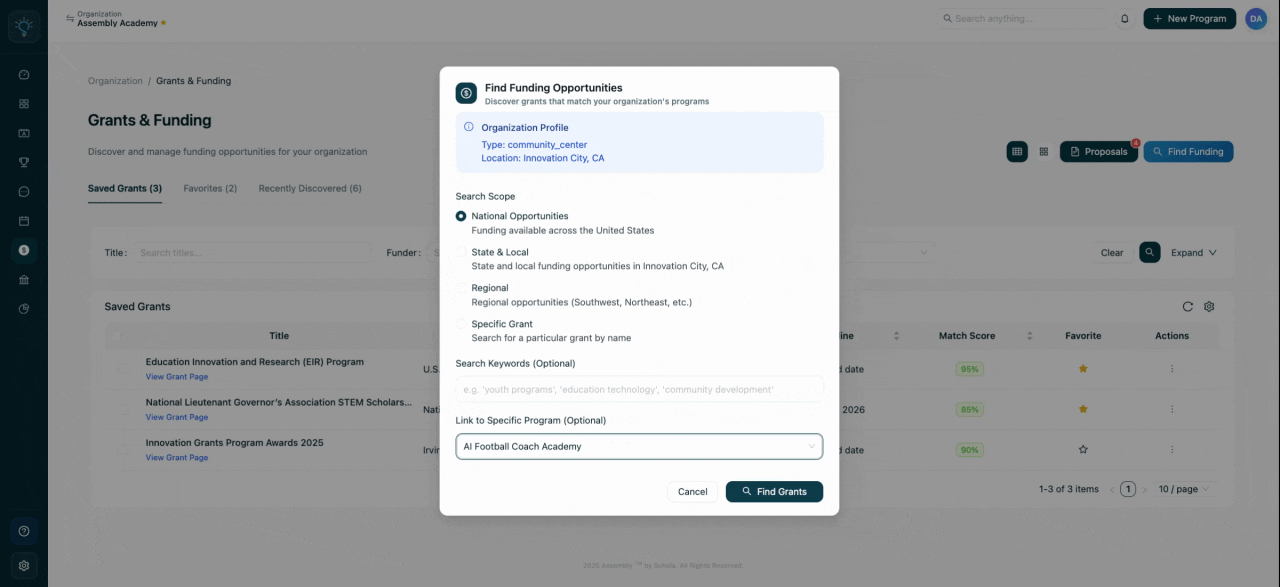
Step 5: When the search results appear, select a grant that best aligns with your program and based on the match criteria. In this example, the cyber.org technology grant program is chosen for the AI Football Coach Academy. Don't forget to save the selected grant!
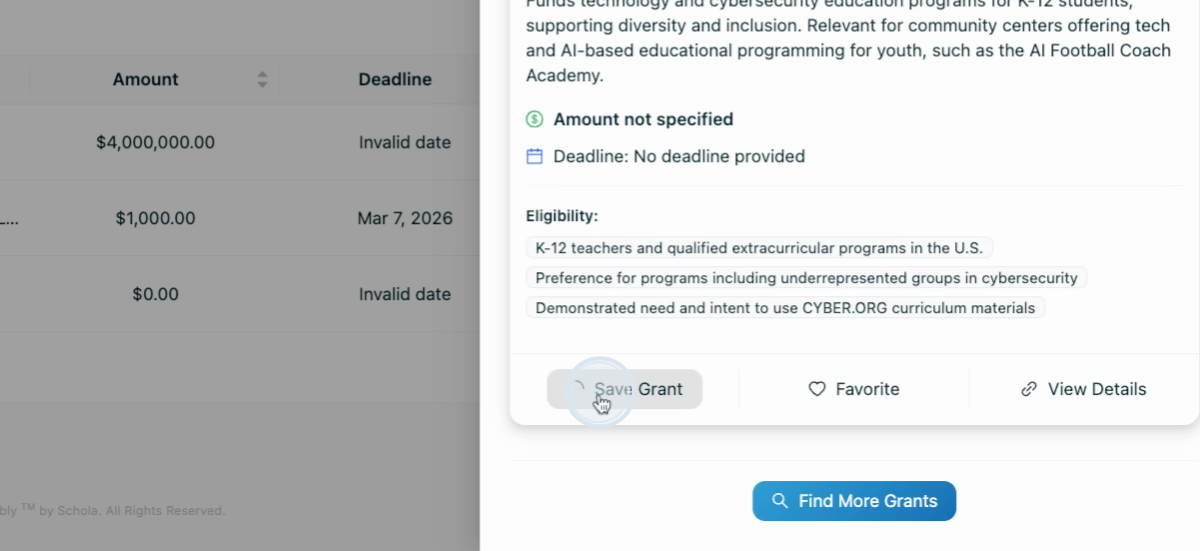
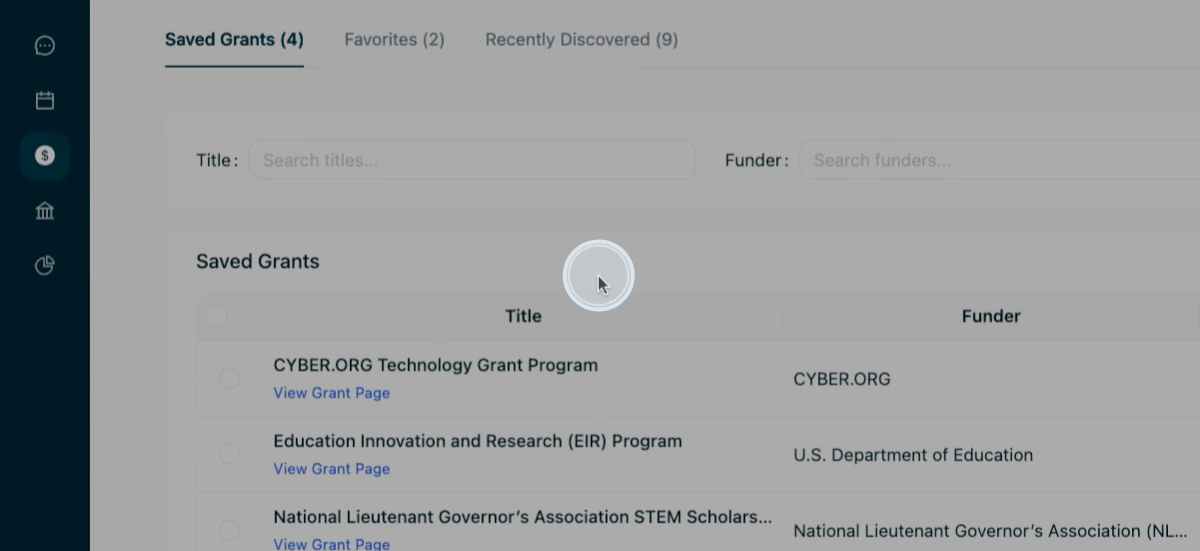
Step 6: Switch to the card view and check the grant amount for clarity. Depending on the source of the grant, a funding amount may be unable to verified and require additional review on the source website.
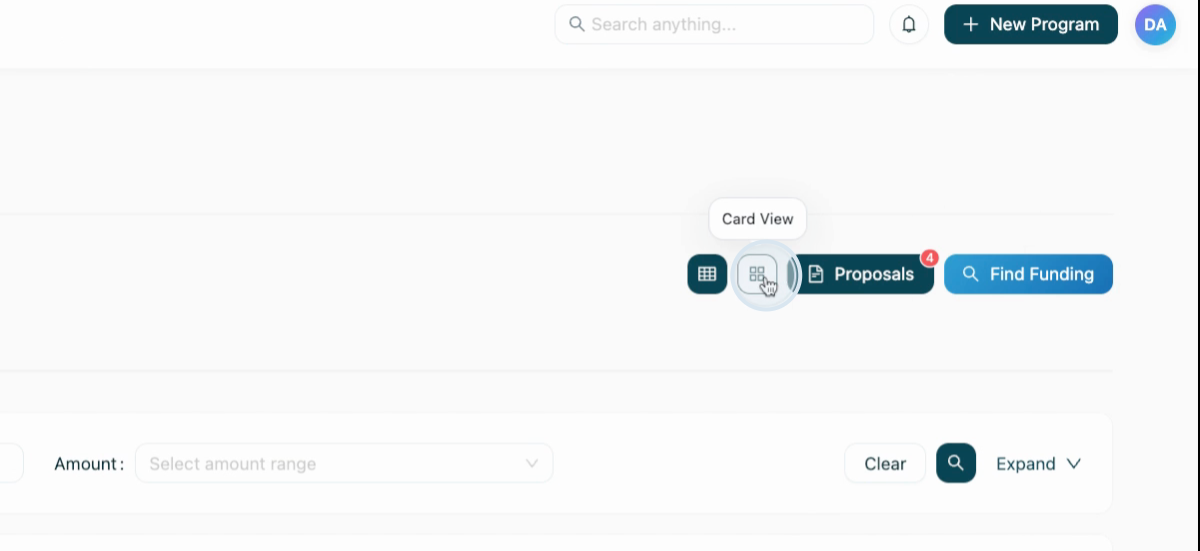
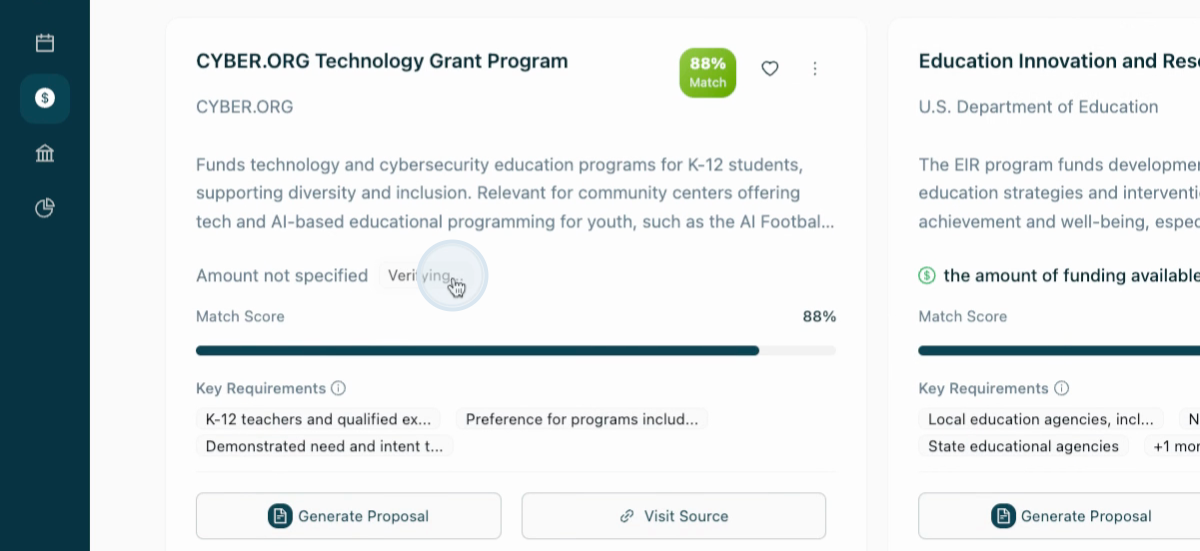
Step 7: Now, we're ready to begin drafting our first proposal! Generate a proposal by selecting Generate a Proposal.
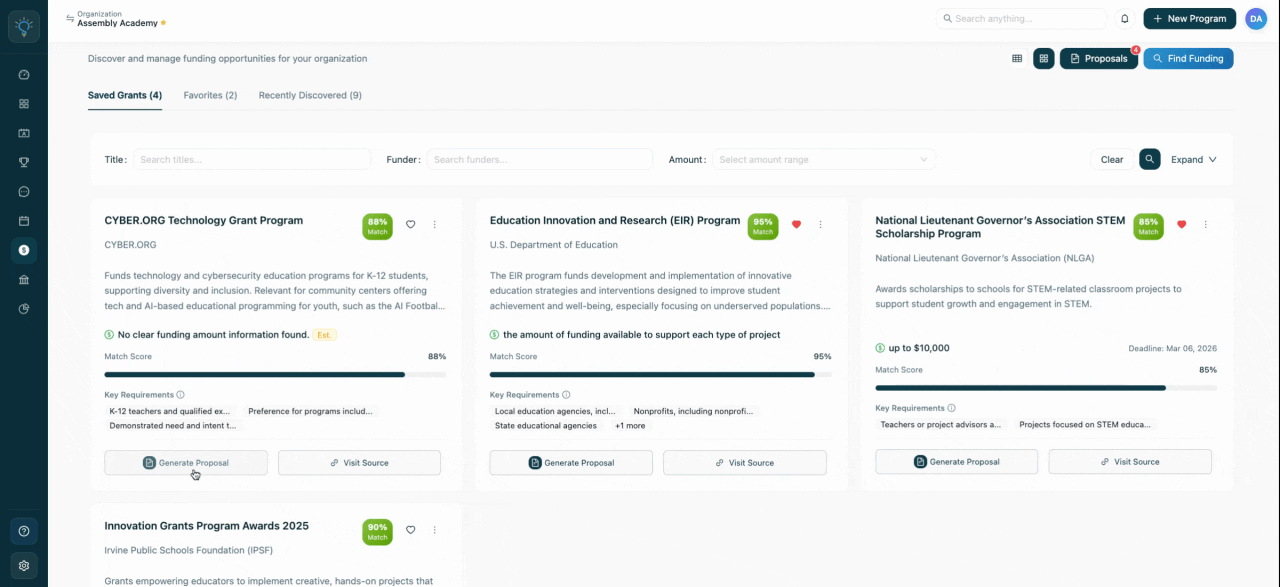
The Assembly platform drafts a comprehensive proposal for your organization. Our process carefully aligns your program, proposal, organizational goals, and funding opportunity in one cohesive document.
Step 8: Once the proposal is ready, choose to download, copy, or save it for editing. Once saved, you can edit the proposal real-time in our version-controlled Proposals functionality.
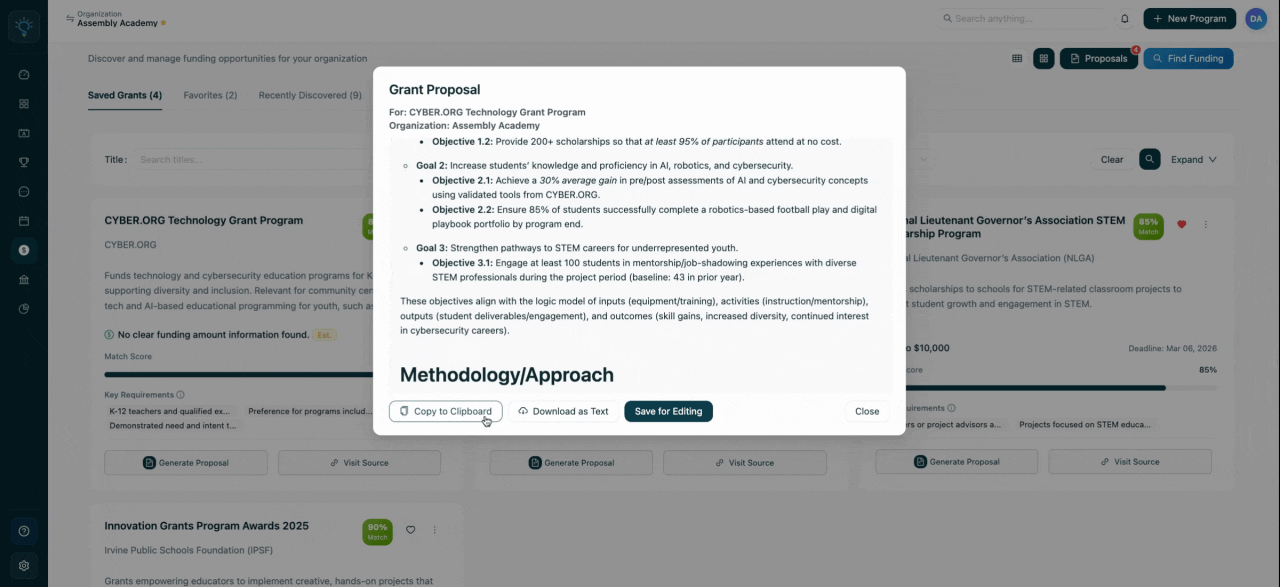
Step 9: Visit the proposals page to view the saved proposal.
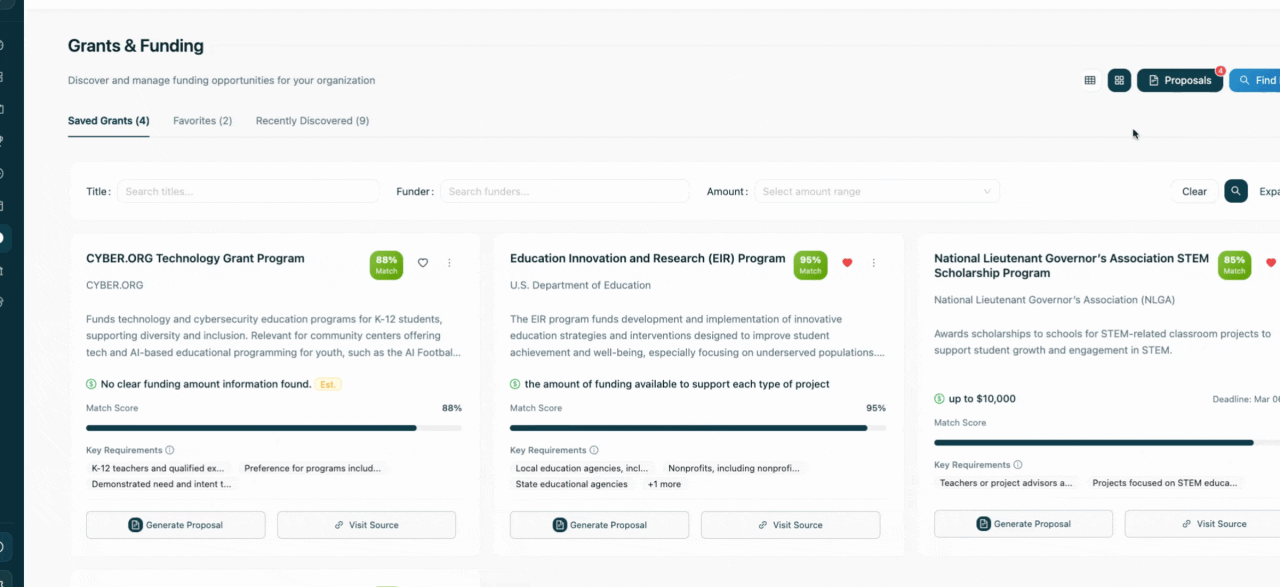
Step 10: Review the proposal. Sections such as the executive summary, project description, needs assessment, goals, methodology, timeline, budget, evaluation plan, sustainability, and supporting documents are all included.
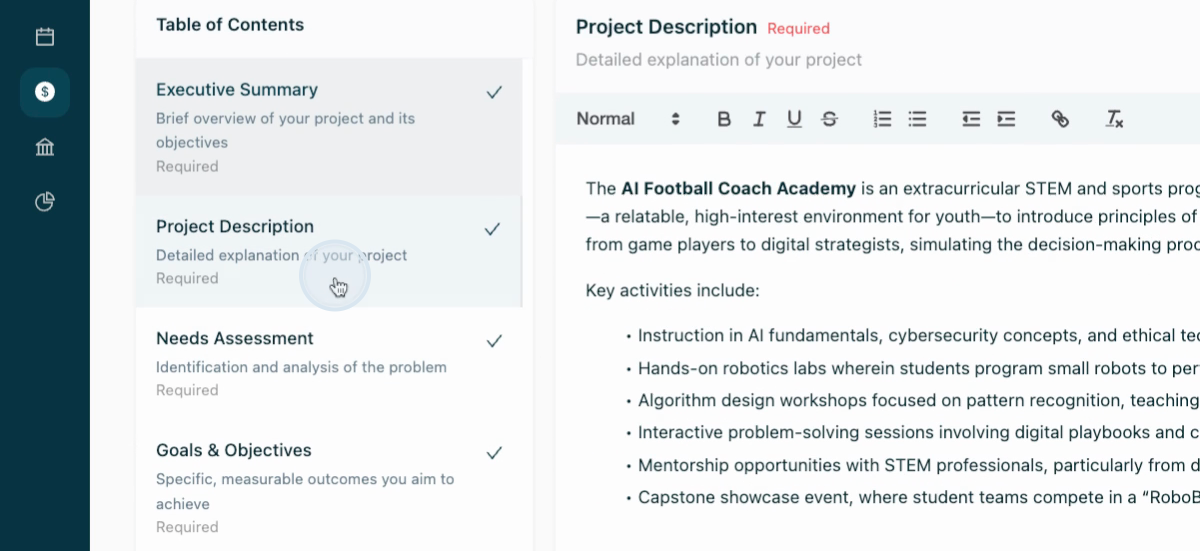
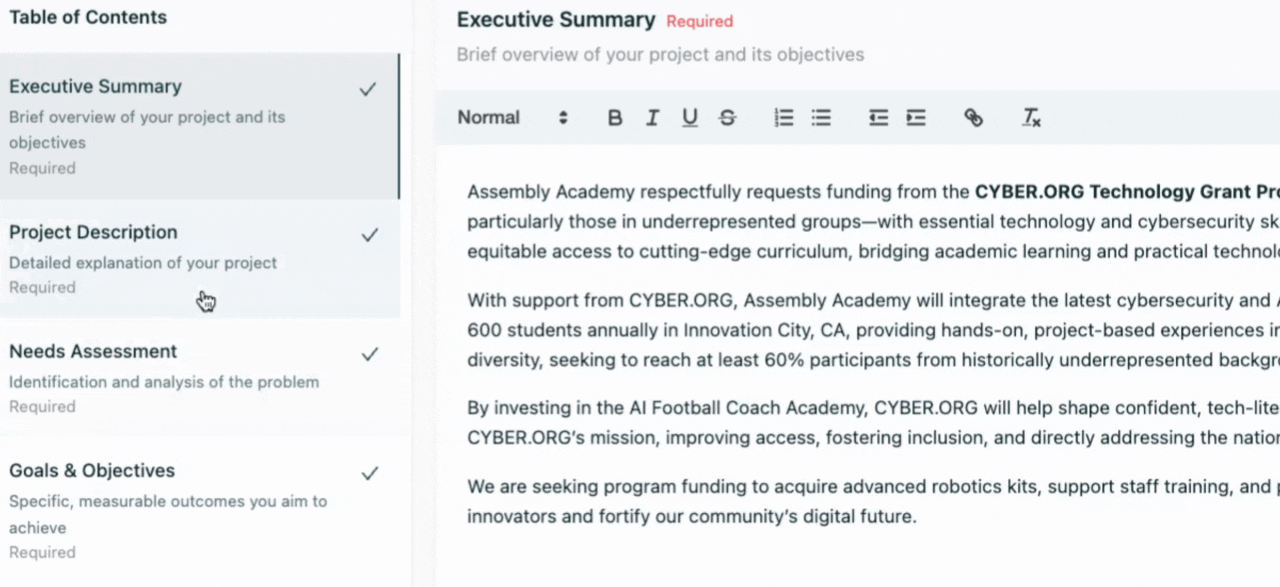
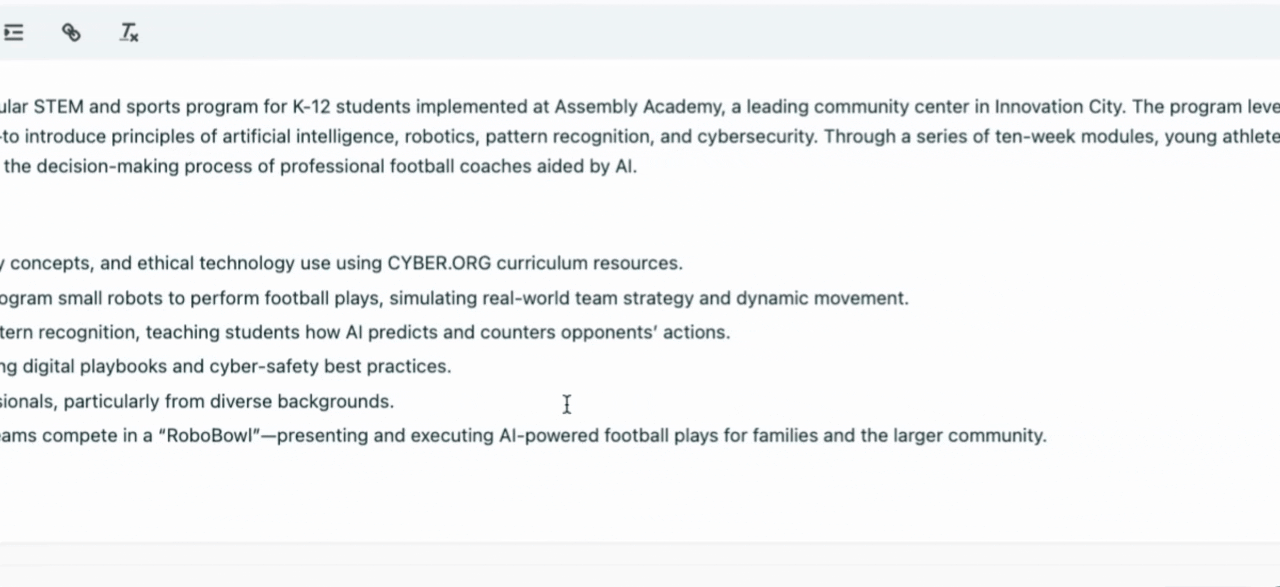
Step 11: Make your final changes and save them.
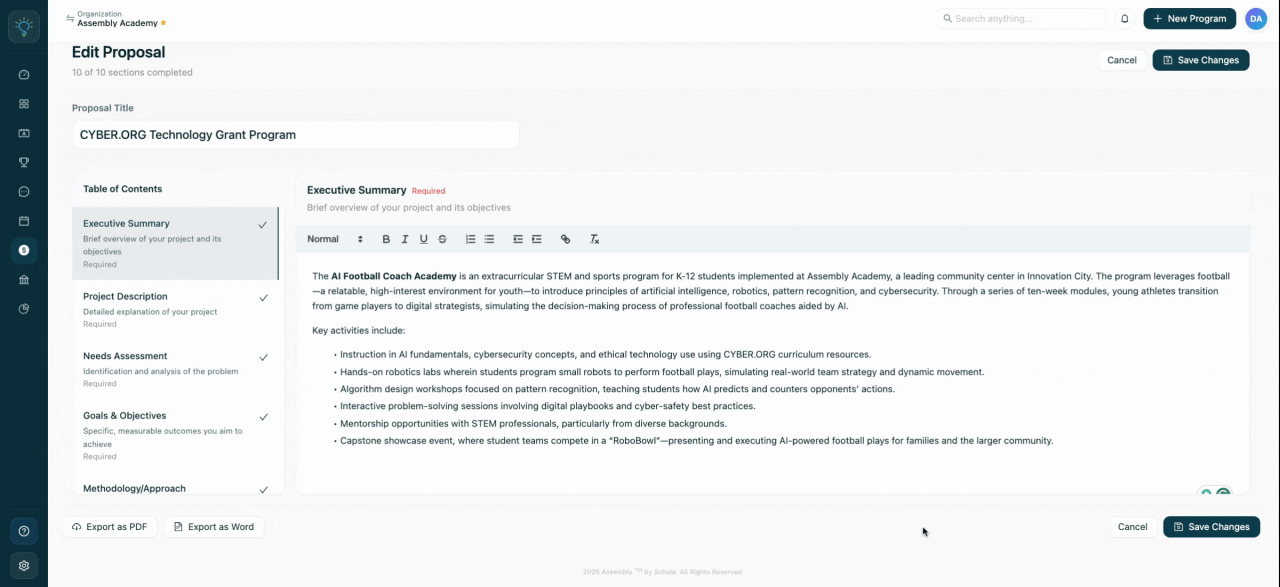
Once satisfied with the edits, mark the proposal as final.
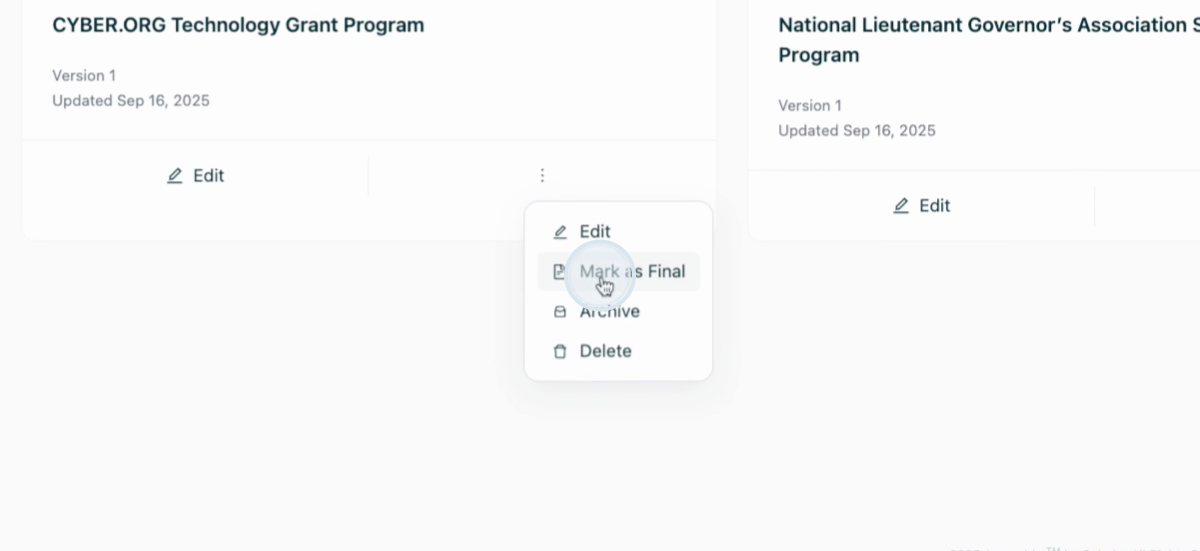
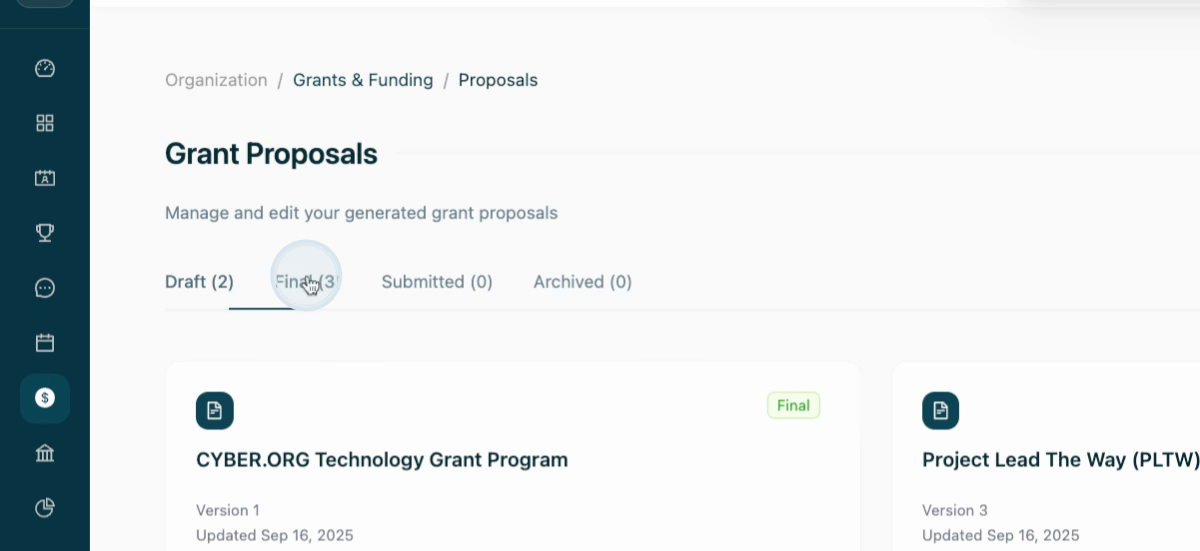
Step 12: Mark the proposal as submitted to track all grants and funding opportunities you’ve applied for.
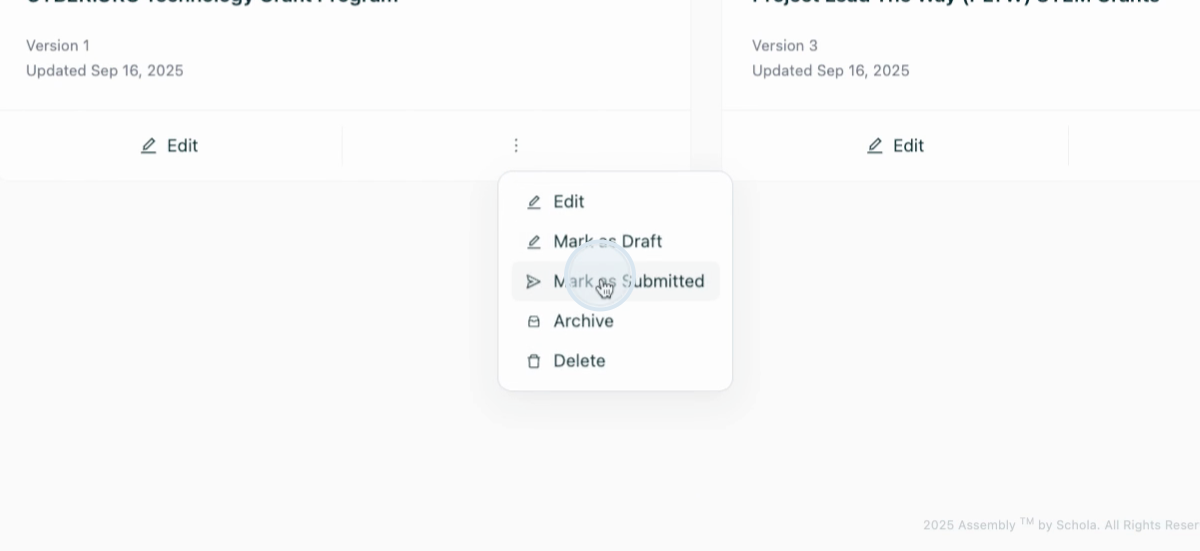
Step 13: Return to the grants and funding page. Here, view all your grants, see their match scores, and manage them—generate proposals, view details, add to favorites, archive, or delete as needed.
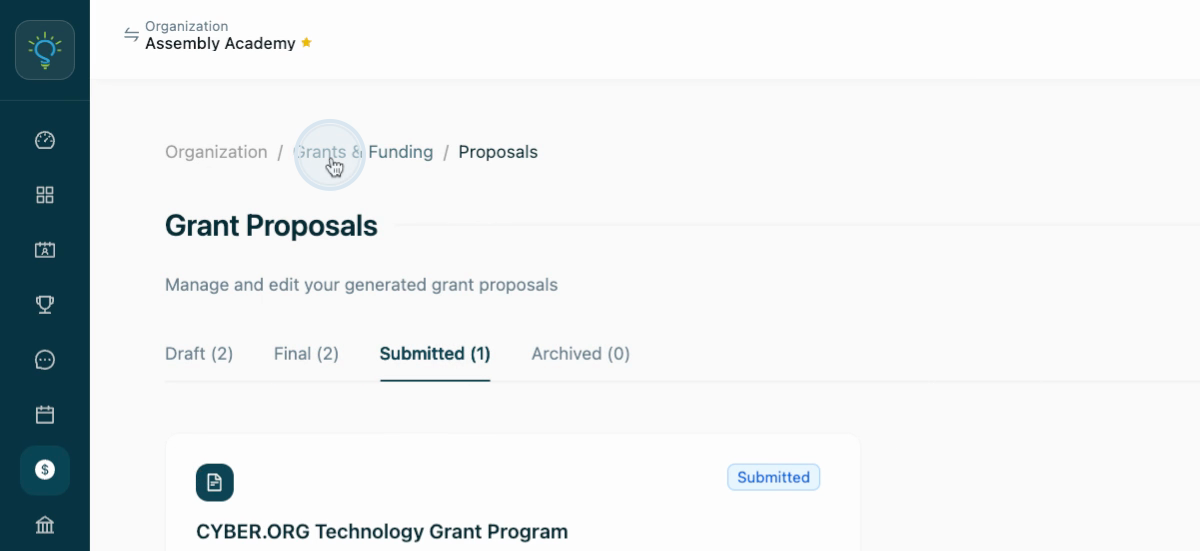
Step 14: Use the filters at the top of the page to specify a funder, desired amount, or deadline, making it easier to find exactly what you need.