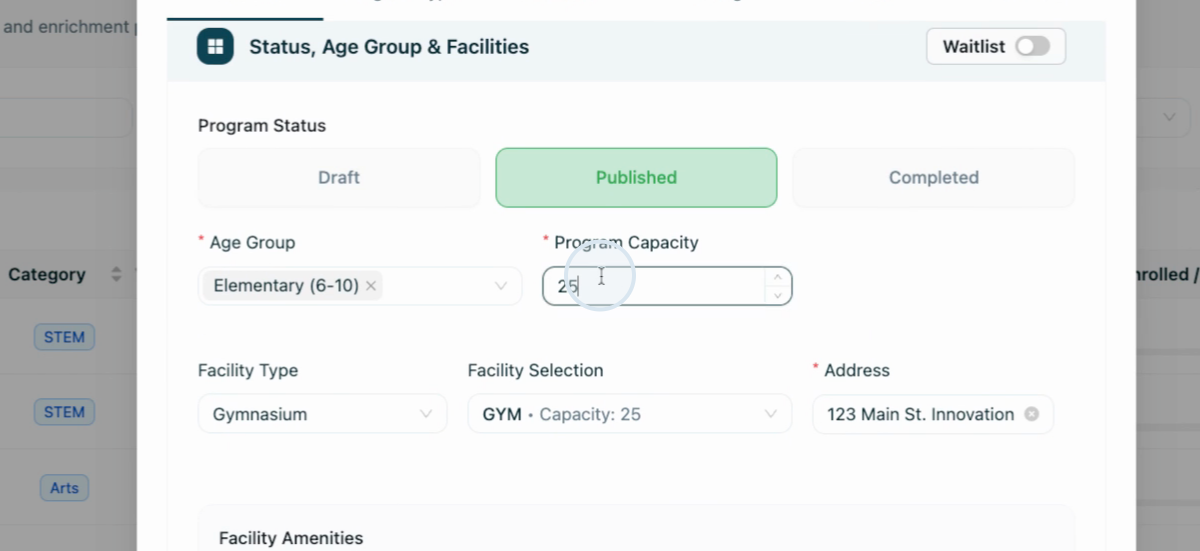- 16 Sep 2025
- 1 Minute to read
- Print
- DarkLight
Managing Your Facilities in Assembly
- Updated on 16 Sep 2025
- 1 Minute to read
- Print
- DarkLight
This article walks you through how to add and manage facilities and their resources using the assembly platform. You'll learn to keep your programs organized, avoid conflicts, and make the most of your organization's tools available in Assembly.
Step 1: Navigate to the facilities module using the navigation menu on the left side.
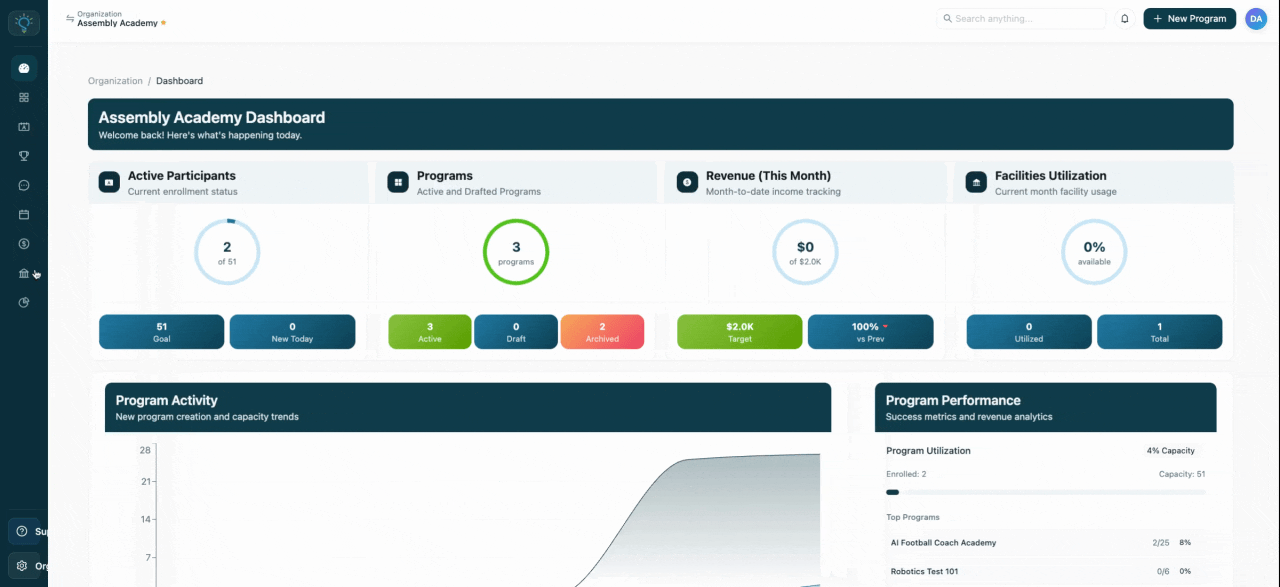
Step 2: Open an existing facility to view all its editable details.
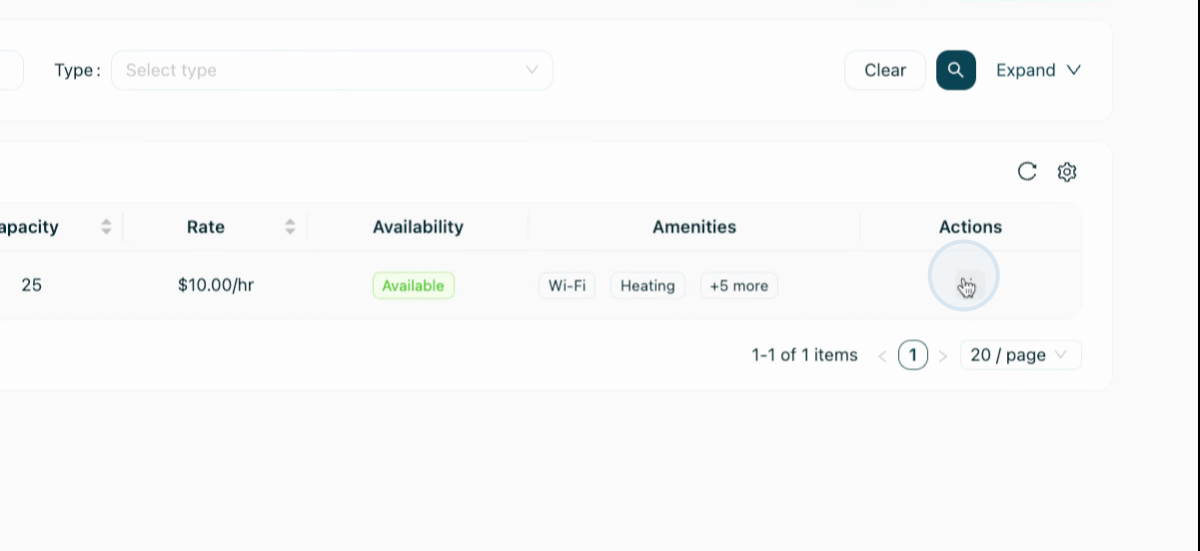
Step 3: Here, you can edit the facility name and facility type as well as add additional details about the facility.
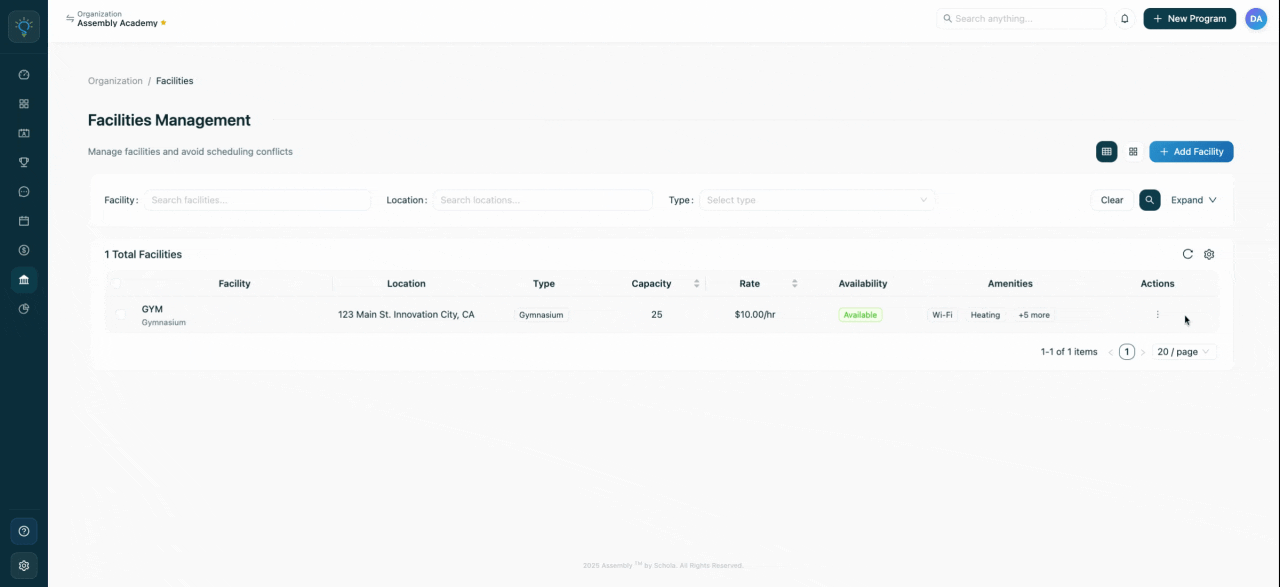
Step 4: Add a description, address, capacity, hourly rate, and set the availability status for your facility.
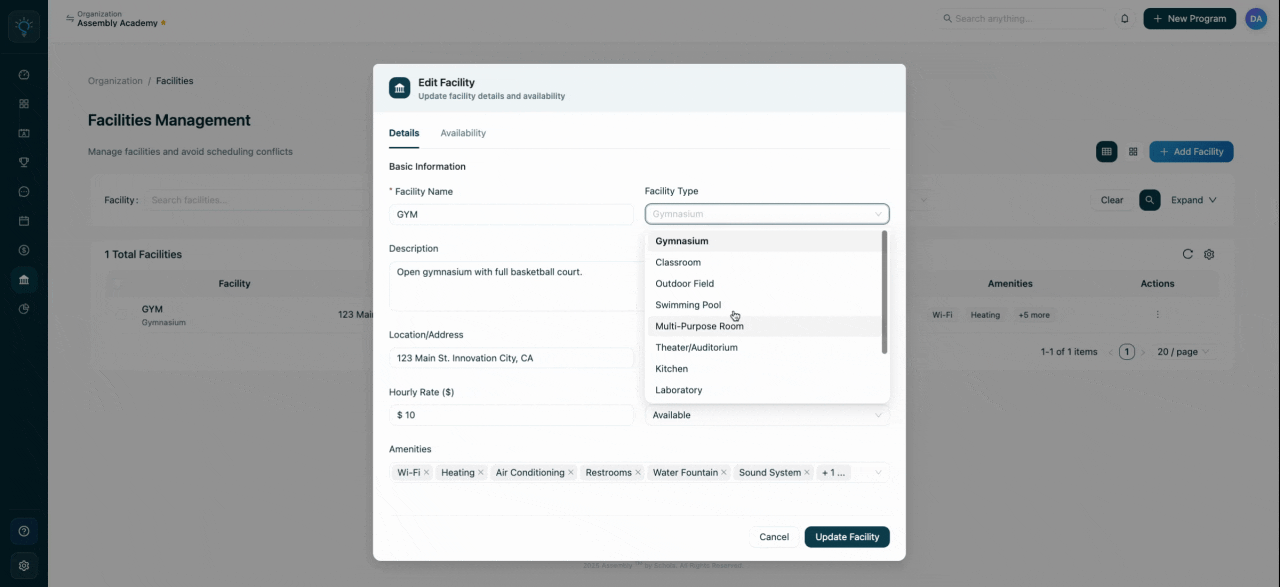
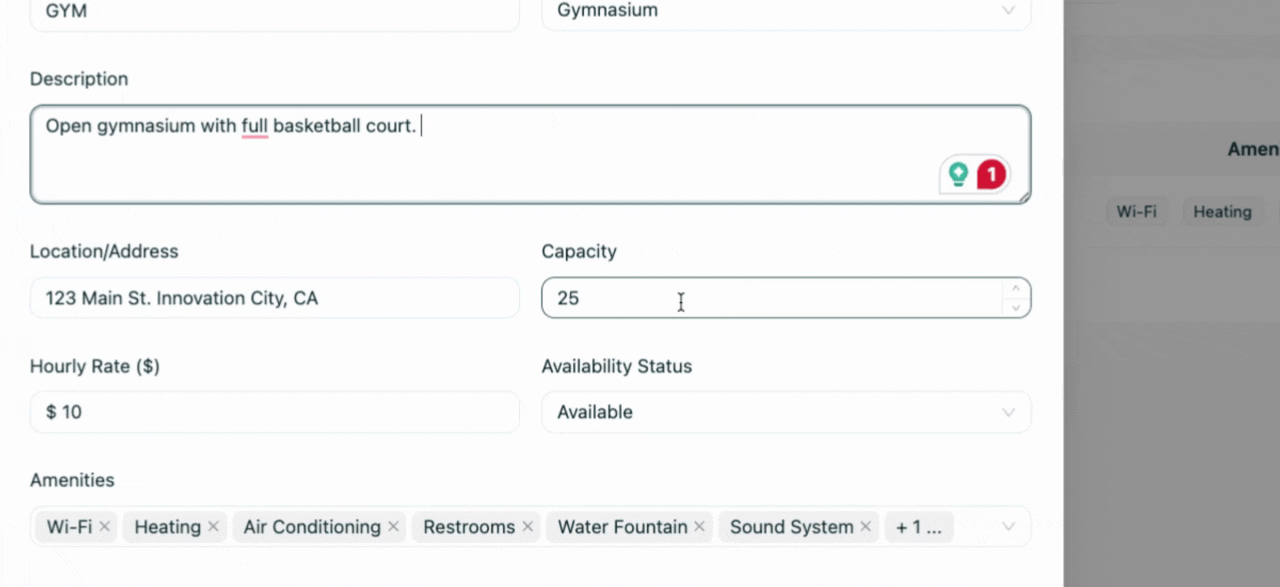
Note: The availability status indicates if the facility is open or closed. It doesn't indicate if the facility is booked.
Step 5: Add amenities to your facility. You're free to include as many as you need, including custom ones!
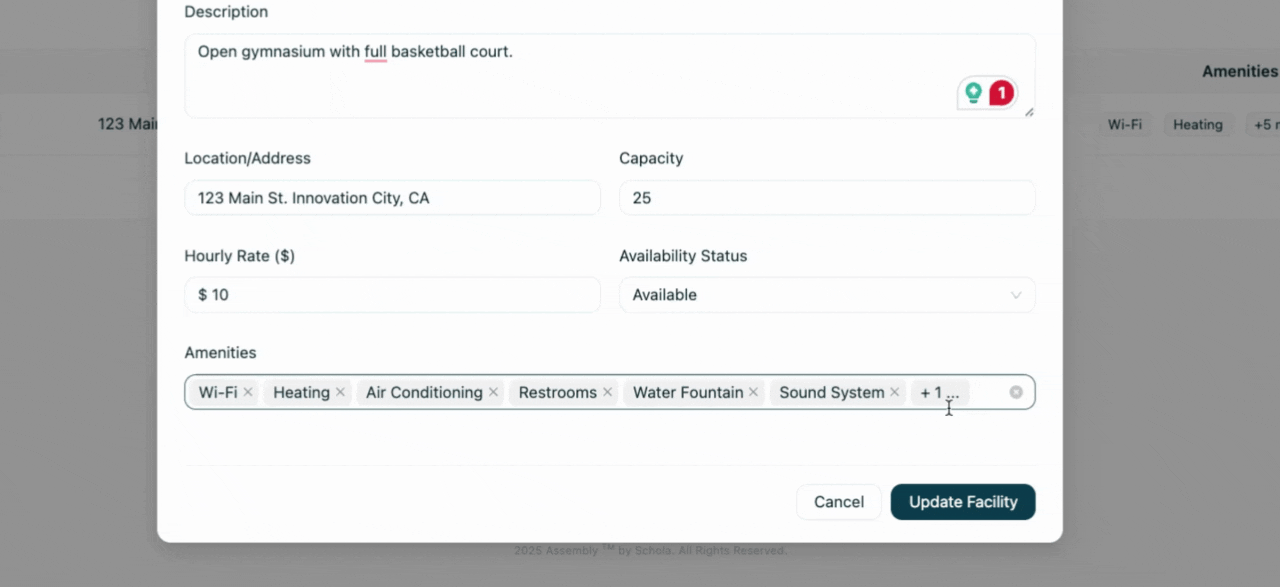
Select Update Facility to save your changes.
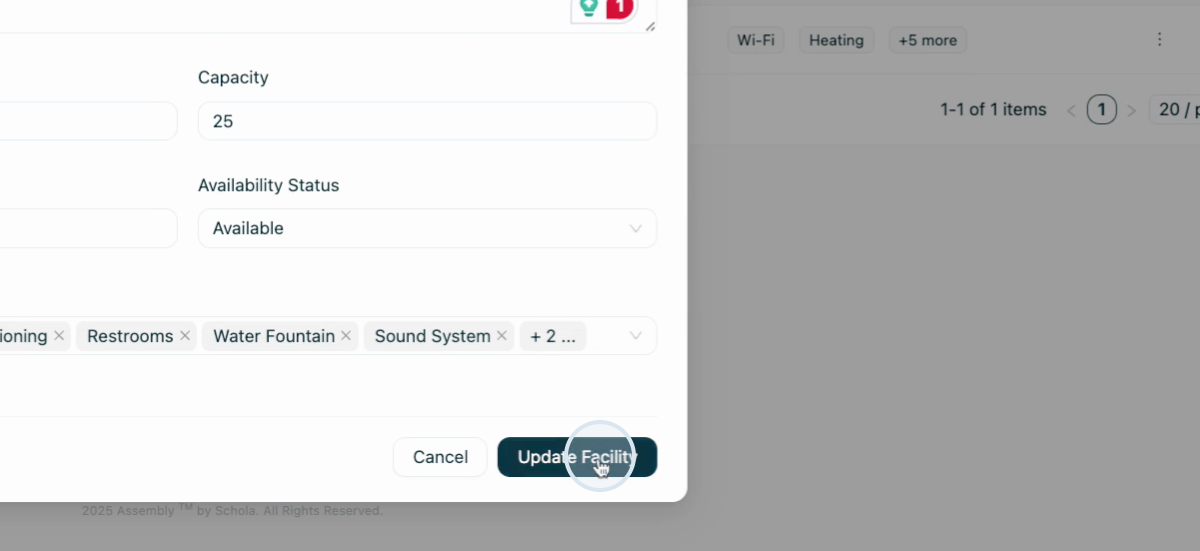
Step 6: To create a new facility, select the plus add facility button. Enter the facility name, facility type, description, and fill in other required details.
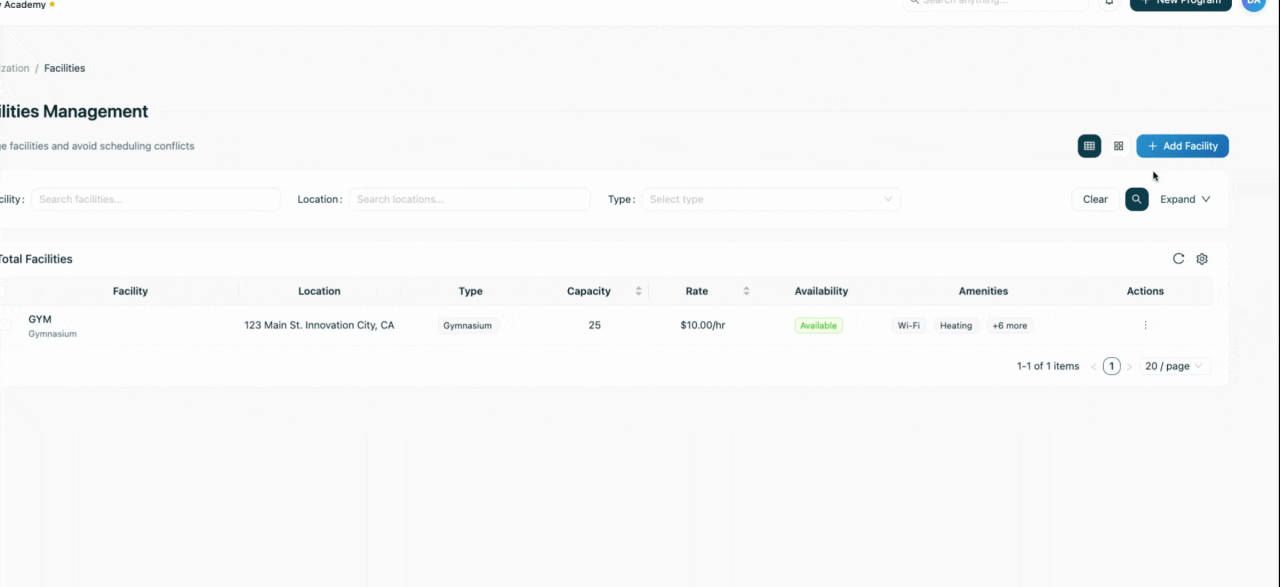
Step 7: Enhance your facility's accessibility by adding operating hours. Choose from our convenient predefined presets or create your own custom hours to suit your needs.

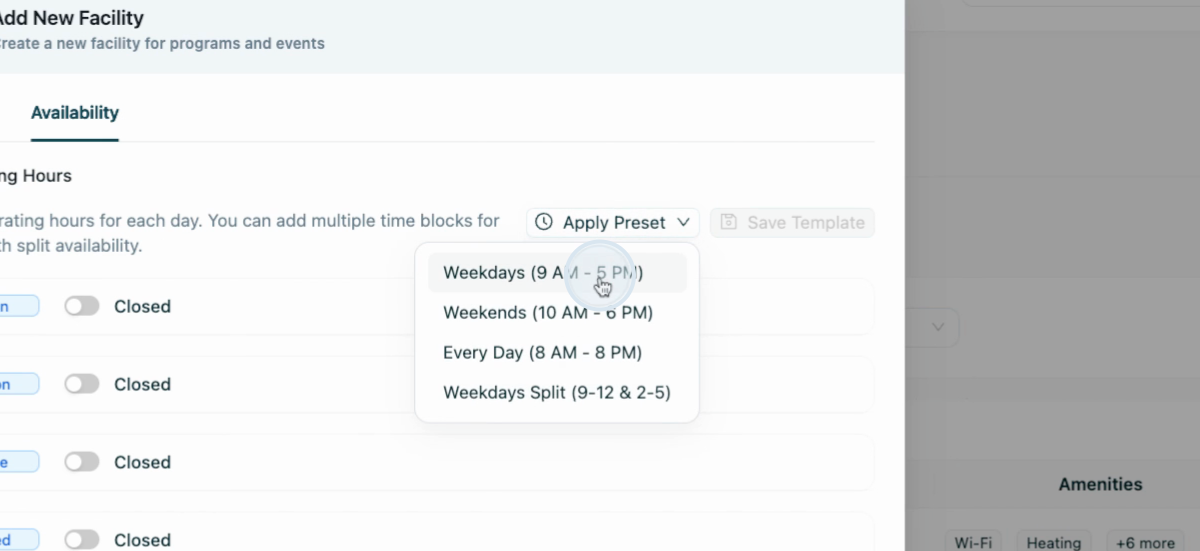
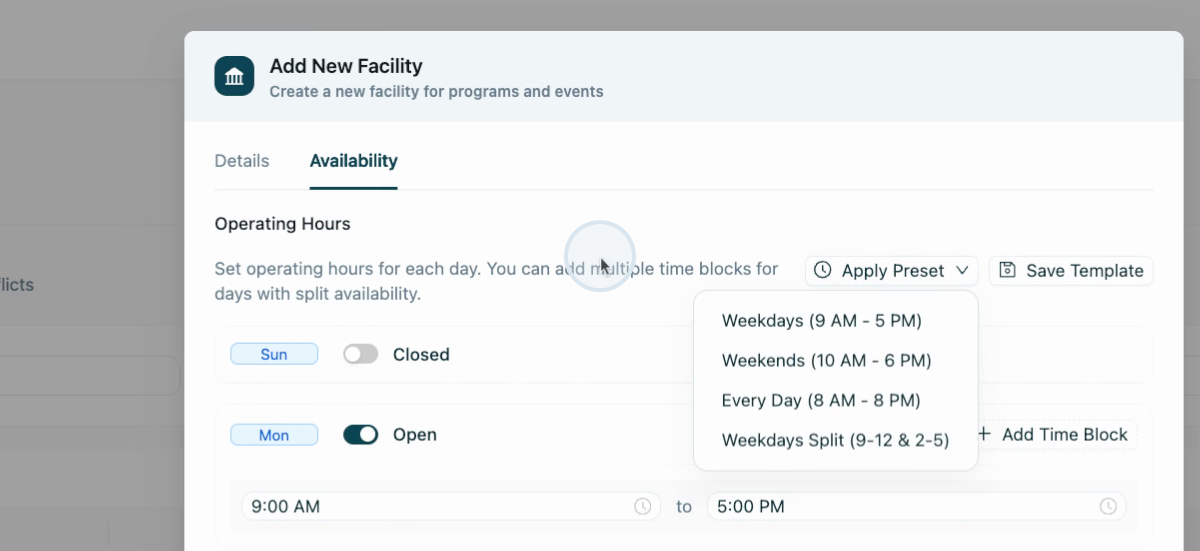
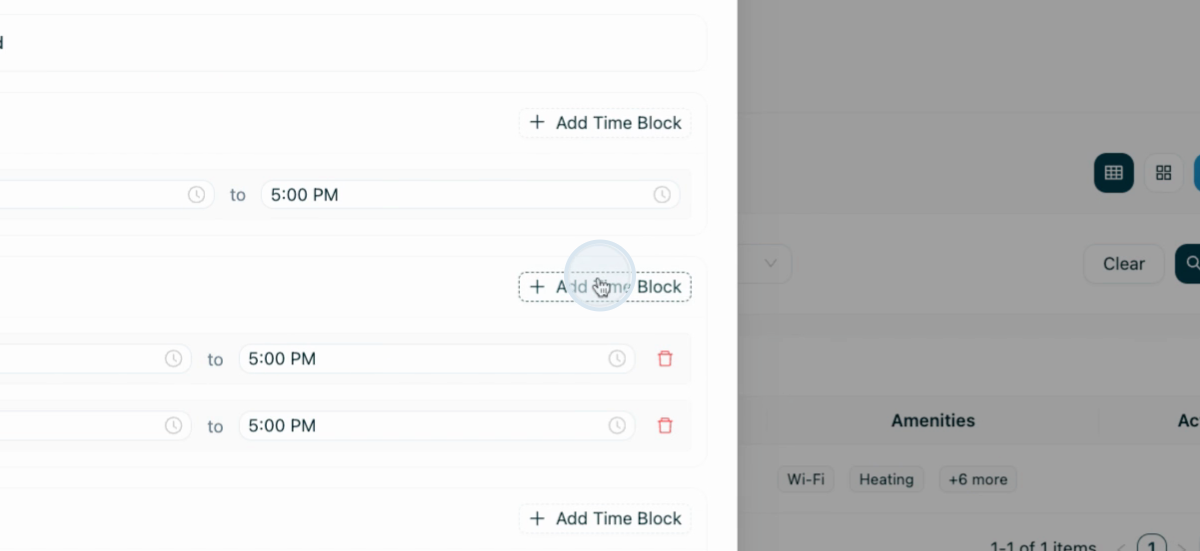
Step 8: If needed, set up seasonal availability for your facility.
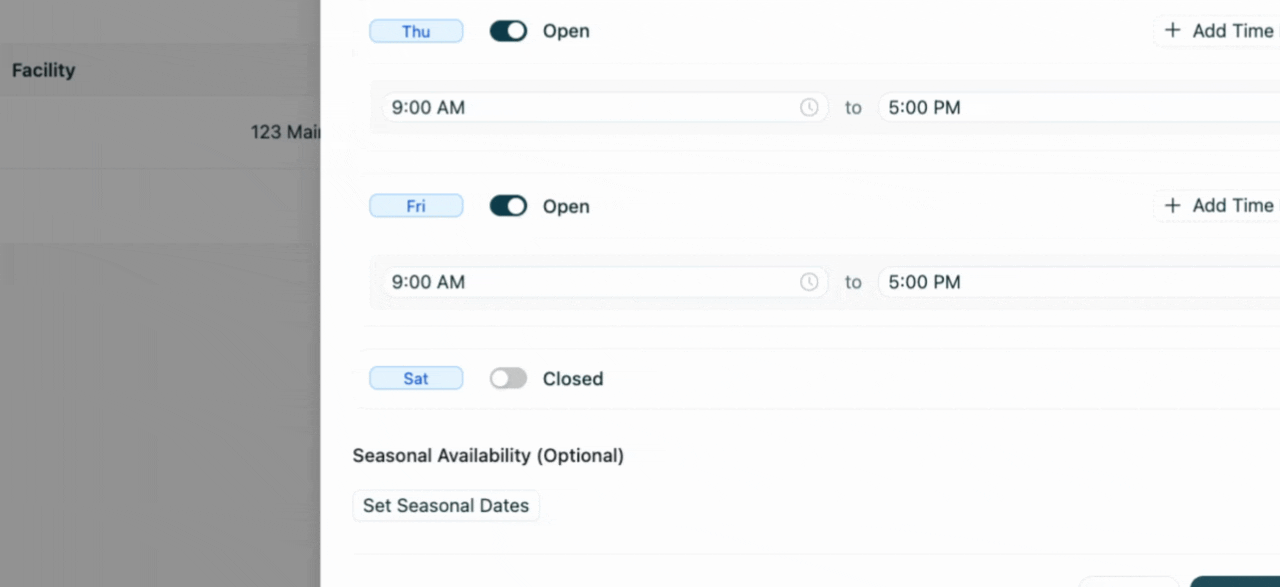
Step 9: Once all details are complete, select Create Facility.
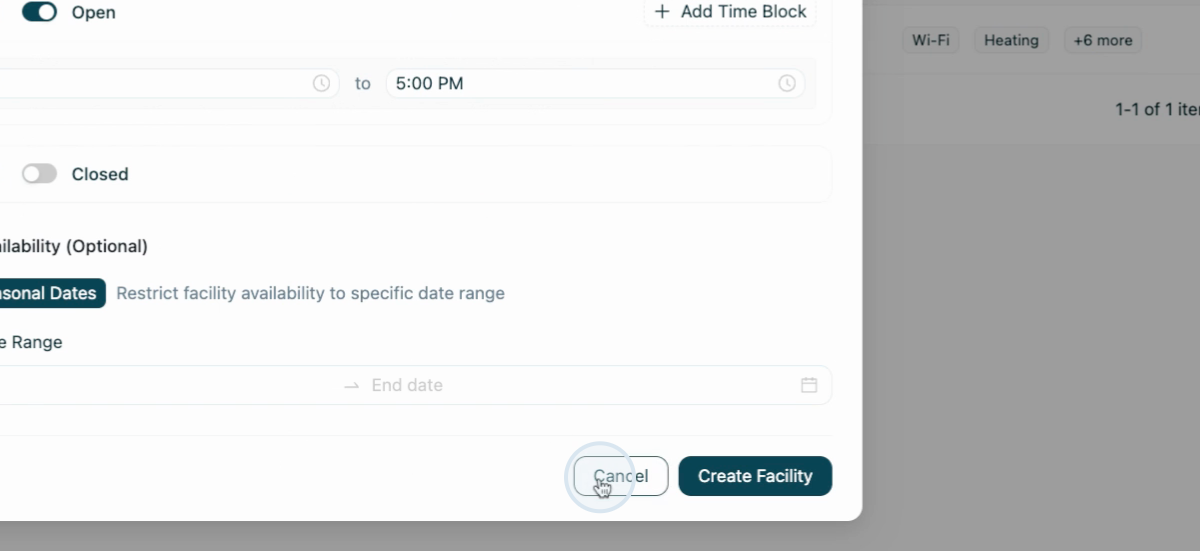
Step 10: Add a program to your facility. Go to your program, scroll to the Basic Info section, and select the facility type.
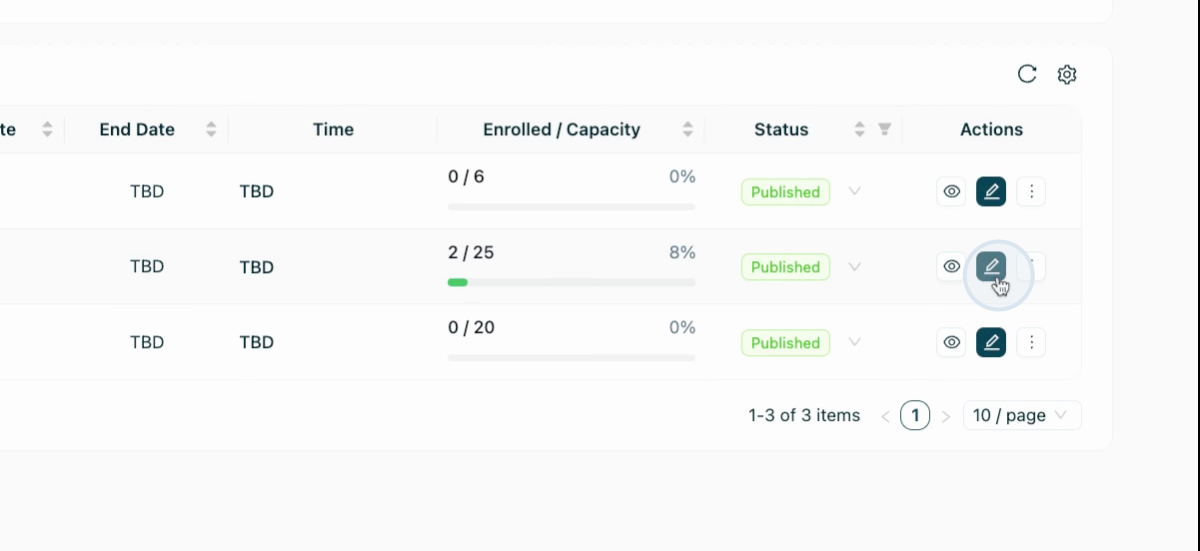
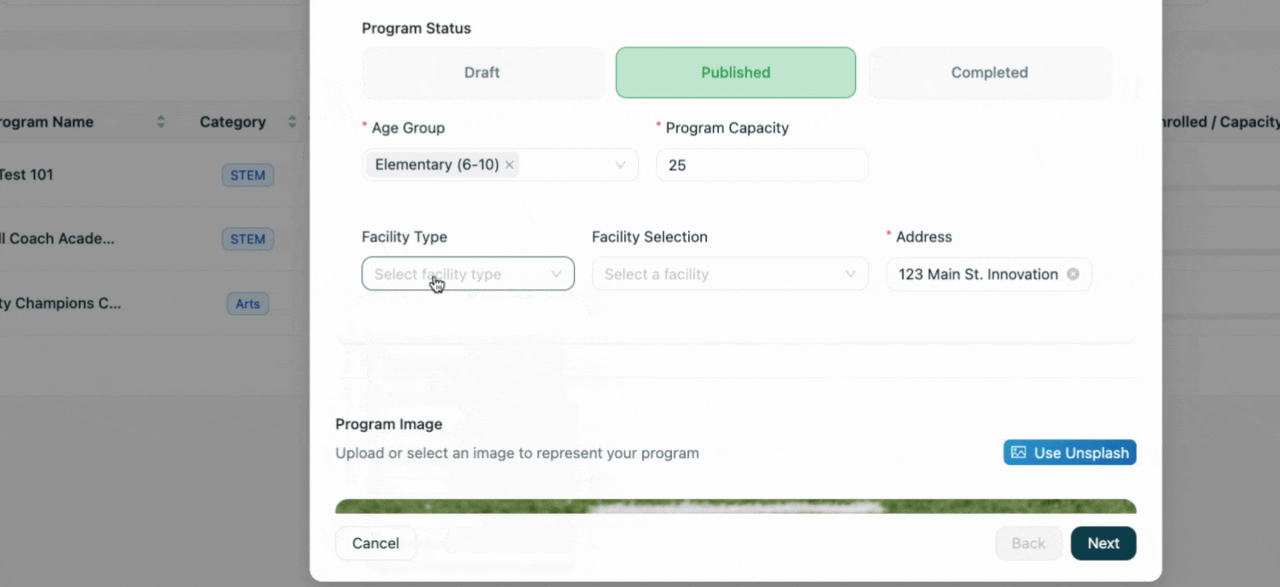
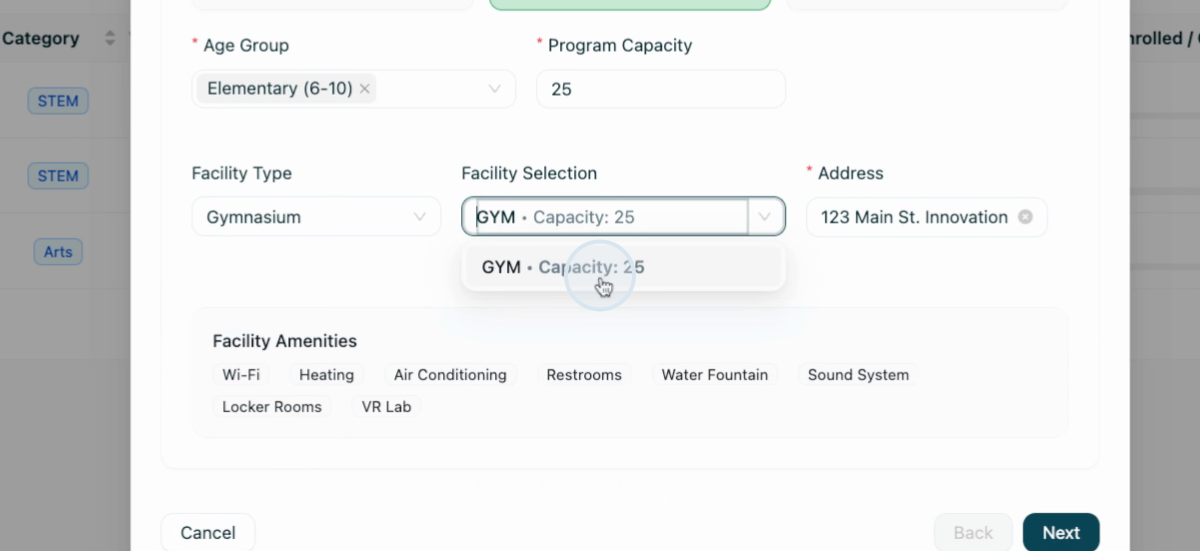
Note: The Assembly platform handles conflict management. If a facility is already booked or program capacity exceeds the facility's maximum, the platform blocks the booking and alerts you to update capacity or choose another facility.